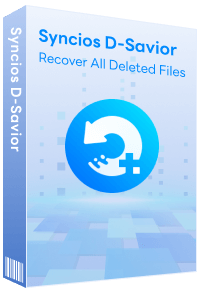How to Check Deleted Call History on WhatsApp
"Can I see my deleted call history from WhatsApp? " --- Jane
The Whatsapp calling feature has saved numerous individuals from paying hefty charges to make international calls. The call log of WhatsApp helps to keep track of contacts we have called and to save a new number who approached you via WhatsApp call. But what if you have accidentally deleted that unknown important call whose number you wanted to save. Here we will talk about how to check deleted call history on WhatsApp.
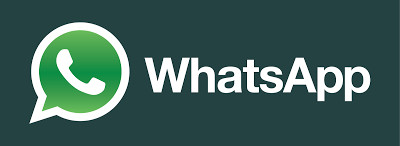
Part 1. Check Deleted WhatsApp Call History from Google Drive Backup
If you accidentally delete the WhatsApp call history, you can check and retrieve them if you remember syncing WhatsApp with your Google account. Keep in mind that WhatsApp usually saves your content to the phone's memory every day. These backups can be taken to your Google drive depending on your settings on WhatsApp. If you have no clue how to sync your WhatsApp with Google account, the following guideline will help you achieve the task.
Step 1 Open WhatsApp on your phone and go to Settings.
Step 2 Scroll down the phone screen and then navigate to Chats > Chat backup.
If your phone is already synced to a Google account, it will appear under the accounts options. If not, you will be required to sign in to your Google account and then tap on it to select a storage destination for your WhatsApp backup.
Step 3 Once you choose a Google account, select the backup option to take an immediate backup to Google drive. If you want to include videos attached to WhatsApp messages into your backup file, make sure you select the option from here before you backup.
Step 4 Your WhatsApp data will be backed up instantly to Google Drive and will be automated depending on your selected backup time. If you lose your phone or accidentally delete your WhatsApp call records, you will find them from Google drive. To achieve that, you need to follow the steps below.
Step 5 Reinstall WhatsApp on your phone from the official platform. Ensure you don’t change the Google account and phone number you used during the backup process.
Step 6 Open the application and verify your phone number using the 6-digit codes sent to you.
Step 7 After successfully verifying the phone number, a prompt notification will appear on the screen requiring you to restore WhatsApp content from Google drive. Tap on the restore button to get back your WhatsApp data, including the call records.
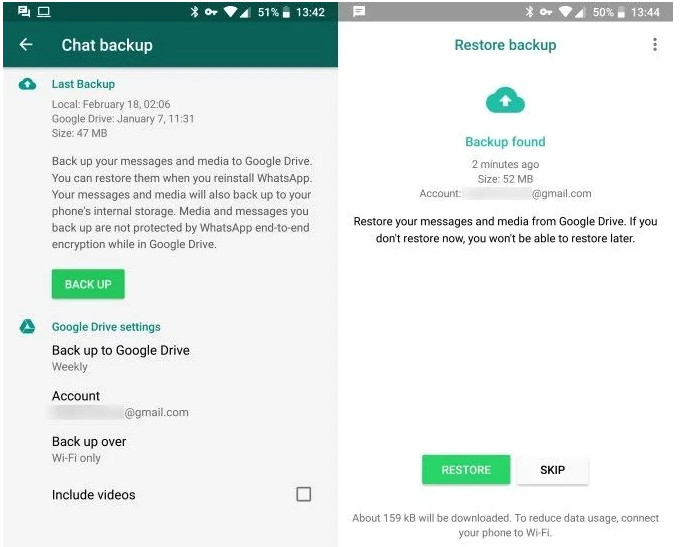
Recommend Tips: WhatsApp Plus Download, Installation, and Features
WhatsApp Plus offers enhanced features such as customizable themes, increased file size limits, and additional privacy settings, providing users with a more personalized and versatile messaging experience.
Part 2: Back up WhatsApp Data to Avoid Data Loss
To avoid data loss, you can transfer WhatsApp data to the computer for a backup, thus you can restore the backed-up data back to your iPhone 17/Android. Here Syncios WhatsApp Transfer is highly recommended. It helps you to back up all data of WhatsApp from your mobile phone to your computer within one-click. Then you are able to restore the data whenever you need.
What WhatsApp Transfer can do:
- Back up and restore iPhone 17/iPad WhatsApp data.
- Export WhatsApp backup to HTML and CSV files.
- Transfer WhatsApp between iOS devices and Android.
- Preview the backup to restore the data you want.
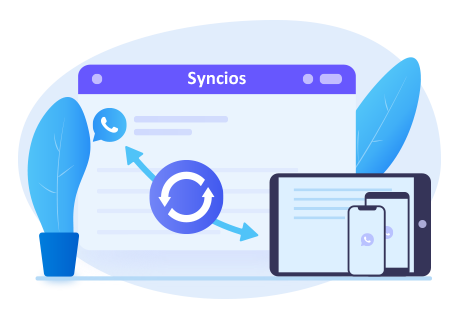
Simple steps to back up and restore WhatsApp data on mobile phone:
Step 1 Click the above button to download and install the proper version. If you are a Windows user, tap the WhatsApp Transfer from the Syncios Toolkit to run Syncios WhatsApp Transfer.
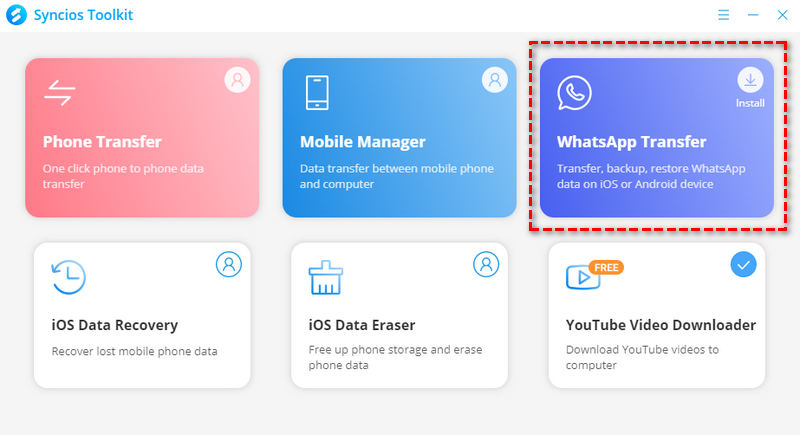
Step 2 You will see four modules on the main interface. Simply select the Backup WhatsApp to get started.
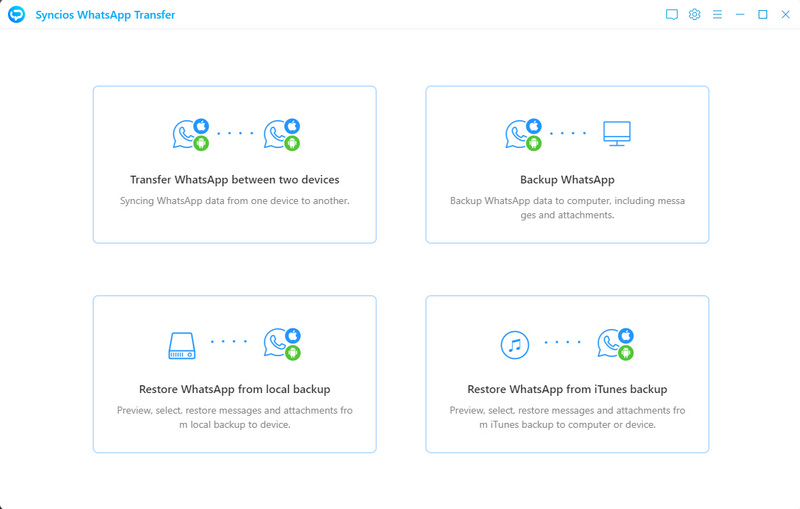
Step 3 Connect your mobile device to your computer via a USB cable. If you can’t get the device connected successfully, check the iOS tutorial or Android tutorial to get help. When the phone is detected, just tap on the Start button to continue.
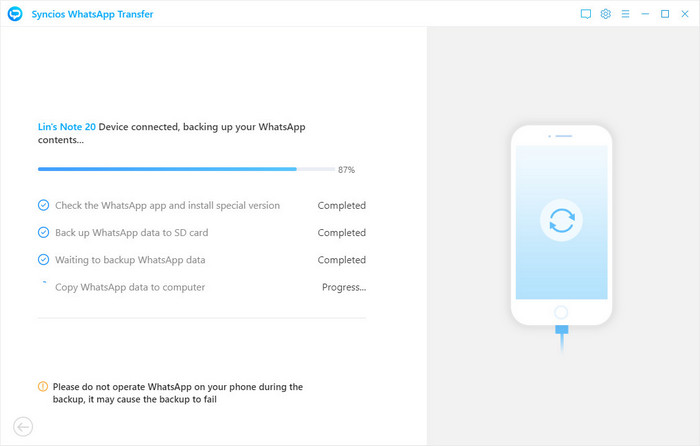
After a while, all data of your WhatsApp have been backed up to the computer.
Step 4 If you want to restore the data to any supported mobile device, go back to the main interface of Syncios WhatsApp and click on the Restore WhatsApp from local backup mode. Then select the backup file you have made and click on the Next button to view the contents.
Step 5 All the data in the backup will be displayed on the interface, including WhatsApp and WhatsApp Attachments. You can select the chat and view details on the right-hand panel. Select the chat or attachment you wanna restore and then click on the Recover to device option to get all your chat data back to your iPhone 17 or Android phone.
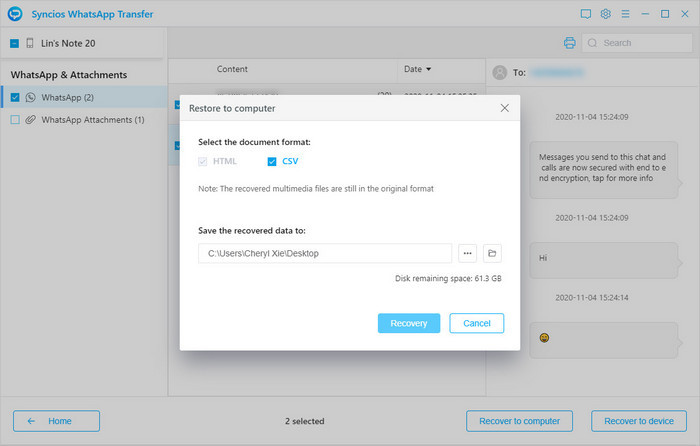
Conclusion
That's all. After reading this article, you would find and check the deleted WhatsApp call history. You can even get back the call records to your phone. Just warm remind that you should back up your WhatsApp data regularly.
Tips what's next? Download Syncios WhatsApp Transfer now!
Extra Tips: How to Rescue Your Lost Data
What if you accidentally lost your important files on a PC, USB, SD card, etc.? Don't worry, Syncios D-Savior can help you recover any data effortlessly. This powerful program not only supports data recovery from 1,000+ file formats, but helps restore data effectively from multiple scenarios like the formatted disk, lost partition or crashed systems. Just have a try!
Syncios Location Changer
One-click to spoof iPhone location and simulate GPS movement. Learn more >>
Syncios Passcode Unlocker
Remove iPhone passcode, Face ID, Apple ID, Screen Time passcode. Learn more >>
Syncios D-Savior
Recover all types of data from HDDs, USB drives, SD cards, SSDs, etc. Learn more >>
Related Channels
Unlock Phones
- Turn Off Screen Time on iPhone/Mac
- Turn Off Screen Lock on iPhone in Seconds
- Unlock iPhone without Passcode Instantly
- Change Screen Time Passcode Without Code
- Unlock iPhone without Apple ID
- How to Unlock Disabled iPhone
- How to Remove Screen Lock on iPhone
- [Solved] Forgot Screen Time Passcode
- 14 Ways to Solve Face ID Not Working
Data Recovery
- SD Card Recovery: Recover Data from SD Card
- How to Remove Recycle Bin from Desktop
- Recover Deleted/Unsaved/Overwritten Excel
- Windows 10/11 Startup Folder
- How to Format SD Card to FAT32
- Recover Deleted Files from USB Flash Drive
- Stop Windows from Upgrading to Windows 11
- 10 Best Data Recovery Software for Windows
- 9 Methods to Recover Deleted Chrome History
- How to Recover Deleted Photos