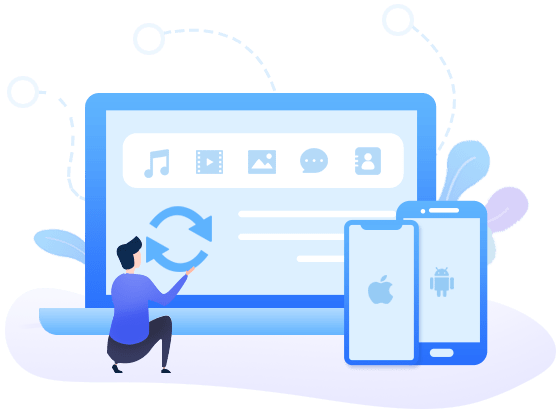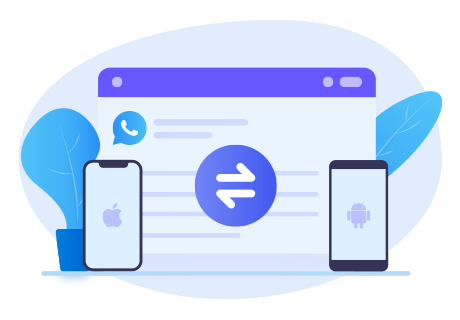How to Transfer WhatsApp Messages to Samsung Galaxy S25
WhatsApp is an amazing communication app with over billions of active users. When it comes to the reasons why people like this app, some of you will say for its simplicity. We can easily open the app and everything is handy. There’s a basic chatting interface where enables us to send photos, voice, videos, docs and etc. In this way, you should have a large number of chat history on your phone WhatsApp, and it will be a headache when you switch to a new phone, especially from iOS devices to an Android.
Samsung Galaxy S25 series comes into the market in recent. To help people who want to migrate their WhatsApp messages from old phone to the new S21 but don’t know how, we’ve gathered the best ways here.
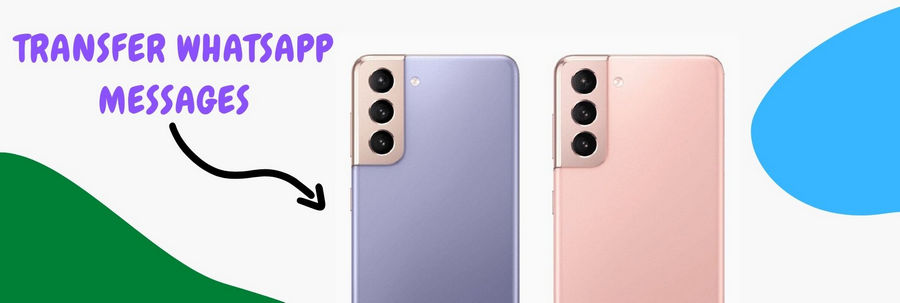
Method 1. Transfer WhatsApp from Android/iPhone to Samsung Galaxy S25
When you update to the latest Samsung Galaxy S25, no matter from an iPhone or other Android phone, like OnePlus, Huawei, Google Pixel and others, how to quickly and perfectly move phone files is a thing that every one of you should think about. And most of you are users of WhatsApp. As we all know, WhatsApp is a messaging app that can support different platforms but can’t support transferring its messages between different platforms freely, such as from iOS to Android. What’s more, iTunes, iCloud and Google drive can’t help either. But you don’t need to worry about it any more. Let’s find a correct WhatsApp transfer tool!
Syncios WhatsApp Transfer is a powerful WhatsApp data transfer tool that allows to finish transfer between Android devices, iOS devices or from iOS to Android and vice versa. If needed, you can also choose to selectively backup the WhatsApp messages, photos, audios, videos and documents you want to computer. And the backed up data will be readable and kept safety outside your phone. You can access to the data at any time.
Part 1.Transfer WhatsApp from Android to Samsung Galaxy S25
Step 1 First of all, read the step-by-step tutorial to transfer Android WhatsApp messages to Samsung Galaxy S25, and we will take a Google Pixel phone as an example. Download Syncios WhatsApp Transfer to your computer. On the start-up page, you can see 4 sections: Backup WhatsApp, Restore WhatsApp from local backup, Restore WhatsApp from iTunes backup and Transfer WhatsApp between two devices.
Step 2 To transfer WhatsApp messages to a Samsung Galaxy S25, connect both of the Android phones to computer via two USB cables. If you can’t get your Android devices connected, timely check the debugging mode has been enabled or not. Follow the on-screen tips of Syncios to authorize this computer. When being detected, tap on Backup WhatsApp.
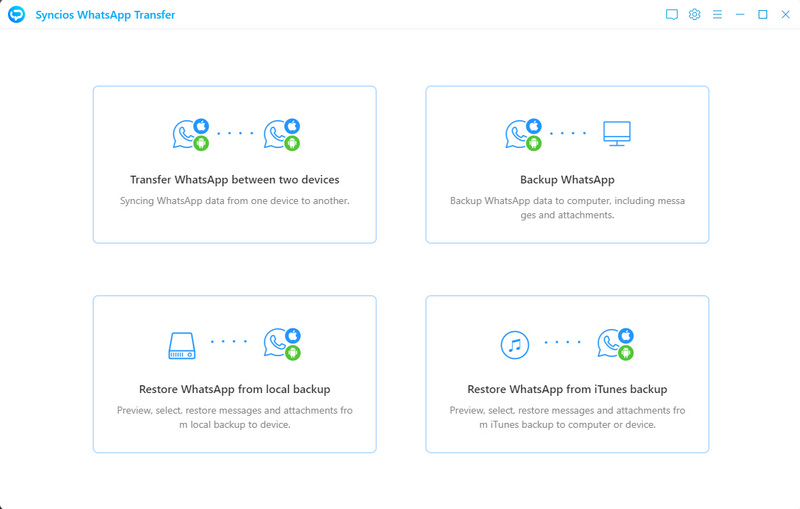
Step 3 Click on Start button to begin. (choose Google Pixel phone to load and backup WhatsApp database)
![]()
1. Allow Syncios to install a customized version of WhatsApp to your Android.
2. During the backup process, you will see pop-up window informing you to backup your WhatsApp data in advance. Please open and log into WhatsApp account on source device, then choose Setting > Chats > Backup Chats. What’s more, the Back up to Google Drive option should be turned off. Everything is ok, and you can click on Next to continue the process.
3. Don’t operate WhatsApp on your phone during the backup, which might causes the backup to fail.
Step 4 In the page below, simply tap on the contact name to change and to browse the detailed contents of the chat. You can singly export WhatsApp attachment to pc, but when you choose certain personal or group chat to transfer, the default is all text and attachments will be restored at the same time. Check item(s) and tap on Recover to device. On the pop-up, pay attention the received phone should be the Samsung Galaxy S25. If not, click on the Inverted triangle to change. Now, click Recover to begin.
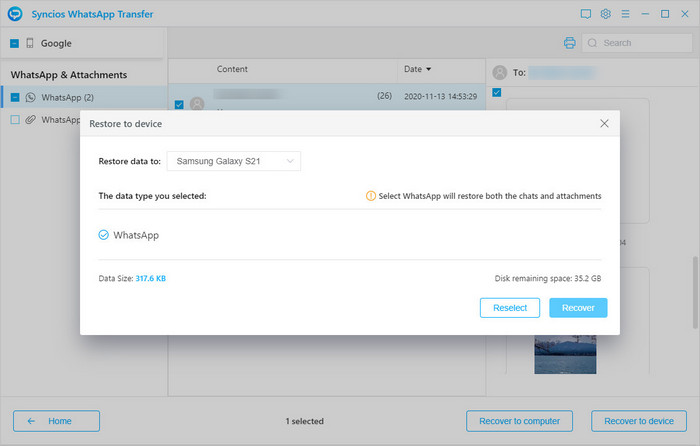
At the time, you will see another prompt of Syncios reminding you to backup current device WhatsApp data at first, otherwise the existing messages will be wiped out. So we strongly recommend you to transfer the WhatsApp data before start using WhatsApp on a new Android.
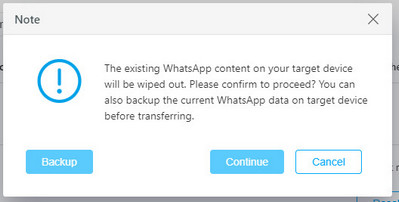
Video Tutorial:
Part 2.Transfer WhatsApp from iPhone to Samsung Galaxy S25
Step 1 How to transfer iPhone WhatsApp messages to S21? It’s more complex? No, it’s the same way as what we’ve mentioned above. Connect your iPhone to computer and then backup iPhone WhatsApp data. Or if you’ve made a backup before, directly go to Restore WhatsApp from local backup section.
Step 2 Select your iPhone backup file from the list and hit on Browse button beside it. Then you’re free to see all the incoming and outgoing messages and attachments here. Check what you want to transfer one-by one or you can check WhatsApp option (on the left-hand toolbar) to select all items, and then tap Recover to device > Recover to start the process.
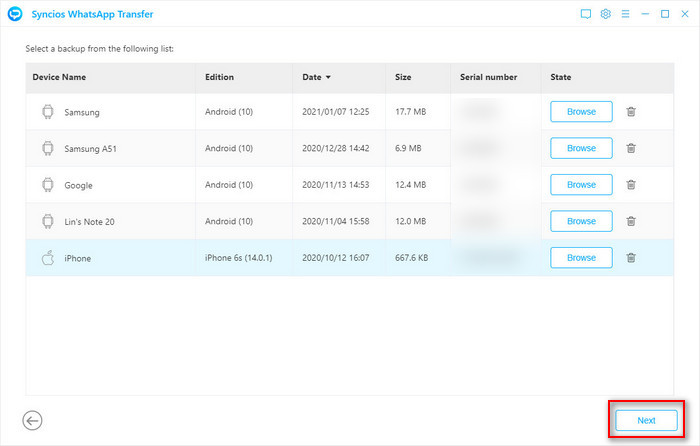
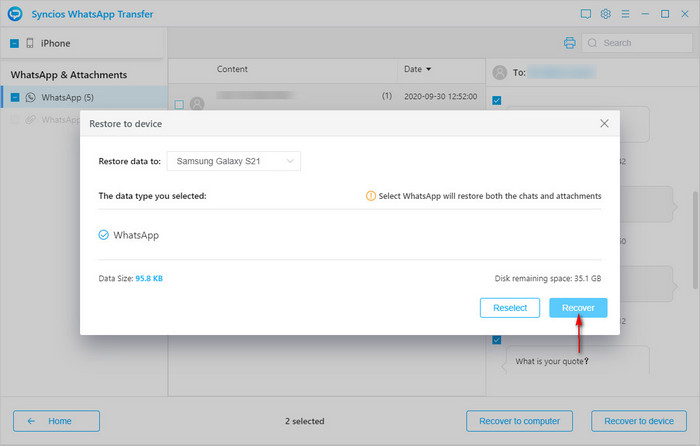
Method 2. Transfer WhatsApp from iTunes Backup to Samsung Galaxy S25
What to do if the WhatsApp messages on your old iPhone has been lost or deleted? What to do if you’ve sold your old phone and can’t get access to it any more? Come to think of it, have you backed up your iPhone data via iTunes before? If you have, the problem can be solved. Syncios WhatsApp Transfer enables to restore iPhone WhatsApp messages from iTunes backup to any of the Android, certainly, including your Samsung Galaxy S25. Let’s read on.
Step 1 Still, run the WhatsApp Transfer tool on your computer. Haven’t got one? Don’t hesitate to tapping Download button above. When successfully installed, run it and go to its Restore WhatsApp from iTunes backup part.
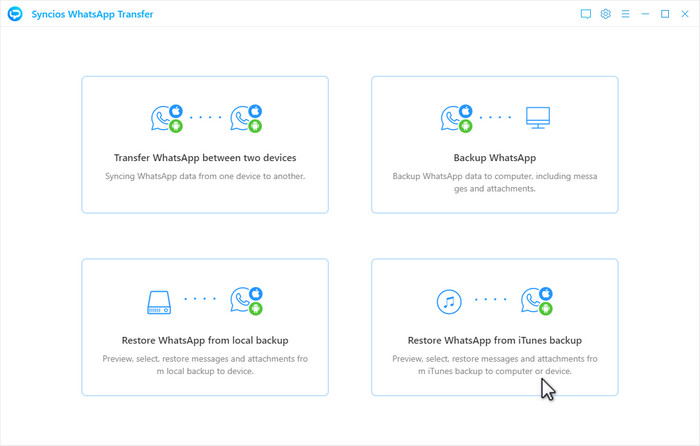
Step 2 You’re allowed to read the details of the iTunes backup file. Select target messages to restore. Tap on Recover to device > Recover to finish. Then check on your phone WhatsApp.
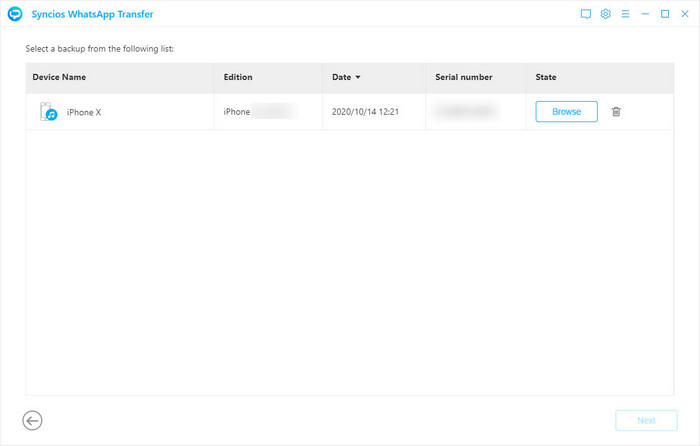
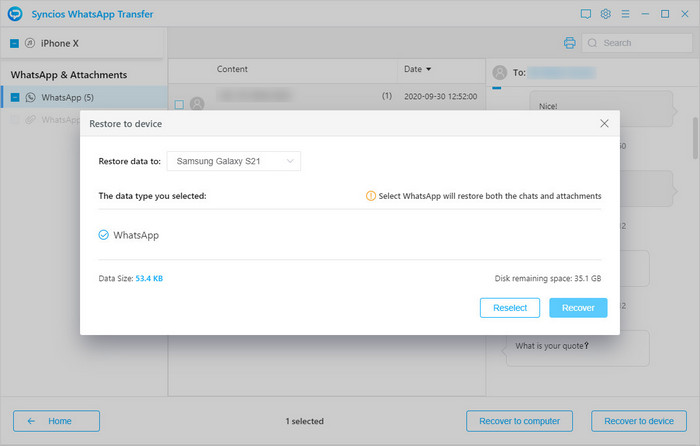
Method 3. Transfer WhatsApp from Android to Samsung Galaxy S25 via Backup
Don’t have a computer? Don’t want any of the 3rd party software for help? A tradition but limited method should be provided to you. Only Android phones can be suitable for it. That’s to migrate the Android WhatsApp messages to the new-purchased S21 by backing up. Then choose to restore the WhatsApp backup.
Step 1 Unlock the Android phone to run WhatsApp. Tap Menu Button. Go to this path: Settings > Chats > Chat Backup > Backup, to create a backup of current WhatsApp data on your Android phone. If your S21 is still totally new, go to install one WhatsApp on it at first. Then, you can begin to transfer the backup file.
Step 3 If your old Android owns an external SD card, you should simply softly pokes it till the tray pops out, remove it from Android and insert it into S21. But if your old Android only has internal memory, you should connect both old Android and Samsung to computer via USB cable. When connected, navigate to the folder "/sdcardWhatsApp/folder". Move the folder to the S21. Now run WhatsApp on S21. Finish the basic setup steps according to the on-screen prompts. In final, you can see a prompt notifying you a backup file has been detected. Tap on Restore option.
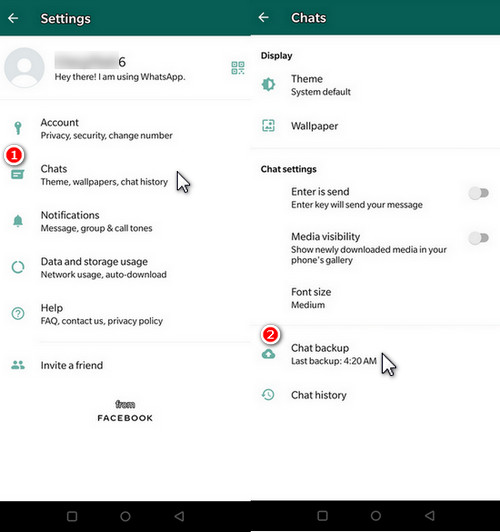
Conclusion
If you’re seeking for a powerful WhatsApp Transfer tool, Syncios WhatsApp Transfer can help you transfer Android, iPhone or iTunes backup files WhatsApp messages to Samsung Galaxy S25. If needed, you can export the chat as HTML or CSV format on local folder for reading. Free download one now! ↓↓
You May Also Need:
 Need a powerful Samsung Manager?
Need a powerful Samsung Manager?
Syncios Mobile Manager is the world's 1st phone manager for Android and iPhone.
- Sync contacts, messages, call history, audio, photos, videos and other contents to computer.
- Import photos, videos, audios and more media files from computer to iOS/Android devices.
- Use your device as an external USB Key for extra convenient storage.
- One click backup and restore phone data.