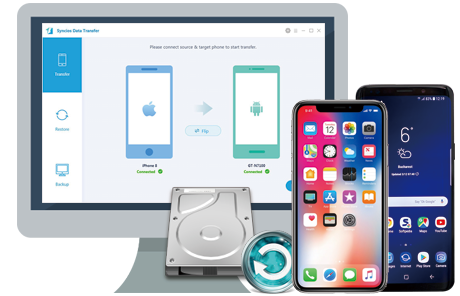![]() One management tool for all smartphones to transfer files between PC & iOS/Android devices.
One management tool for all smartphones to transfer files between PC & iOS/Android devices.
It has been acknowledged that Android smart phone is one of the most useful mobile phones on the market. To keep this feature, many manufacturers of Android phone have been working on improving the functions all the time. In result, people update their Android phones from time to time in order to get the new technology. And the users usually want to keep the data on the old Android phone intact and transfer them to the new Android. This article is written to offer you users the simple way to transfer data from Huawei Android phone to OnePlus Android phone.
If the Android phone in your hand has its own file manager program like Samsung Kies to Samsung; HTC PC Suite to HTC, you can easily transfer the data to the computer. But transferring data between different smart phones is another thing. This is why we recommend Syncios Data Transfer software. With it, you can transfer data between different devices without limitation. As for the compatible platforms, in addition to iPhone, Samsung, HUAWEI, LG, SONY, OPPO, MI, NOKIA and other devices can be supported as well.
Step 1. Download and Run the Syncios Data Transfer
Download and install the free trial version of Syncios Data Transfer and then run it on your computer.
Step 1 Download and install Syncios Data Transfer to your computer and launch the program. Select Phone to Phone Transfer mode from the primary interface.
Tips: Put Huawei on the left and put OnePlus on the right when you need to transfer data from Huawei to OnePlus. Put OnePlus on the right as the source device and put Huawei on the right as the target device when you need to transfer data fromn OnePlus to Huawei.
Download
Win Version
Download
Mac Version
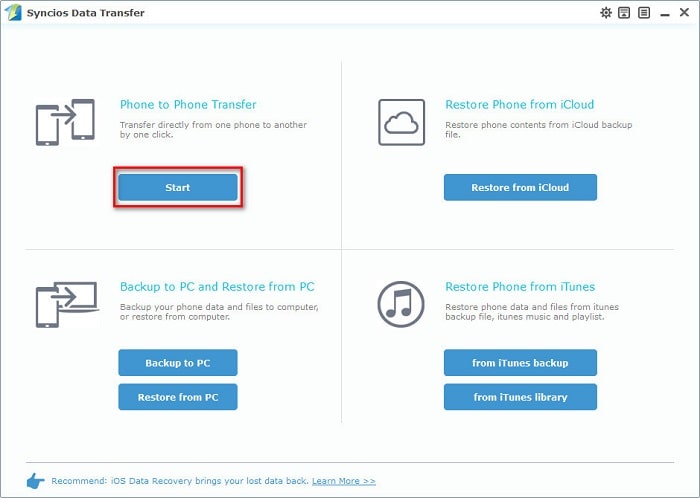
Step 2. Select Contents to Transfer
Connect two phones to the computer via USB cables and then the program will detect them accordingly. A Flip button on the middle helps you to switch their positions. Make sure the source device is on the left and the target device is on the right. After that, you'll see the data transferable in the middle menu as the following window shows. Mark one option of the data such as the "Contacts", "Text Messages".
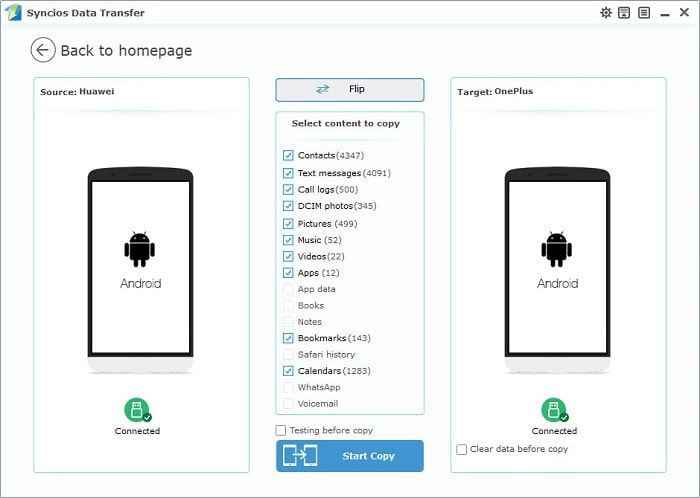
Step 3. Start Transfer Process
Then click the Start Copy icon in the middle panel to start to transfer data from the source device to the target device. Except contacts and messages, other contents like music, videos, photos, apps can all be synced between Android phones. Do not interrupt the connection between the phones and the computer. Before long, your data will be transferred from Huawei to OnePlus or from OnePlus to Huawei. Anyway, the data will be synced from the source device to the target device easily.
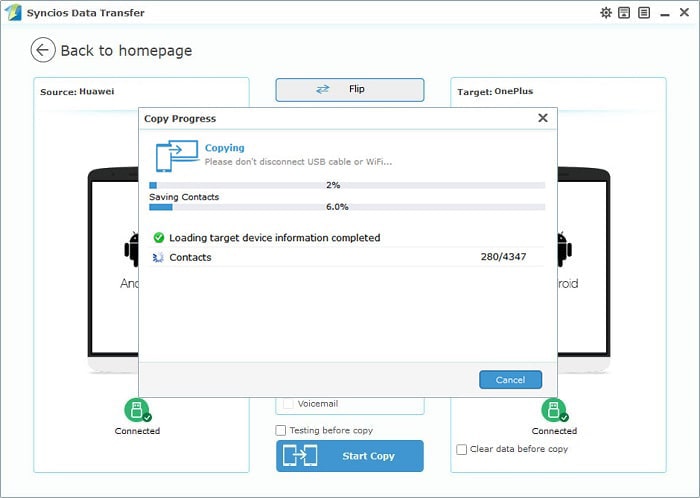
This tutorial mainly tells you how to transfer your data from Huawei to OnePlus or from OnePlus to Huawei with the help of Mobile Transfer software. It is capable of transferring files between Android, iPhone/iPad/iPod. It is a one-click solution that can help you transfer data between Huawei and OnePlus, including photos, videos, contacts, messages, call logs and more. You can learn more functions from the following introduction.
![]() Syncios Data Transfer
Syncios Data Transfer
Syncios Data Transfer is a professional iOS & Android synchronizing tool, which enables you to backup or transfer messages, contacts, call logs, music, video, audio and other files between iOS & Android devices and computer with only few clicks or directly phone-to-phone transfer.