![]() One management tool for all smartphones to transfer files between PC & iOS/Android devices.
One management tool for all smartphones to transfer files between PC & iOS/Android devices.
When upgrade to a new phone like OnePlus 13T, the first thing you'll be worried about is that - what about the data that is still stored in the old smartphone? Well, for Android phone, you can transfer data like photos, videos, audio by connecting your phone to PC and then transfer all those media files back to the new phone from PC. But what about contacts, text messages, apps and other files that cannot be transferred easily via computer at all? Well, do not get worried about it anymore. Below I have listed two solutions that will help you to transfer/switch/migrate data from old smartphone to OnePlus 13T.
You can jump to the part you prefer or follow this article to learn three solutions of data transferring.
We recommend three different ways, then you are able to choose the best one for you. The first solution is for users who need a detailed preview before transferring. To sync contacts, messages, photos, videos, music, call logs and more from the old Samsung phone to OnePlus 13T, what you need is just the Syncios Manager for free. Syncios Mobile Manager supports a detailed preview before transferring. That means you can choose what to transfer and what not to. Let's check the detailed steps.
Step 1 : The program Syncios Mobile Manager should be installed on your computer for free. Then launch the program after installation. Don't rush to connect your Samsung and OnePlus 13T to computer. You need to enable the USB debugging mode on your Android devices before connecting. Then connect your Samsung and OnePlus 13T to computer with an USB cable. Wait for device analyzing and keep them unlocked during connection. If there is any detection issue, find some solutions on this tutorial.
Step 2 : After a successful connection, the data of Samsung and OnePlus 13T will be sorted and displayed on the left panel. It's an indirect way to sync data from phone to phone. But it offers you a detailed preview before transferring. We need to backup Samsung to computer them restore them to OnePlus 13T. If you need to export and import other contents, the options will be a little different when export or import different contents. The options could be Export/Backup when exporting data. The options could be Import/Add/Recover when importing data.
Step 3 : Here show you how to sync messages to OnePlus 13T, for instance. Firstly, we backup Samsung messages to computer. On the left content bar, navigate to SMS under Samsung device. Syncios will present contents, date and phone of every message. Choose messages you need or select all at once. Then click on Backup and choose a proper backup location to save your Samsung messages to computer.
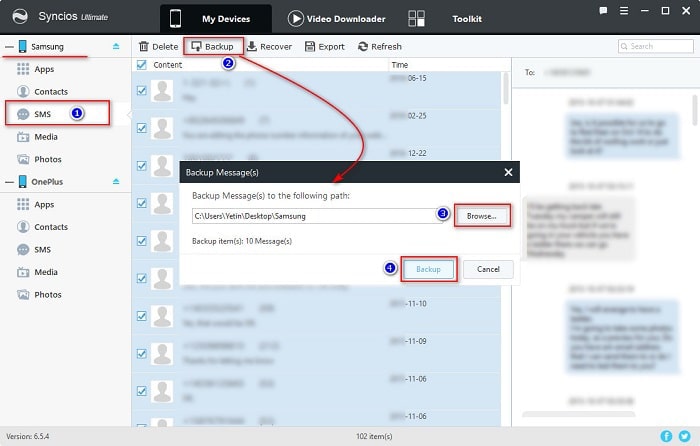
Step 4 : Now, you just need to restore the backup files to your OnePlus 13T. Navigate to SMS under OnePlus device. There is a Recover option on the menu bar, click on it. Syncios will make a list of the previous backups. Choose the Samsung backup you've just made, then click on OK to start restoring. After a while, the backup files of Samsung device will be restored to your OnePlus 13T.
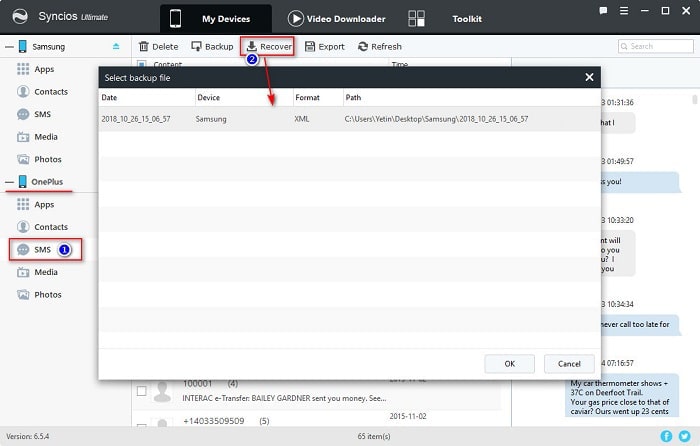
Another best method to transfer data from any Android phone to OnePlus 13T can be easily done with the help of Syncios Data Transfer. It will allow you to switch files such as contacts, messages, photos, music, videos, call logs, apps and bookmarks from Samsung to OnePlus 13T.
Besides that, this phone to phone transfer software migrate data from Android to Android it means you can transfer files from any Android phone or tablet to any Android phone and tablet. And it can also be applied to iOS devices such as you can transfer data from iOS to Android and Android to iOS such as iPhone, iPad or iPod Touch to Android phone and Android phone to iPhone, iPad or iPod Touch.
The best part about this Syncios Data Transfer is that it is available for both Windows and Mac computer and it is compatible to the latest Android and iOS version. And it provide three different modes for you: Backup, Restore, Transfer. You can backup and restore device easily with this app, sync data from one device to another directly, retrieve data from Syncios backups, iTunes backups, iCloud backups and iTunes Library. You can try all functions later, now, let's move on. We are going to learn how to transfer data from Samsung to OnePlus 13T quickly.
Step 1 : All begin with installation. Download and install Syncios Data Transfer on your computer according to your operating system. And you should enable USB debugging mode on your Samsung and OnePlus 13T. Then connect both of your phones to a computer with proper USB cables.
Download
Win Version
Download
Mac Version
Step 2 : Open Syncios Data Transfer, and Transfer / Restore / Backup three modes will be provided. You are supposed to choose Transfer when sync data from one device to another.
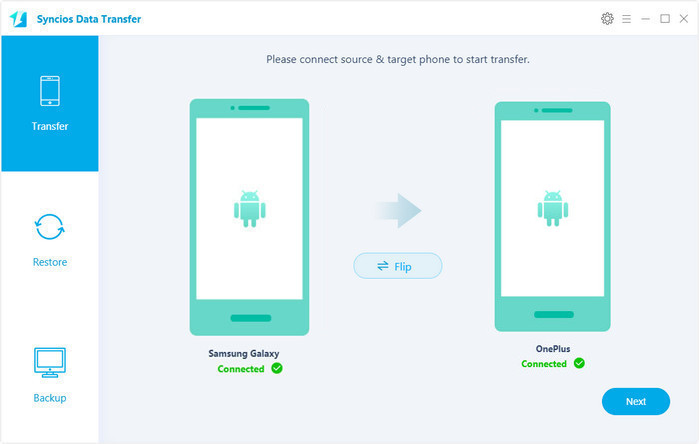
Step 3 : Samsung should be on the left as the source device while Huawei is on the right as the target device. If they are in the wrong position, you can click the flip button on the middle to exchange their positions. After successful connection, click on Next to move on. Select contents you need from Samsung device and then you are able to start the transferring process. Wait with patience, after a while, Syncios will sync all of the selected contents to your OnePlus 13T.
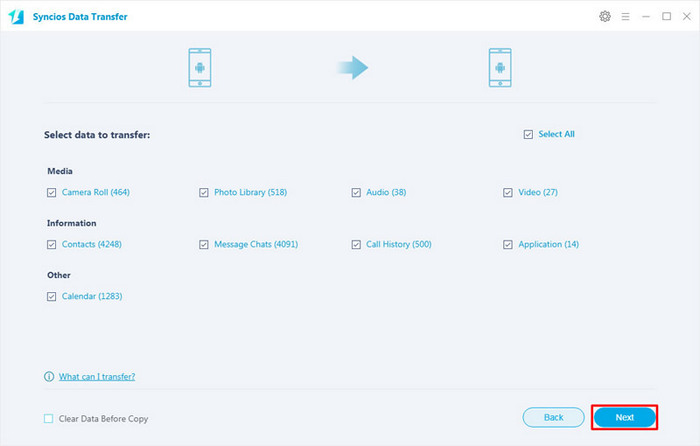
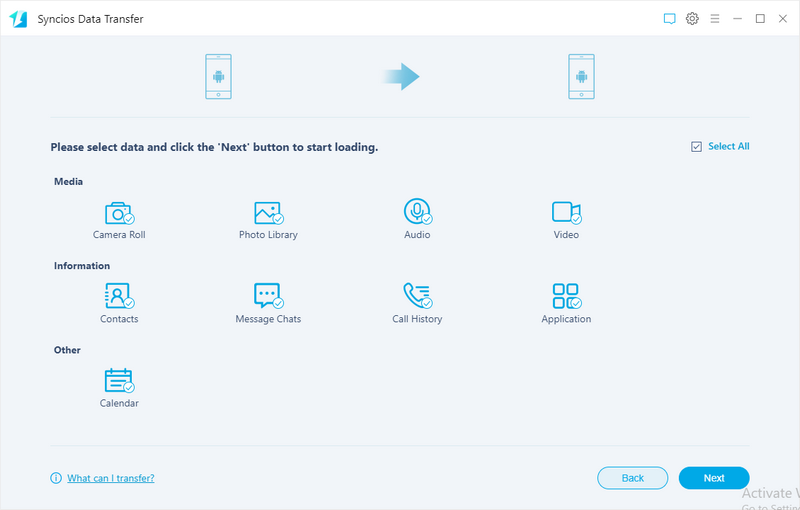
OnePlus Switch is an app that is designed to transfer data from old phone to new OnePlus phone. With this migration app you can easily move contacts, SMS, photos, apps and other files from your old phone to OnePlus 13T. Below follow the steps to transfer data from old phone to new OnePlus 13T by using OnePlus Switch.
Step 1 : First of all install OnePlus Switch on your old phone from Google Play Store. Now activate OnePlus Switch on your new OnePlus 13T under Settings > Advanced > tap on OnePlus Switch to launch the service.
Step 2 : On your new OnePlus 13T phone launch OnePlus Switch and select “I’m a new phone”, the app will then ask you to select old phone so select OnePlus or any other Android phone, you will be then given the instruction to install OnePlus Switch on old phone, so simply press Continue.
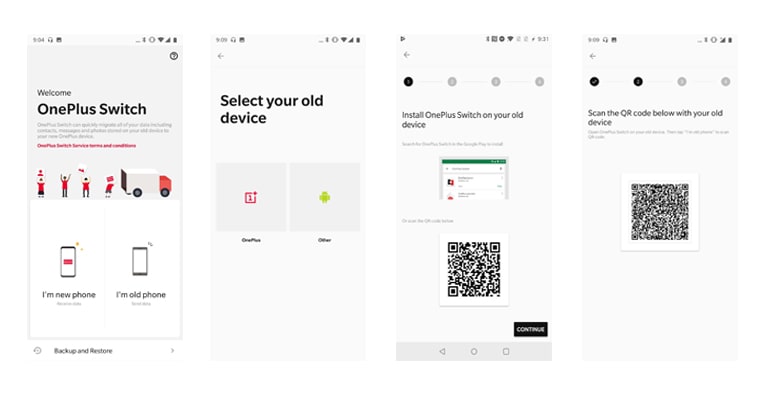
Step 3 : A QR code will be generated by the app that you have to scan on your old phone. On the old phone open the OnePlus Switch app and select “I’m old phone”, the camera will launch and you have to scan the QR code shown on the new phone.
Step 4 : After your devices get connected, select the data that you want to send and then click on Start. This will start the transfer process. Wait for the process to get complete.
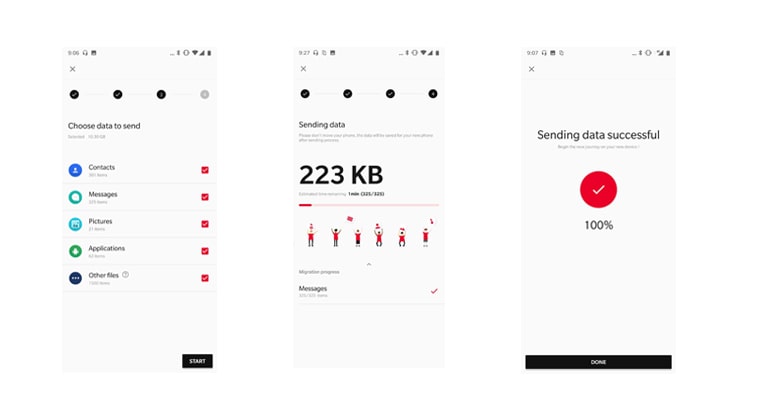
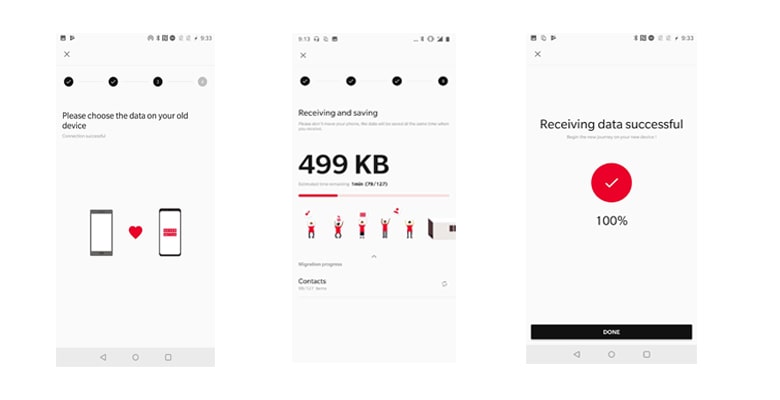
Note: Do not close or the app, do not go back to home screen or enter the lock screen during the transfer process. Besides, for sending the data, the old phone can be any Android smartphone running on Android 6.0 and above. For receiving the data, the new phone can be only the OnePlus smartphones.
Switching to a new phone means you could start over. A fresh start may be a good thing for you but also it could be an annoying thing. You have enough space to run, but at the same time you are not convenient without old data. Thus, Syncios Manager and Syncios Data Transfer provide professional solutions to help you start over.
Related Articles