How to Fix WhatsApp Not Working on iPhone
It's very frustrating that you might miss some important messages when WhatsApp is not working on your iPhone. If you’re encountering such issues, here’s the troubleshooting guide that will help you locate and fix common WhatsApp not working issues, such as WhatsApp crashing, not connecting, or not opening problems on the iPhone.
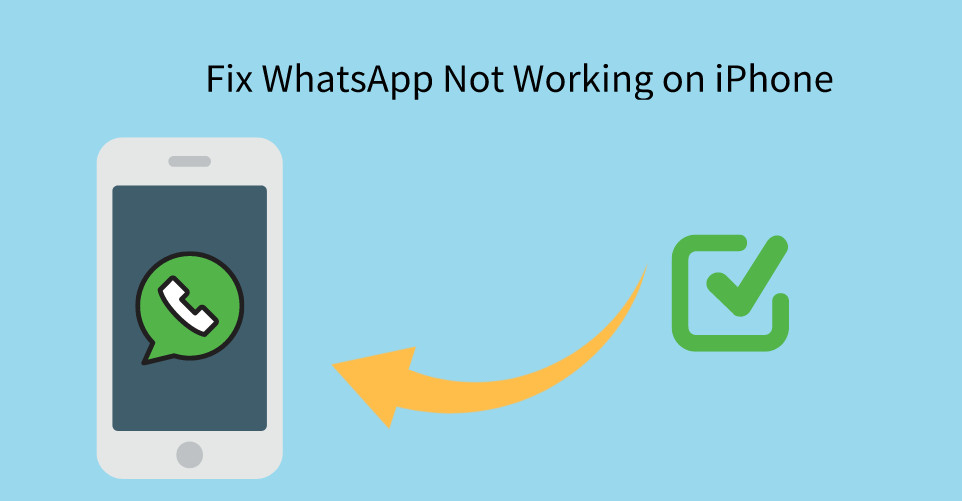
Part 1. Why Is WhatsApp Not Working on iPhone
Before we jump to the list of solutions, let’s understand some of the possible reasons why WhatsApp is showing issues on your iPhone.
- Poor network connection (Mobile data or Wi-Fi).
- Outdated apps.
- Older version of iOS.
- Software crashes.
- WhatsApp Server maintenance.
Part 2. Fix WhatsApp Not Working Issues on iPhone
Now, when we know the common reasons for WhatsApp not connecting, not showing notifications, crashing randomly, or other problems on your iPhone, let’s learn how to resolve WhatsApp not working on iPhone.
 Solution 1: Fix iPhone Can't Connect to WhatsApp Problem
Solution 1: Fix iPhone Can't Connect to WhatsApp Problem
If you’re using mobile data to access apps and other services, follow the steps mentioned to fix WhatsApp not opening or connecting problems on your iPhone:
Toggle Mobile Data
- Swipe down from the top-right of your screen to access the Control Center. Now, look for and tap the Mobile Data icon. Wait for 5-10 seconds, then tap the icon again.
- Go to Settings > Mobile Data and turn the slider OFF for Mobile Data. Wait for 5 seconds, then turn the slider ON.
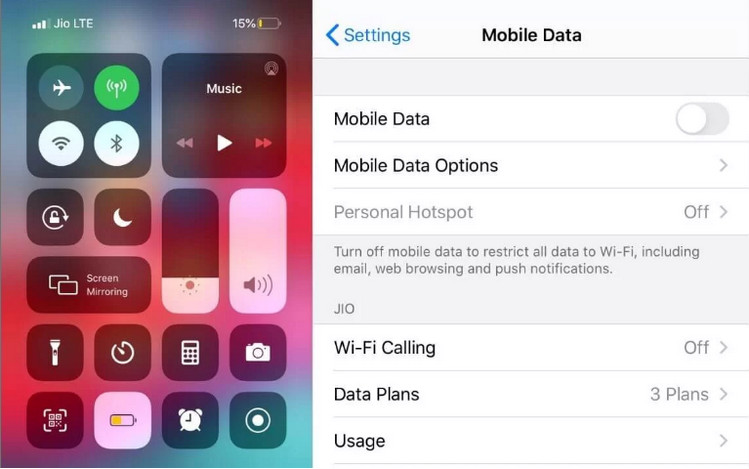
Check your data plan
It is possible that you’ve run out of data, and that’s the reason why WhatsApp is not working on your iPhone. To double-check, try opening a website on Safari or check your data plan on your mobile carrier’s official app.
Use a Wi-Fi network
If your mobile data is not working, try connecting your iPhone to a Wi-Fi network, and then check if you’re able to use WhatsApp. If you’re still facing the same issues, try out the other methods to fix WhatsApp crashing or not connecting issues.
Reboot Wi-Fi router. Unplug the router and other networking equipment from the power source for at least 15-20 seconds
Forget and Re-connect to Wi-Fi network.
- Swipe down from the top-right of your screen to access the Control Center. Now, look for and tap the Mobile Data icon. Wait for 5-10 seconds, then tap the icon again.
- Head to Settings > Wi-Fi.
- You get a list of all the Wi-Fi networks that you’ve added on your device.
- Find the name of the Wi-Fi network you’re facing trouble with.
- You’ll see a small info-icon. Tap it.
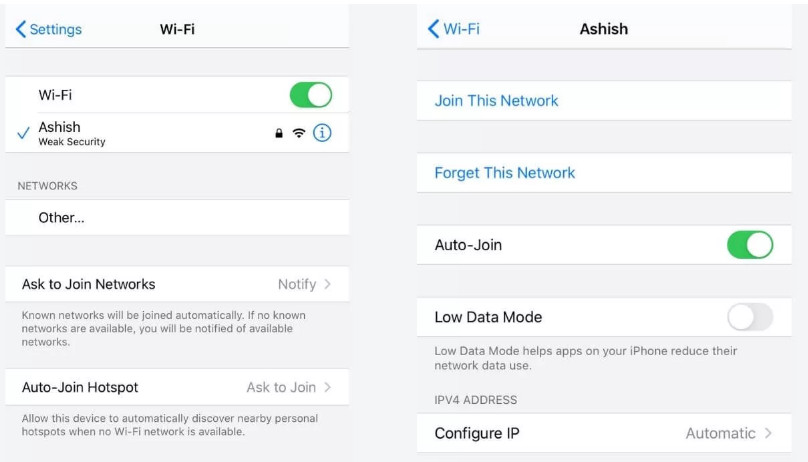
 Solution 2: Fix WhatsApp Crashing on iPhone
Solution 2: Fix WhatsApp Crashing on iPhone
Deleting and reinstalling WhatsApp is a method users can try to fix the WhatsApp crashing on iPhone issue. Doing a fresh install on a malfunctioning app can resolve issues caused by corrupted data. You should do the following steps:
- Uninstall and re-install the messaging app.
- Change your Facebook Sync options as the Facebook app may be putting immense competition with your WhatsApp app. Make sure your phone book addressed is properly organized so that the two apps do not fight with each other.
- Update WhatsApp with the most recent updates.
 Solution 3: Fix “Can’t send or receive messages” Issue
Solution 3: Fix “Can’t send or receive messages” Issue
If your WhatsApp not working on iPhone and you can’t send nor receive messages, you can reboot the iPhone. Just turn it off, wait for about 30 seconds before turning the device back on.
Part 3. Avoid Data Loss. Back up WhatsApp Data on iPhone
Before uninstalling your WhatsApp, you'd better back up your data from WhatsApp so as to make sure you won't miss any important information. Fortunately, you are able to directly back up WhatsApp data from iPhone to computer via a professional WhatsApp backup and restore tool - Syncios WhatsApp Transfer, which helps you to back up all data of WhatsApp from your iPhone to your computer and you are able to restore the backup data whenever you need.
What WhatsApp Transfer can do:
- Back up and restore iPhone/iPad WhatsApp data.
- Export WhatsApp chats to HTML and CSV files.
- Directly Transfer WhatsApp chat history between iOS and Android devices.
- Preview the backup to restore the data you want.
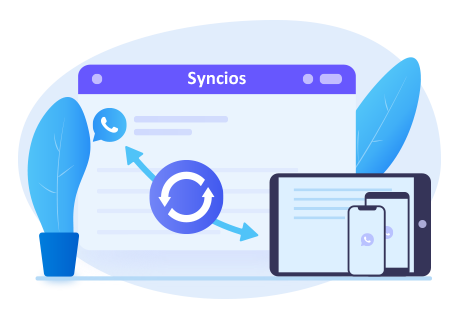
Steps to back up and restore WhatsApp data of iPhone:
Step 1 On the start-up interface of Syncios Toolkit, please choose WhatsApp Transfer to install Syncios WhatsApp Transfer. After the installation, tap WhatsApp Transfer again to launch Syncios WhatsApp Transfer.
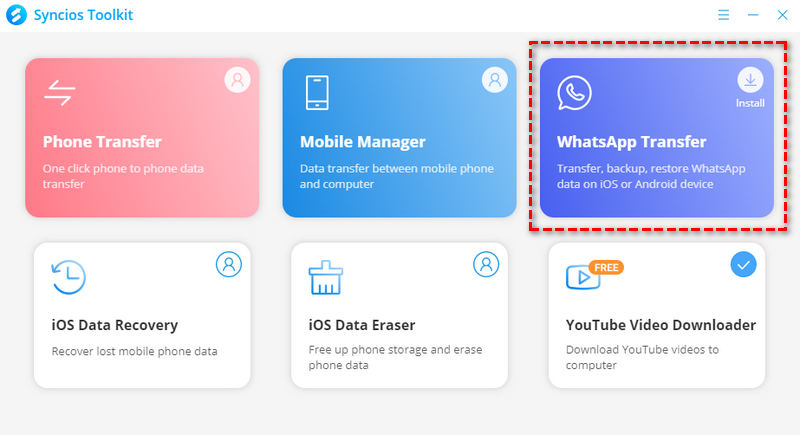
Step 2 From its interface, you can see four modules: Transfer WhatsApp between two devices, Backup WhatsApp, Restore WhatsApp from local backup, and Restore WhatsApp from iTunes backup. Simply select the Backup WhatsApp module.
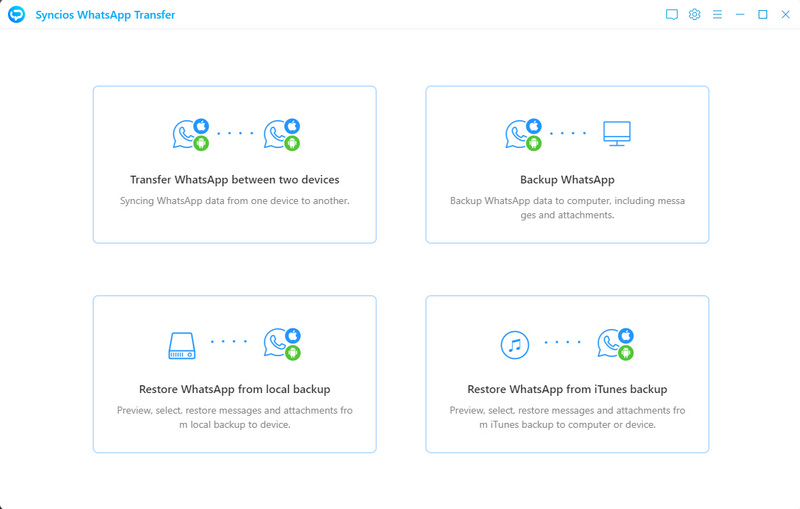
Step 3 Get your iOS device connected to your computer via a USB cable. When the iPhone is detected successfully, tap on the Start button.
Tips: If you encountered any problems during the phone connection process, please click the tutorial here to get help.
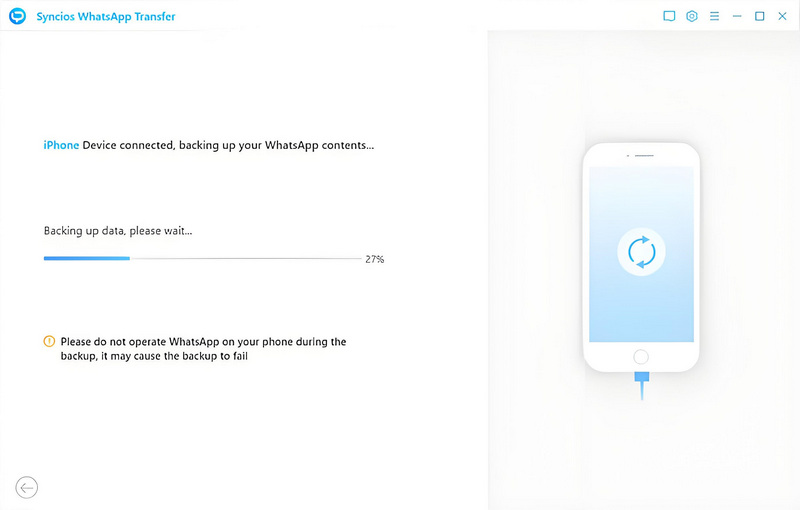
After the backup process is completed, you can browse the backup contents by tapping on the View button.
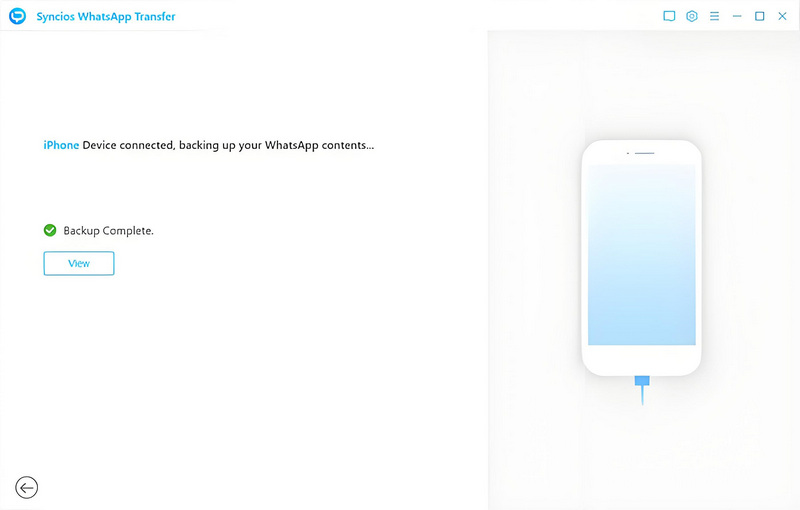
Step 4 To restore the backup WhatsApp, just navigate to the Restore WhatsApp from local backup mode. Then select the backup file from the list and click on the Next button to preview the contents.
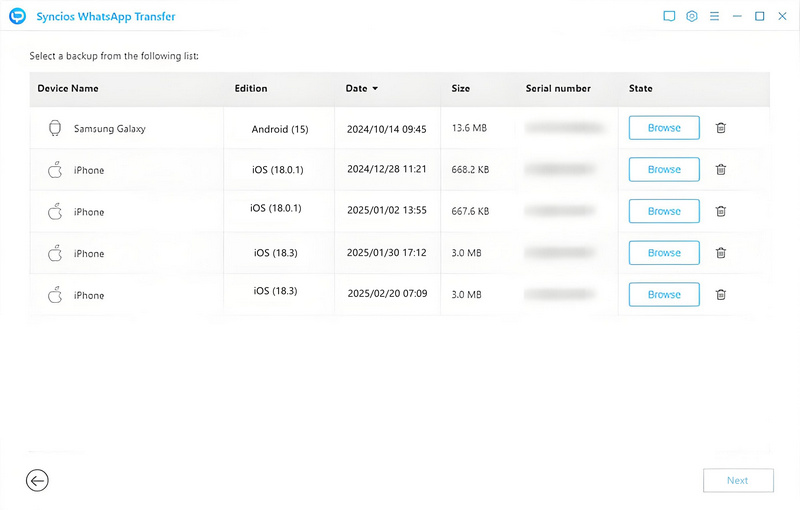
Step 5 All backed up data, including WhatsApp messages and WhatsApp Attachments, will be displayed. Just select the chat or attachment you need to restore and then click on the Recover to device option to restore all your WhatsApp data back to your iPhone.
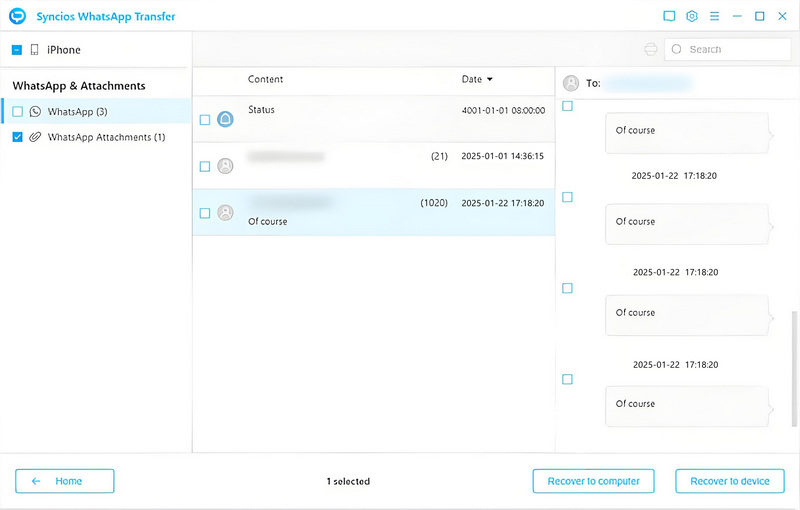
Conclusion
Now you know how to fix WhatsApp not working on iPhone issues. After you’ve successfully fixed WhatsApp on your iPhone and you can get back to chatting with your friends and family.
Tips what's next? Download Syncios WhatsApp Transfer now!
Syncios Location Changer
One-click to spoof iPhone location and simulate GPS movement. Learn more >>
Syncios Passcode Unlocker
Remove iPhone passcode, Face ID, Apple ID, Screen Time passcode. Learn more >>
Syncios D-Savior
Recover all types of data from HDDs, USB drives, SD cards, SSDs, etc. Learn more >>
Related Channels
Unlock Phones
- Turn Off Screen Time on iPhone/Mac
- Turn Off Screen Lock on iPhone in Seconds
- Unlock iPhone without Passcode Instantly
- Change Screen Time Passcode Without Code
- Unlock iPhone without Apple ID
- How to Unlock Disabled iPhone
- How to Remove Screen Lock on iPhone
- [Solved] Forgot Screen Time Passcode
- 14 Ways to Solve Face ID Not Working
Data Recovery
- SD Card Recovery: Recover Data from SD Card
- How to Remove Recycle Bin from Desktop
- Recover Deleted/Unsaved/Overwritten Excel
- Windows 10/11 Startup Folder
- How to Format SD Card to FAT32
- Recover Deleted Files from USB Flash Drive
- Stop Windows from Upgrading to Windows 11
- 10 Best Data Recovery Software for Windows
- 9 Methods to Recover Deleted Chrome History
- How to Recover Deleted Photos




