![]() One management tool for all smartphones to transfer files between PC & iOS/Android devices.
One management tool for all smartphones to transfer files between PC & iOS/Android devices.
If you upgraded from an old phone to others, your existing data need to be converted and your new device will be easily set. But, if you are faced with the task of moving content from an Android phone to an iPhone, the process can be a bit more difficult.
Apple finally released iOS 8 Public for all iOS devices. Prior to that, Apple has a new guide published online detailing to help users move content from an Android phone to an iPhone. The guide contains the instructions for moving contacts, e-mail, calendar, photos, videos, music, books, and documents.
Except for iTunes, iCloud, Apple also has presented some three-party data transfer apps to make the work easier, including Copy My Data, PhotoSync, and AT&T Mobile Transfer. Here is an app section in the guide, but new iOS users have to find and install the apps on their own - and pay for them again, in some cases. And Apple's large screen iPhone 6 and iPhone 16 Plus will trigger a massive wave of upgrades and switches from the Android platform, therefore, this guide is here to help.
If you are a long-awaited Android user, who wants to switch from old Android to the new iPhone 16/16 Plus which to go on sale on September 19th, here I would like to recommend the best solution to transfer all data like contacts, messages, photos, music, documents, videos from old Android phone to iPhone 16/16 Plus, easy and convenient!
Before you started, you need to download and install this handy Phone to Phone Data Transfer tool on your computer first. Once it is installed, simply follow the steps below.
Download
Win Version
Download
Mac Version
Run the Andriod to iPhone data transfer tool on your computer. You will see that the main screen has shown the connection devices to be required. Click Start to move the content from Android to iPhone.
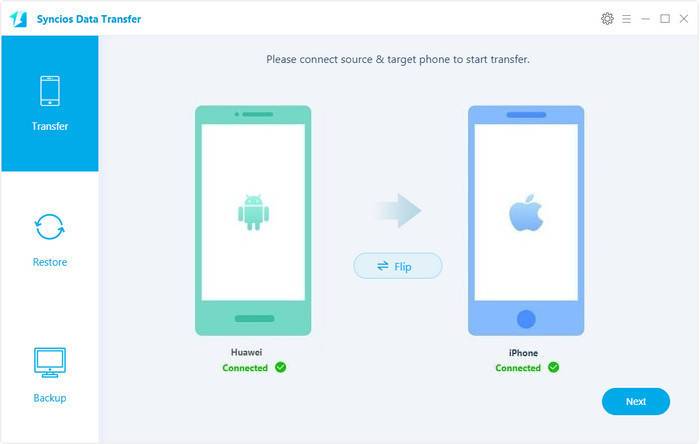
Connect your Andriod device and iPhone 6 (Plus) to the computer with USB cables. Please wait a moment for the device to be recognized. Android device can also connect the program with WiFi. After that, the devices would be displayed on the Window like below.
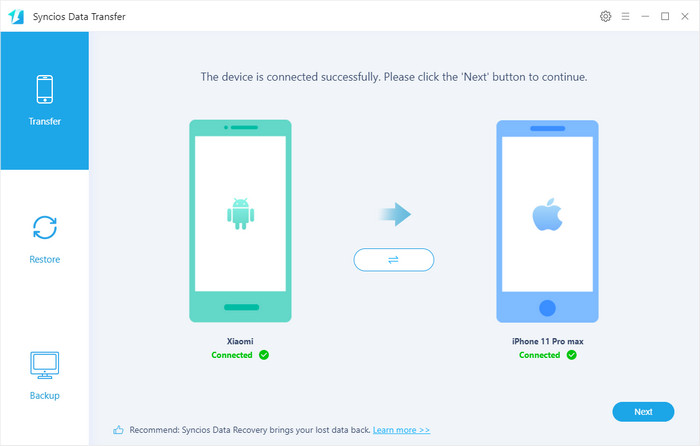
Please ensure that the iPhone 6 is on the target panel. (Note: you can click on the Flip button to change the position). Then click "Start copying", and after a while, the data will be transferred to your new iPhone 6 (Plus).
Important: During the process, do not disconnect either phone.
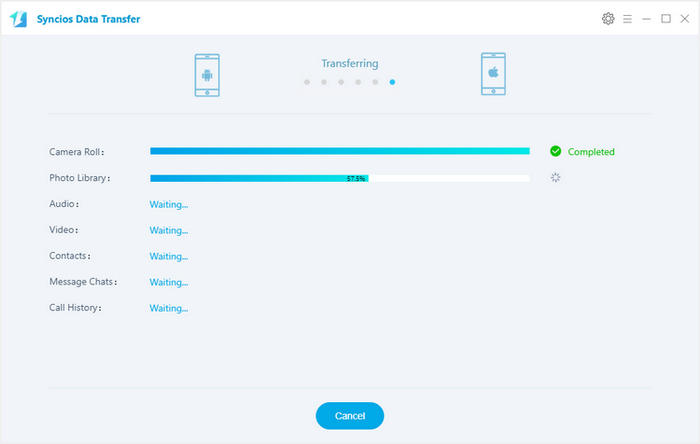
Download
Win Version
Download
Mac Version