![]() One management tool for all smartphones to transfer files between PC & iOS/Android devices.
One management tool for all smartphones to transfer files between PC & iOS/Android devices.
Apple's iPhone now is getting much more expensive but less new features and design, the latest generation of iPhone takes $999 while with a notch on the top which makes it uncomfortable when looking at its screen. Actually, a smartphone costs one thousand dollars is unacceptable to many users, so if you've been bored with iOS devices, why not switch to an Android handset. Unlike iOS device, there are various of Android brands and types that you can choose, Samsung, Huawei, Xiaomi, Sony, LG, OnePlus, OPPO and more. The latest OPPO flagship, OPPO K12s has been released, maybe the best choice if you like shooting photos and selfies with its 20MP front camera and ai-based beautification.
If you just switched from your iPhone to OPPO K12s, how to copy all data from the iOS device to new OPPO K12s? Since both devices are running different operating systems, which leads to the difficulties when transferring data. No worry, this tutorial is here to carry you through it so that you can easily transfer all your data from iPhone to the new OPPO K12s. And now let's get started.
To effortlessly transfer data from an iOS device to an Android device, I sincerely recommend a super easy data transfer tool to you. Syncios Data Transfer, a simple yet effective solution for transferring mobile contents, cross-platform supported as well. It only needs several simple click to transfer your data from iPhone to your new OPPO K12s. Moreover, it also supports recovering data from iCloud and iTunes backup to Android devices, so that you are able to transfer data to your OPPO K12s even if your iPhone is lost as soon as you have backed it up. Check details below:
Download
Win Version
Download
Mac Version
Currently, Syncios supports both Windows and Mac computer, you can simply download and install the compatible version according to your operating system from below. After installed successfully, launch the program. You should be noted that iTunes needs to be installed on your computer even though you don't have to run it.
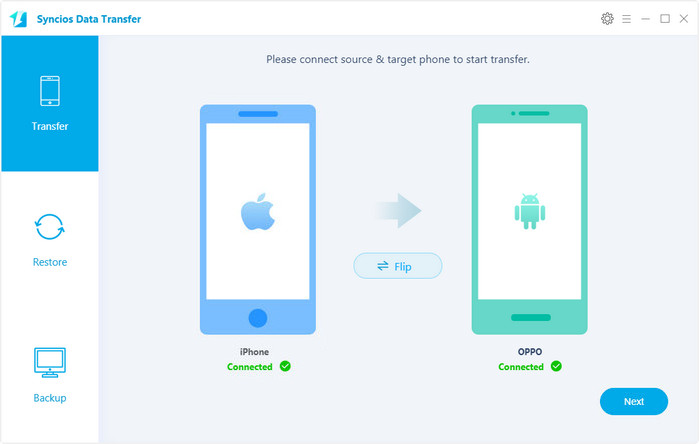
Select Phone to Phone transfer module on the homepage, then connect both of your iPhone and OPPO K12s to the program. Click Trust on iPhone and turn on USB debugging mode on OPPO K12s, then Syncios would load your data automatically, make sure OPPO K12s listed on the right panel, you can click Flip to exchange postion.
After Syncios successfully loading your data (it may take a while according to your data size), then select your desired contents on the checkbox to transfer over, click Start Copy to start the transfer process.
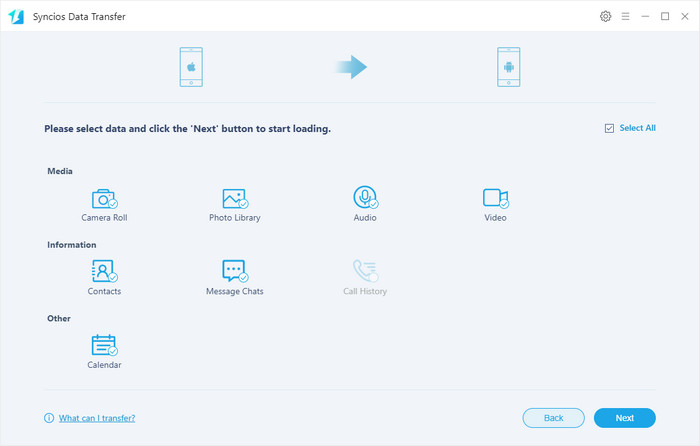
The transferring process would be launched automatically after your click, before long, all your desired data would be successfully moved to the OPPO K12s, click OK to end it.
Please ensure that both of your phones have a stable connection with your computer in case of unknown errors, and all contents will be transferred over without any quality loss, you can check them on your OPPO K12s then.
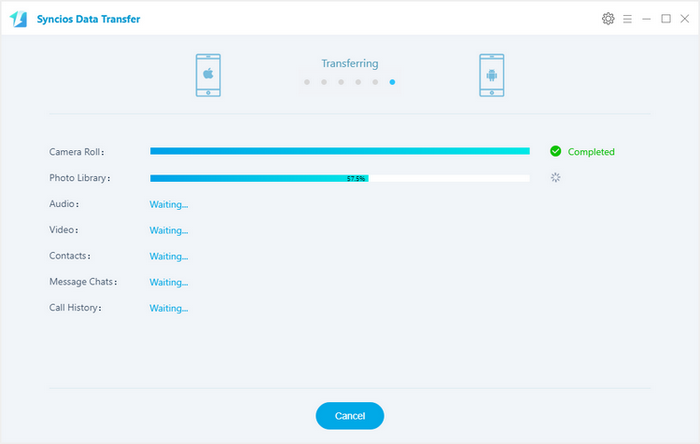
There is a possibility that if your iPhone is no longer available like unfortunately got broken, stolen or wet. In this case, as we mentioned that Syncios Data Transfer also supports recovering data from iCloud and iTunes backup to Android devices, so you can simply transfer data to your OPPO K12s from iCloud or iTunes backup.
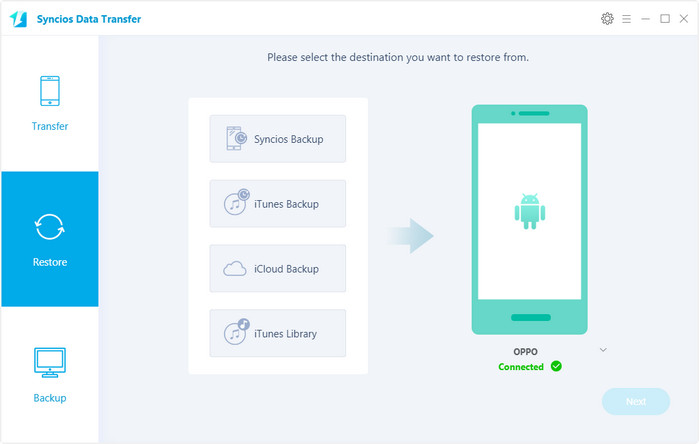
Simply select iCloud backup module under Restore option. If it's your first time to restore data from iCloud with Syncios, you need to login your iCloud account and select a backup to download to your computer. Then connect OPPO K12s to the program.
Similarly, after Syncios successfully loading your data on the iCloud, select your desired contents on the checkbox to restore, click Next to start the transfer process.
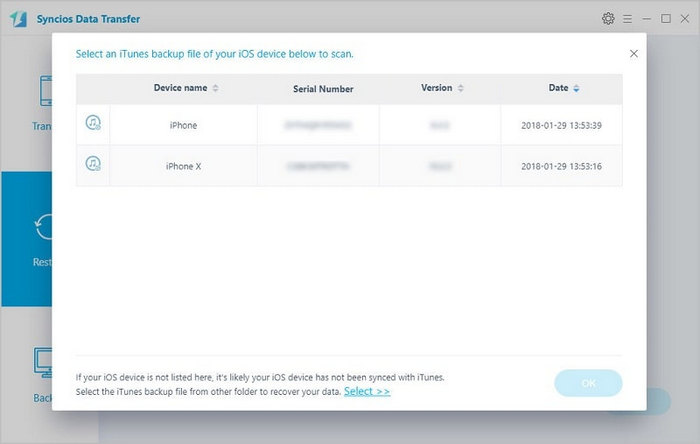
To transfer contents from iPhone to your OPPO K12s via iTunes, select iTunes backup module under Restore option, then Syncios would analyze the iTunes backup on your computer, before long, you can check desired data on the middle of the panel to restore them to your OPPO K12s, click Next to start the transfer process.
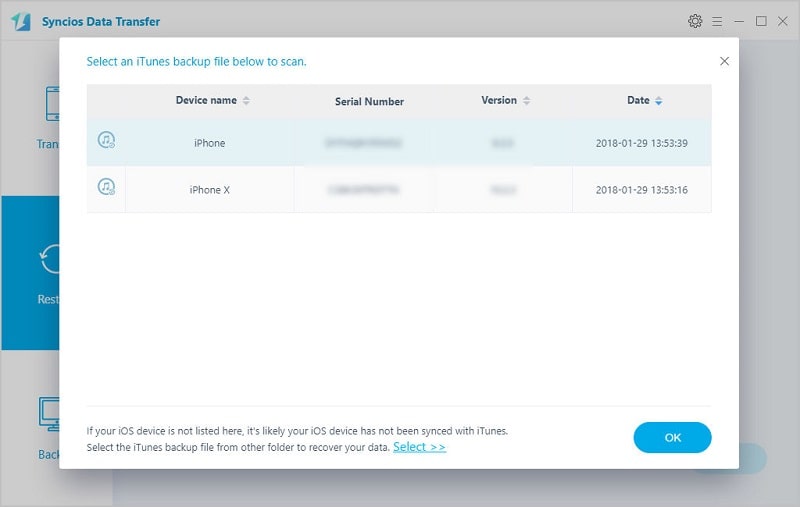
Note: If you encountered some problems or had other questions while transferring your data from iPhone to OPPO K12s, please simply leave a comment below. We are glad to hear from you and will get back to you as soon as possible.