 >
How to >
Android Tips >
>
How to >
Android Tips >
How to Transfer All Samsung Data to Xiaomi 14
Considered as Xiaomi company's 8th anniversary edition phone, Xiaomi 14 has launched officially on May 31 in the southern Chinese city of Shenzhen. Xiaomi 14 is the first official Xiaomi phone with a notch on the display that can be hidden with a toggle. The cutout is used for an in-house infrared solution for 3D Face Unlock that works in a dark environment. There is also a more exclusive version of the Mi 8, called Explorer Edition. It has an underscreen fingerprint scanner and a see-through back panel that gives a peek to the internals of the device.
If you get a Xiaomi 14 to replace the old phone now, the first thing you would like to do may be to transfer all the data from your old Android phone to Xiaomi 14. But if you need to transfer data from iPhone or other Android phone but not Xiaomi to Xiaomi 14, how can you get the job done without wasting time? Now, this article will show you the easiest way to achieve it.

Syncios Data Transfer allows you to transfer all data from the old iPhone or Android Phone to Xiaomi 14amlessly without any data loss, including contacts, text messages, photos, music, videos, call history and more with several simple steps, which makes it extremely easy for us to use it.
Method 1. Transfer Data from Samsung to Xiaomi 14 Directly
Step 1 To begin with all steps, download and install Syncios Data Transfer on your computer. Both windows version and Mac version are available. Then turn on USB debugging mode on your Xiaomi 14 and turn on USB debugging mode on your old Samsung before launching Syncios Data Transfer.
Step 2 Four modules will be displayed on Syncios Data Transfer homepage, go to Phone to Phone Transfer module and click on the Next button to transfer data from Samsung to Xiaomi 14.
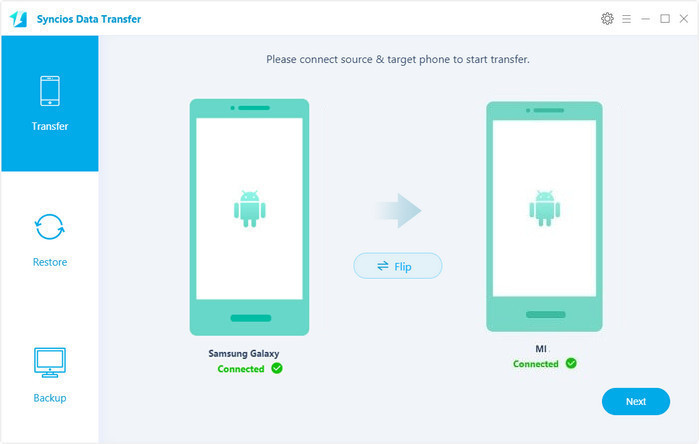
Step 3 After connecting to Syncios properly, the Samsung phone should be located on the left panel as the source device. The new Xiaomi 14 should appear on the right panel as the target device. Find the Flip button on the middle when you need to exchange their positions.
Step 4 The data of the source Samsung phone will be loaded and display on the middle box. Select contents you need and click on Next to begin transferring.
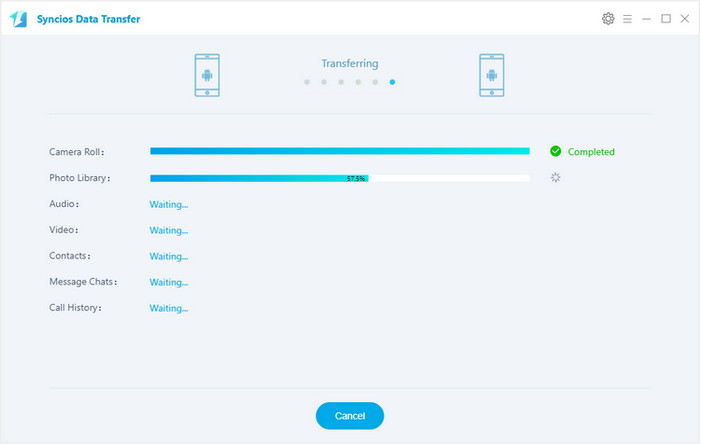
Step 5 Your phones should be connected properly when transferring. Wait for a while, your Samsung data will be synchronized to Xiaomi 14. It's easy and convenient.
The End: Syncios Data Transfer can achieve phone to phone transferring with a few simply steps. Download and have a free try! You may be also wondering how to make things easier.
Method 2: Backup Samsung Phone Data Then Restore Data to Xiaomi 14
Some people may be willing to backup Samsung data to computer firstly with a detailed preview then restore them to Xiaomi 14 one day they need. Here we share you a way in case you are interested.
Step 1 Download and install Syncios Manager for Free then launch it. Syncios Manager for free helps you to manage phone data easily. Turn on USB debugging mode on your Xiaomi 14 and turn on USB debugging mode on your old Samsung before connecting to Syncios.
Step 2 After connecting to Syncios properly, we start backing up Samsung data firstly. If you need to backup messages/contacts, go to SMS/Contacts under Samsung device and choose come messages/contacts after previewing. Then click on Backup to save messages/contacts to computer.

Step 3 Just find Recover button when you need to restore them to Xiaomi 14. Click on Recover then Syncios will detect the previous backup(s) on computer automatically. Choose one backup then click on OK to restore them to Xiaomi 14.
Step 4 If you need to backup photos/videos/music, go to Photos/Media(including videos and music) under Samsung device and choose come photos/videos/songs after previewing. Then click on Export to save photos/videos/songs to computer.
Step 5 Just find Add/Import button when you need to transfer them to Xiaomi 14. Click on Add/Import then select the photos/videos/songs you've backed up and import them to Xiaomi 14. Or you can import other photos/videos/songs to Xiaomi 14 in this way.

The End: Syncios Manager helps you to manage music, videos, photos, contacts, messages and More for free. With the detailed preview, you'll know clearly when backing up.




