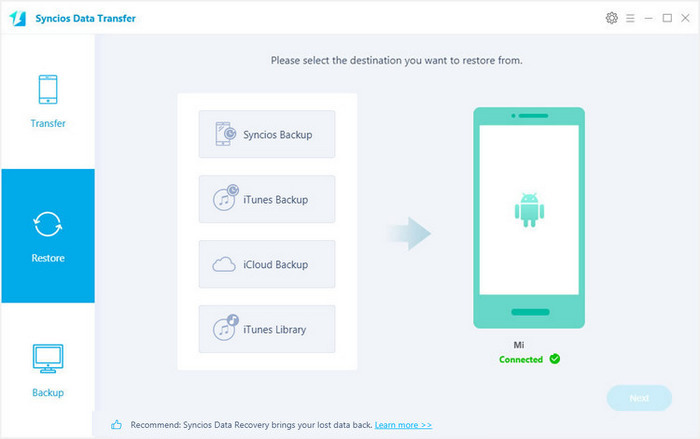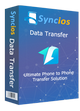>
Android >
>
Android >
How to Enable USB Debugging on Xiaomi Mi 9/8/6/5/4/3
 What is USB Debugging Mode?
What is USB Debugging Mode?
If you use an Android phone and you’ve searched forums for solutions to problems, you’ve probably heard the term “USB Debugging” every once in a while. You may even have seen it while looking through your phone’s settings. It sounds like a high-tech option, but it really isn’t; it’s quite simple and useful.
USB Debugging Mode is one thing that you cannot skip to know if you are an Android user. The primary function of this mode is to facilitate a connection between an Android device and a computer with Android SDK (Software Development Kit). So it can be enabled in Android after connecting the device directly to a computer via USB.
 Why I need to enable USB Debugging Mode?
Why I need to enable USB Debugging Mode?
USB Debugging grants you a level of access to your device. This level of access is important when you need system-level clearance, such as when coding a new app. It also gives you much more freedom of control over your device. For example, with Android SDK, you gain direct access to your phone through your computer and that allows you to do things or run terminal commands with ADB. These terminal commands can help you restore a bricked phone. You are also able to use some third-party tools to better manage your phone (for example, Syncios Mobile Transfer). So this mode is a useful tool for any adventurous Android owner.
As a Xiaomi Mi 5/4/3 user, have you ever been wondering how to enable Developer options and USB debugging on Xiaomi Mi 8/6/5/4/3 when you are updating ROM or rooting your devices or get access to other third-party program.
To enable USB debugging on Xiaomi Mi5/4/3, the Developer options should be unblocked first.
Now, please follow these steps to debug your XIaoMi Mi5/4/3.
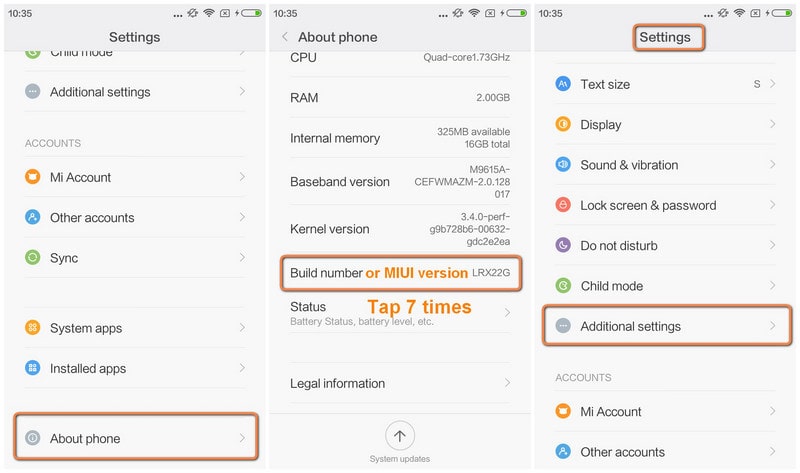
Step 1: Unlock your phone and go to main Settings on your Xiaomi devices.
Step 2: Scroll down to find About phone and tap on it.
Step 3: Locate MIUI Version(or build number) and tap seven times on it.
After that, you will get a message "You are now a developer" on your device screen.
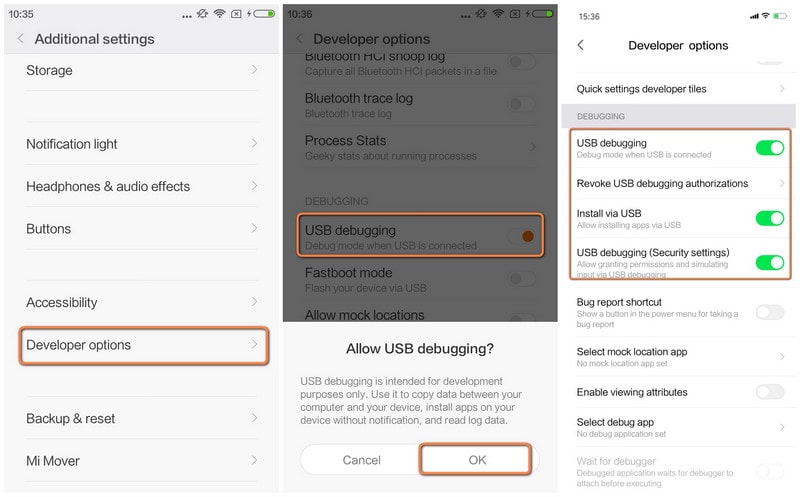
Step 4: Go back to main Settings.
Step 5 : Run Additional Settings, and tap Developer options to enable it from there.
Step 6 : Scroll down to find USB Debugging option and enable it.
Optional Step: Enable Install via USB and USB debugging (security settings) if you failed to install Syncios android app on your phone.
Now, you have successfully enabled USB Debugging on your Xiaomi Mi 9/8/6/5/4/3.
 Syncios Xiaomi Transfer
Syncios Xiaomi Transfer
Syncios Xiaomi Transfer is a professional iOS & Android synchronizing tool, which enables you to backup or transfer messages, contacts, call logs, music, video, audio and other files between iOS & Android devices and computer with only few clicks or directly phone-to-phone transfer.
- Backup phone data and restore in lossless quality.
- One click phone to phone transfer.
- Recover data from iTunes/iCloud backup to iOS/Android devices.
- Multiple brand phones supported: Apple, Samsung, HTC, Sony, MOTOROLA, LG, HUAWEI, ZTE, Xiaomi and more.
 Extra Tips: How to Backup and Restore Xiaomi Device Data
Extra Tips: How to Backup and Restore Xiaomi Device Data
Step 1: Install and Run Mobile Data Transfer
Connect your Xiaomi device to computer and launch the Syncios Xiaomi Transfer (don't forget to open the USB debugging mode as tutorial above). You will see the main screen shows connecting devices is required. There are 3 modes: Transfer, Restore and Backup. Click the "Backup" button.
It will be just a second before the program recognize them. Make sure your Xiaomi phone is well connected and unlocked, there will be a pop-up to install Syncios android app on your phone, click "Allow".
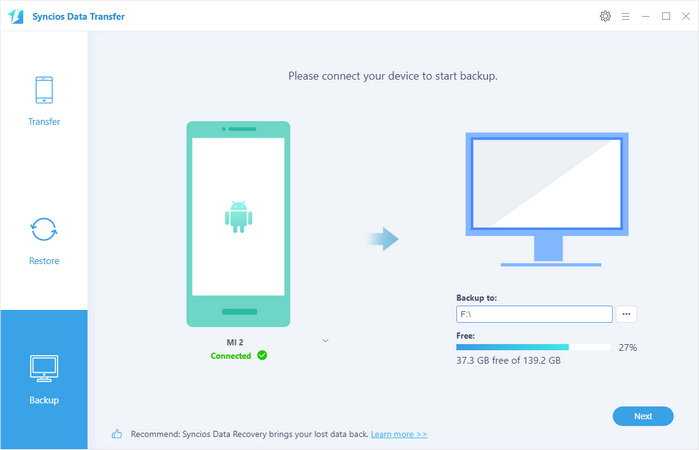
Step 2 : Backup Xiaomi to Computer
On the middle panel, check data (contacts, text messages, call logs, photos, music, videos, apps, calendars, bookmarks) to transfer from new Xiaomi to computer. Press the blue button "Next" and the details will be shown in the interface. After a while, all of conetent will be saved on your computer.
Note: You can check the supported contents for Android-to-Android-transfer or iOS-to-Android-transfer here.

Step 3 : Restore Xiaomi from Backup
To restore the data back to your Xiaomi or other devices, go to "Restore" > "Syncios Backup". Choose a backup and select data you would like to move to your Xiaomi. Click Next button, all of your selected files will be restored to the target device.
With this powerful Xiaomi transfer, you can finish the backup task so easily and quickly. There is no need to worry about lost phone data any more. Once you own a new mobile phone/tablet, no matter Apple or another adroid, this handy mobile backup tool can also help you transfer data(including contacts, SMS, music, photos, video, call log, etc) directly from phone to phone.