![]() One management tool for all smartphones to transfer files between PC & iOS/Android devices.
One management tool for all smartphones to transfer files between PC & iOS/Android devices.
While it's not new for Xiaomi to focus on bringing the bleeding edge of tech but this time there's also a huge emphasis on build quality and design. The Mi 6 has curved glass on the front and back with a stainless steel frame in between that has a polish which takes 12 days and 40 processes to achieve.
There can be countless reasons for you to have this stunning gadget, no matter the elegant design, dual 12MP cameras, promising Snapdragon 835 chip or a large 3,350mAh battery. However, it is always a good habit to regular backup your mobile phone data. You can imagine the embarassing situation it would be if your Mi6 is stolen, water-damaged, suddenly disabled or suffering from an MIUI update issue, and all your data was gone. Lucky for you, this article can offer you with three simple solutions.

| Specs | |||||
|---|---|---|---|---|---|
| Display | 5.8 inches Super AMOLED capacitive touchscreen, 16M colors 1440 x 2960 pixels |
4.7 inches LED-backlit IPS LCD, capacitive touchscreen, 16M colors 750 x 1334 pixels |
5.7 inches IPS LCD capacitive touchscreen, 16M colors 1440 x 2880 pixels |
5.1 inches IPS-NEO LCD capacitive touchscreen, 16M colors 1080 x 1920 pixels |
5.15 inches IPS LCD capacitive touchscreen, 16M colors 1080 x 1920 pixels |
| OS | Android OS, v7.0 (Nougat) | iOS 10.0.1, upgradable to iOS 10.3 | Android OS, v7.0 (Nougat) | Android OS, v7.0 (Nougat) | Android OS, v7.1.1 (Nougat) |
| Chipset | Exynos 8895 Octa - EMEA Snapdragon 835 - US model |
Apple A10 Fusion | Snapdragon 821 | HiSilicon Kirin 960 | Snapdragon 835 |
| Storage | 64 GB(microSD, up to 256 GB ), 4 GB RAM | 32/128/256 GB, GB, 2 GB RAM | 32/64 GB(microSD, up to 256 GB ), 4 GB RAM | 32/64 GB(microSD, up to 256 GB ), 4 GB RAM | 64/128 GB, 6 GB RAM (no card slot) |
| Camera | 12 MP + 8 MP | 12 MP + 7 MP | Dual 13 MP + 5 MP | Dual (20 MP + 12 MP) + 8 MP | Dual 12 MP + 8 MP |
| Battery | 3000 mAh | 1960 mAh | 3300 mAh | 3200 mAh | 3350 mAh |
Frist, you need to install the free Xiaomi Manager program on your computer. Connect your Xiaomi 15 / 15 Pro / 15 Ultra to computer via USB cable. If it is your first time connecting the phone to your PC, the program would install USB drivers for the Xiaomi 15 / 15 Pro / 15 Ultra on your PC automatically, and don't forget to enable the USB debugging mode.
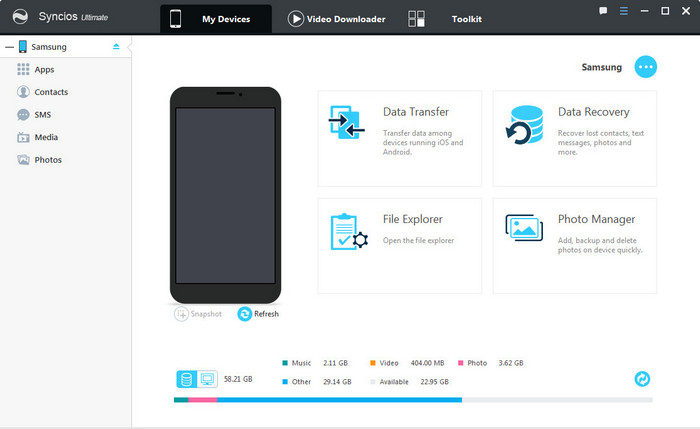
Once your device is recognized by Syncios program, you can see a list on the left panel which contains: Apps, Contacts, SMS, Media(Audio + Video) and Photos.
Just choose the category you want to backup. For example, if you want to backup your music, then go to Music > Export, you can select the songs you like and backup them to PC. And you can click "Add" to import them back to your device one day you need.
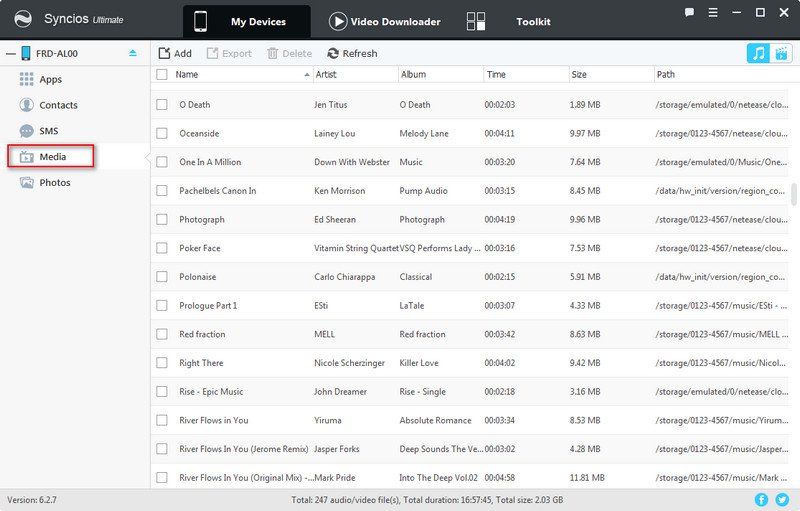
With this free mobile manager, you can preview and select data on your device to backup to computer, and restore the backup to your Xiaomi 15 / 15 Pro / 15 Ultra or other devices. However, it may take some time to backup your mobile contents one by one. So if you want to backup all your phone data, we offer a better option - Syncios Data Transfer to you.
The One-Click Data Transfer tool works for both Android & iOS devices. Follow these quick steps to transfer your data safely and easily, including contacts, messages, call history, photos, videos, songs, bookmarks and so on.
Download and install Syncios Mobile Transfer Program on your computer before doing the Xiaomi 15 / 15 Pro / 15 Ultra backup and restore job.
Enable the USB debugging mode, plug in your Xiaomi 15 / 15 Pro / 15 Ultra to computer and then run Syncios. (Any detection problem, please check here)
Click "Backup" button on the program interface to bakup your mobile contents to computer.
Download
Win Version Download
Mac Version
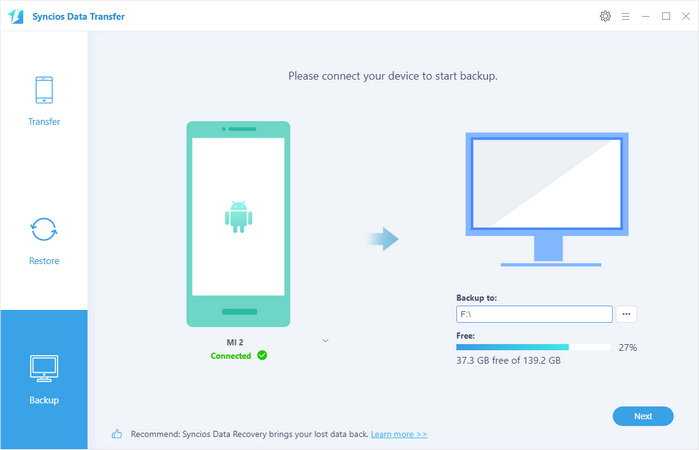
On the Backup window, you are allowed to select items you would like to back up onto your computer.
You can change or choose the location of the backup data in lower right corner.
By default, all contents you can backup are ticked. You can also just tick your desired ones. Then, click "Next" button to backup your Xiaomi 15 / 15 Pro / 15 Ultra contents to computer.

Go to the homepage of Syncios, click "Restore". All backups you have made with Syncios will be displayed on the left panel, just select your previous backup files from it, check data you would like to restore to your Xiaomi 15 / 15 Pro / 15 Ultra and click "Next".
This handy transfer tool also supports to recover iTunes backup and iCloud backup to your Xiaomi 15 / 15 Pro / 15 Ultra device.
Tips: If your switch to a new phone one day, even an iOS device, Syncios is also capable of restoring your Samsung backup files to it, or directly transferring your Samsung data to other iOS/Android devices. Learn more>>
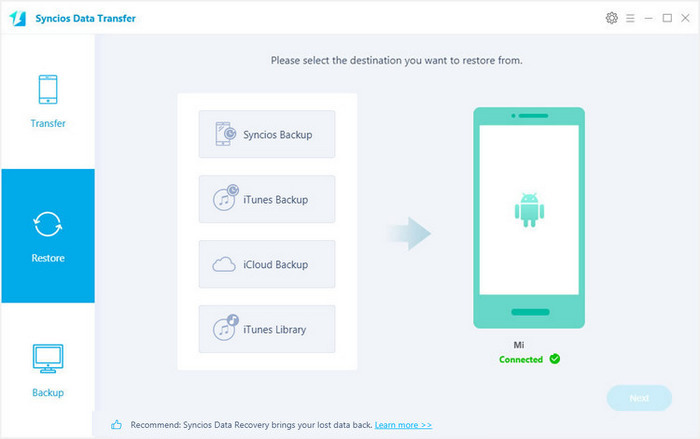
The Xiaomi company also allows Xiaomi users to backup their mobile device data to Mi Cloud in case of any data loss. It can also be a convenient way to save your mobile contents.
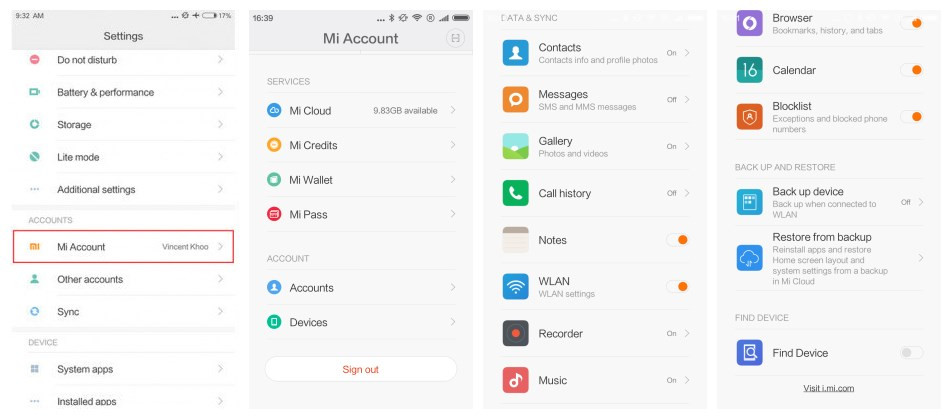
Step 1 : Go to Settings > Mi Account. If you don't have a Mi account yet, you can register with your phone number.
Step 2 : Login to your Mi Account, under DATA & SYNC, you can backup your contacts, messages, gallery, call history, notes, music, calendar to Mi Cloud. You can find "Restore from backup" button under "BACK UP AND RESTORE".
Step 3 : You can also to Settings > Mi Account > Mi Cloud > Back up device > turn on Mi Cloud Backup. Now MIUI will create full backup of your data automatically and will upload it to Mi Cloud once your device is connected to a Wifi network.
Yes, you can backup the contents on your Samsung device for totally free via this Syncios Manager.
However, the Ultimate version offers more advanced features. And Ultimate version adds Data Transfer feature, that means you can enjoy the awesome features of both programs via this Syncios Ultimate. Compare Ultimate and free version >>