![]() One management tool for all smartphones to transfer files between PC & iOS/Android devices.
One management tool for all smartphones to transfer files between PC & iOS/Android devices.
Since you have just got your new Samsung Galaxy S25 or S8 Plus, its gorgeous appearance and outstanding performance must have driven you enchanted. But wait a minute, there is still a problem remaining to be solved before you enjoy this marvelous mobile device. How to backup and restore the contacts, messages, call logs, music, video or other staff on your Samsung Galaxy S25/S25 Ultra for safe-keeping? Just read this article to find the best answer for you.


Frist, you need to install the free Samsung Manager program on your computer. Connect your Samsung Galaxy S25/S25 Ultra with computer via USB cable. If it is your first time connecting the phone to your PC, the program would install USB drivers for the Samsung Galaxy S25 on your PC automatically, and don't forget to enable the USB debugging mode.
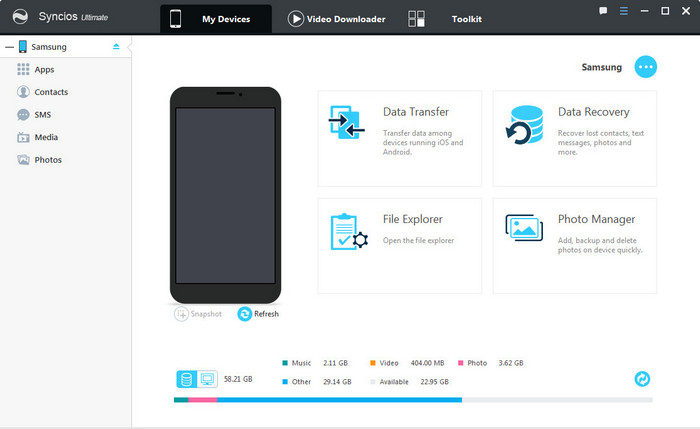
Once your device is recognized by Syncios program, you can see a list on the left panel which contains: Apps, Contacts, SMS, Media(Audio + Video) and Photos.
Just choose the category you want to backup. For example, if you want to backup your music, then go to Music > Export, you can select the songs you like and backup them to PC. And you can click "Add" to import them back to your device one day you need.
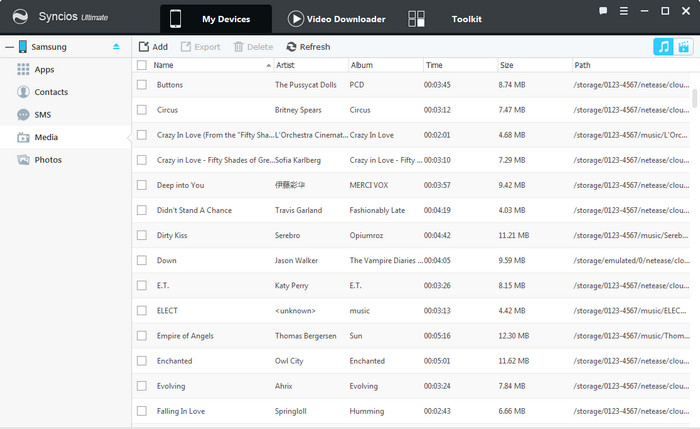
With this free mobile manager, you can preview and select data on your device to backup to computer, and restore the backup to your Samsung Galaxy S25 or other devices. However, it may take some time to backup your mobile contents one by one. So if you want to backup all your phone data, we offer a better option - Syncios Data Transfer to you.
The One-Click Data Transfer tool works for both Android & iOS devices. Follow these quick steps to transfer your data safely and easily, including contacts, messages, call history, photos, videos, songs, bookmarks and so on.
Download and install Syncios Mobile Transfer Program on your computer before doing the Samsung Galaxy S25 backup and restore job.
Enable the USB debugging mode, plug in your Samsung Galaxy S25 or S8 Plus to computer and then run Syncios. (Any detection problem, please check here)
Click "Backup" button on the program interface to bakup your mobile contents to computer.
Download
Win Version Download
Mac Version
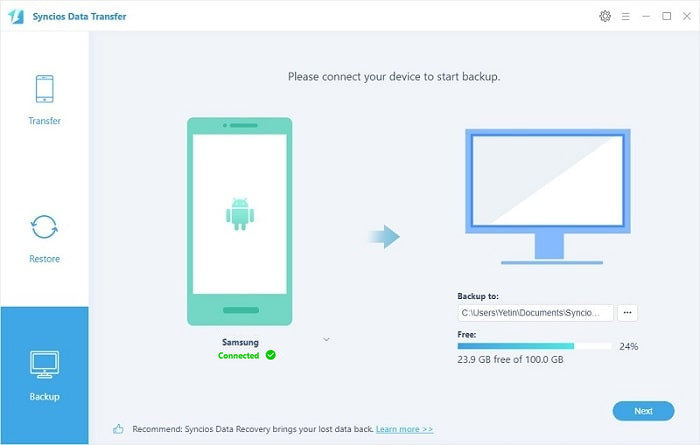
On the Backup window, you can change or choose the location of the backup data in lower right corner. You are allowed to select items you would like to back up onto your computer.
You can also just tick your desired ones. Then, click "Next" button to backup your Samsung Galaxy S25/S25 Ultra contents to computer.
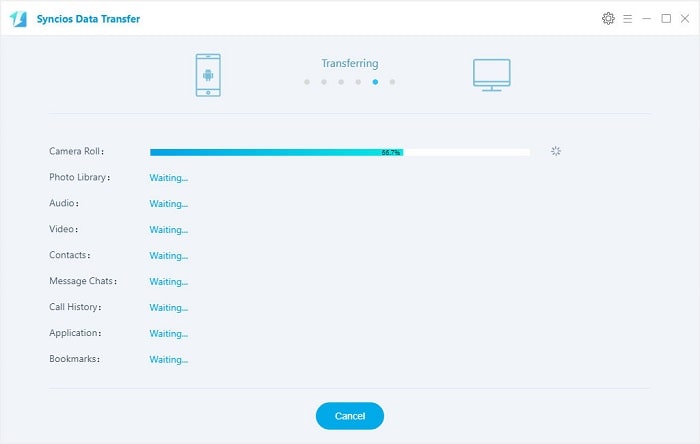
Go to the homepage of Syncios, click "Restore > Syncios Backup, all backups you have made with Syncios will be displayed on the left panel, just select your previous backup files from it, check data you would like to restore to your Samsung Galaxy S25/S25 Ultra and start copy.
This handy transfer tool also supports to recover iTunes backup and iCloud backup to your Samsung Galaxy S25/S25 Ultra device.
Tips: If your switch to a new phone one day, even an iOS device, Syncios is also capable of restoring your Samsung backup files to it, or directly transferring your Samsung data to other iOS/Android devices. Learn more>>
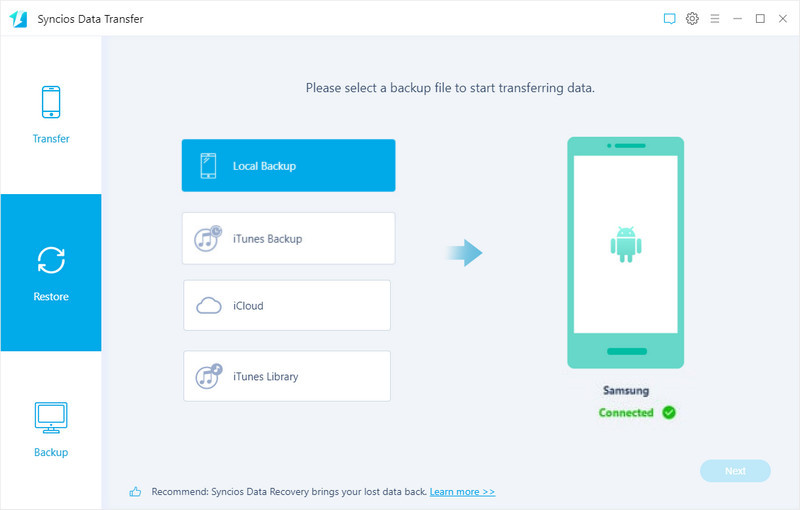
Yes, you can backup the contents on your Samsung device for totally free via this Syncios Manager.
However, the Ultimate version offers more advanced features. And Ultimate version adds Data Transfer feature, that means you can enjoy the awesome features of both programs via this Syncios Ultimate. Compare Ultimate and free version >>