![]() One management tool for all smartphones to transfer files between PC & iOS/Android devices.
One management tool for all smartphones to transfer files between PC & iOS/Android devices.
The Samsung Galaxy S25 is finally upon us. Its predecessor, the marvelous Samsung Galaxy S25 was almost everything we hoped for, there's always room for improvement for the next Galaxy. We’re expecting two different-sized models — a smaller Galaxy S8 and larger Galaxy S8+ — both of which will feature a dual-curved Super AMOLED display (hence dropping the Edge moniker) with a tighter curve like that found on the Galaxy Note 7. The two phones will come with 5.8- and 6.2-inch displays, 4GB of RAM, 64GB of internal memory and microSD support. Both images also say the devices will come with iris scanners, support for wireless charging, and have an IP68 rating for dust and water resistance.

Want to transfer music files to the Samsung Galaxy S25 smartphone and enjoy listening to your music wherever you go? This article will share three easy ways to help you transfer music to your new Samsung Galaxy S25 device from computer, iTunes or other devices.
Connect your Samsung Galaxy S25/S25 Ultra with computer via USB cable. If it was your first time connecting the phone to your PC, the program would install USB drivers for the Samsung Galaxy S25 on your PC automatically, and don't forget to enable the USB debugging mode.

Click the Media button, all of songs and detail informations will be listed out as picture showed right. You can easily delete, export, import or add new songs to Samsung Galaxy S25/S25 Ultra by using the certain feature key.
Tips: By clicking Name/Artist/Album/Time/Size/Path, you can sort your music in different order.
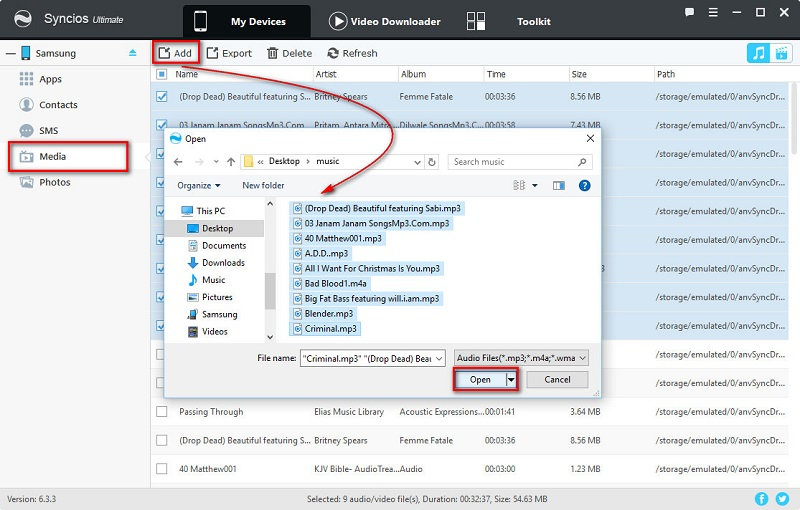
To import music to Samsung Galaxy S25, click "Add" button, and there will be two options - "Add files" and "Add folder". Under "Add files", you can choose multiple audio files to import at one time by holding Ctrl/Shift key.
Just choose the music files you want and click "Open". And there will be a green bar shows "Add music files...". Wait for a while, and all the songs will be transferred into your Samsung Galaxy S25.
Tips: It also enables you to drag and drop song from computer to Android deivce directly.
The One-Click Data Transfer tool works for both Android & iOS devices. Follow these quick steps to transfer your data safely and easily, including contacts, messages, call history, photos, videos, songs, bookmarks and so on.
Connect your both your old phone and Samsung Galaxy S25/S25 Ultra to your computer and launch Syncios Data Transfer.
There are 3 modes: Transfer, Restore, Backup. Click the "Phone to Phone Transfer" button. Connect both of your devices to Syncios Data Transfer.
Download
Win Version
Download
Mac Version
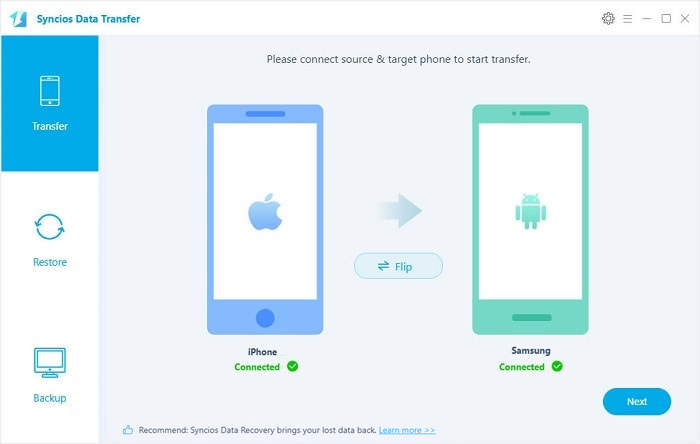
It will be just a second before the program recognize them. Make sure your source phone is on the left side while Samsung Galaxy S25 on the right. If not, click "Flip" to exchange the source device and target device.
On the middle panel, check Audio to transfer from old phone to new Samsung Galaxy S25 as your will. Press the blue button "Next" and the details will be shown in the interface. After a while, all your music will be saved on your Samsung Galaxy S25.
Note: You can check the supported contents for Android-to-Android-transfer or iOS-to-Android-transfer here.
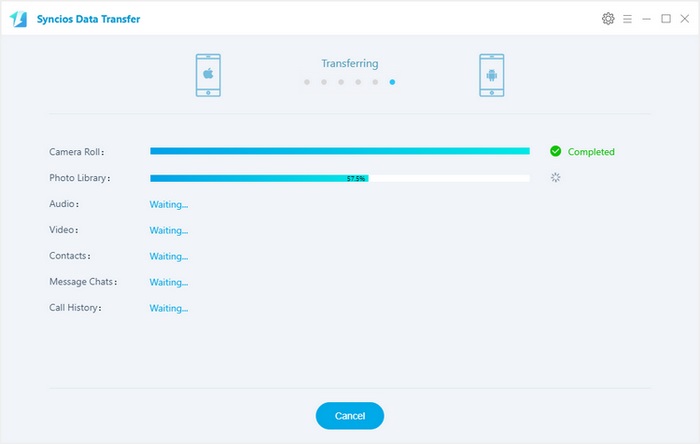
If you want to copy your iTunes music across from your Mac or Windows PC, this handy iCloud/iTunes transfer tool will definitely be the best option to sync your iTunes playlist to your Samsung Galaxy S25/S25 Ultra.
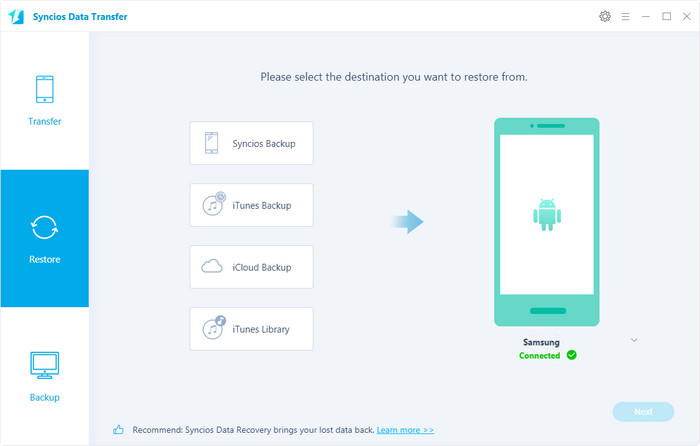
You can use use Syncios Samsung Transfer to transfer music from iTunes to new Samsung Galaxy S25 or S8 Plus.
Just launch this easy android transfer tool, click Restore > iTunes Library.
Choose the music you want on the list then click Ok, then click "Next" to start transferring. After a while, the music will appear in your Samsung Galaxy S25.
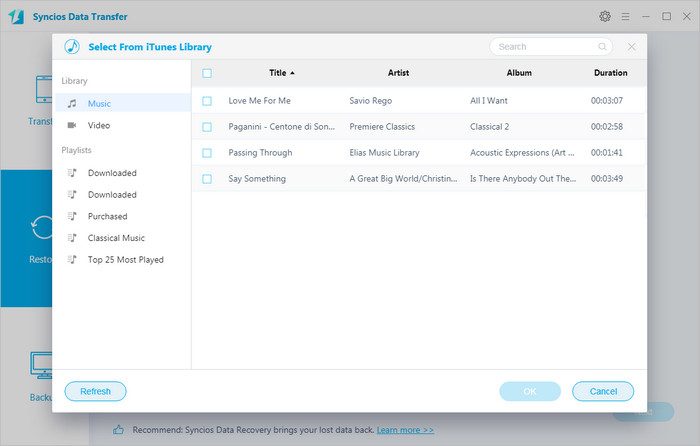
Yes, you can transfer music to your device via Syncios Manager for free.
However, the Ultimate version offers more advanced features. And Ultimate version adds Data Transfer feature, that means you can enjoy the awesome features of both programs via this Syncios Ultimate. Compare Ultimate and free version >>