![]() One management tool for all smartphones to transfer files between PC & iOS/Android devices.
One management tool for all smartphones to transfer files between PC & iOS/Android devices.
Samsung Galaxy S25 catches our eyes with its infinity display, creative S pen, high-performing 10nm mobile processor, 6GB RAM. And for better new phone experience, Samsung Galaxy S25 also makes effort on transferring old phone data to new Samsung Galaxy S25. This article will show you how to achieve one-click transfer data from iPhone to Samsung Galaxy S25 in a professional way. Four different ways for you to choose.
Samsung has published an app called Smart Switch, which brings better experience with Samsung Galaxy S25. In fact, we are chasing new features in our life to cheer ourselves up, however, on the opposite we hate changes because we don’t want to take time to get used to it. Thus, when you changed your iPhone to a new Samsung Galaxy S25, you are upset while you are excited. You are excited about the new life experience the note 8 will bring you while you are upset to create new contacts, download new songs, videos, take new photos to fill up the new note 8. Therefore, you are in a bad need for a wonderful tool to help you out. Samsung Smart switch can do this.
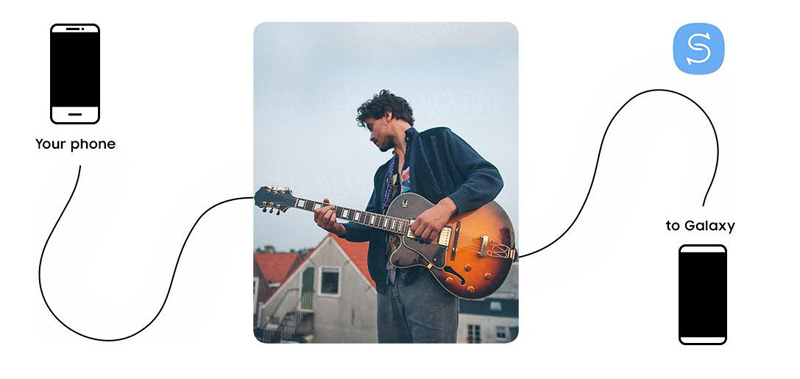
To transfer data from iOS to Samsung, then Smart Switch app should be installed on Samsung Device firstly. Find Samsung Smart Switch Mobile app in the Google Play store on your Samsung device and hit update (The version must be V3.3.02-4 or higher).
Note:
• The Smart Switch Mobile app only partially supports iCloud back-ups made using iOS 9.
• If you created a backup using iOS 9, you will be able to transfer your Contacts, Calendar, Photos, and Videos only.
• To transfer your remaining content, please connect to your old device using an OTG cable or Smart Switch for PC/Mac.
Step 1. If you want to transfer data using wireless, you need to prepare your transferring contents Using iCloud. On your iOS device, navigate to Settings > iCloud, then swipe to and touch Backup. If iCloud Backup is turned off, touch the slider and then touch Back Up Now.
Step 2. Then launch Smart Switch on the new device and then touch WIRELESS. Next, touch RECEIVE and choose iOS.
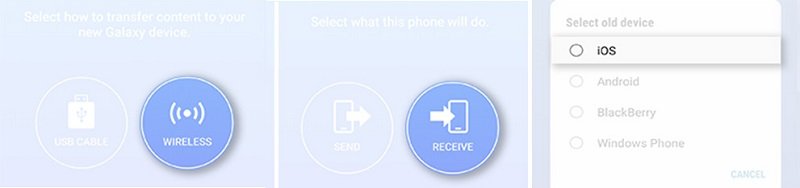
Step 3. Enter your Apple ID and password and then touch SIGN IN. Select the basic contents you want to transfer and then touch IMPORT. Then select additional contents you want to transfer and then touch IMPORT.
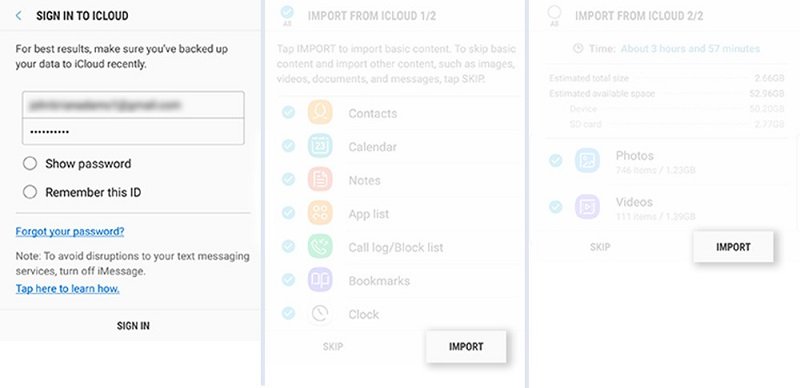
Step 4. Now all the selected contents will be transferred to your Samsung Galaxy S25.
To transfer data from iOS to Samsung, then Smart Switch app should be installed on Samsung Device firstly. Find Samsung Smart Switch Mobile app in the Google Play store on your Samsung device and hit update (The version must be V3.3.02-4 or higher).
Note: Make sure your iPhone and Samsung Galaxy S25 are well-charged, because it will take some time if there is a large amount of data to be transferred. The transferring will be interrupted if one of them is out of charge.
Step 1 : In this method, you need to prepare an iOS cable and a Micro USB to USB adapter (OTG cable).
Step 2 : Launch Smart Switch on Samsung Galaxy S25 and then touch USB CABLE. Then connect the two devices using the old iPhone's USB cable and the USB-OTG adapter that came with your Samsung Galaxy S25.
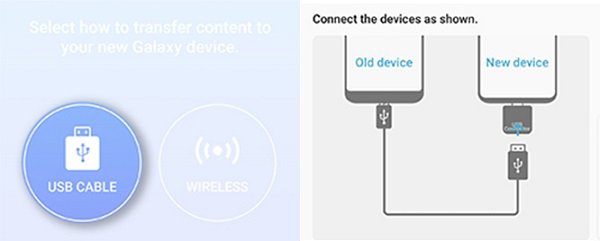
Step 3 : A pop-up messages will appear on your iPhone. When you see it, tap Trust then touch NEXT.
Step 4 : Select the content you want to transfer and then touch TRANSFER. Wait with patience until all your contents has be transferred.
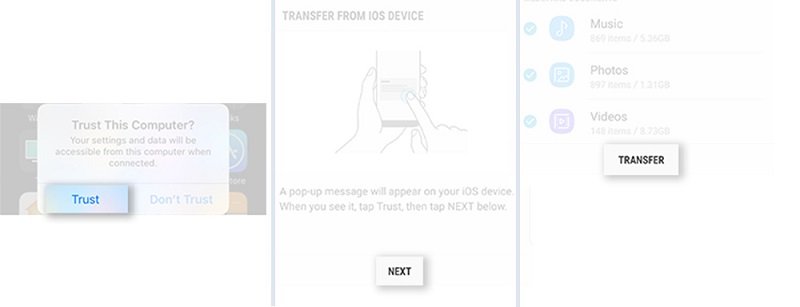
Samsung Mobile Transferhas been a professional data transfer app for years. It support transfer contacts, messages, call logs, music, photos, videos and bookmarks from iPhone to Samsung Galaxy S25 with One-click. And it also can recover iTunes / iCloud backup to Samsung Galaxy S25 devices easily.
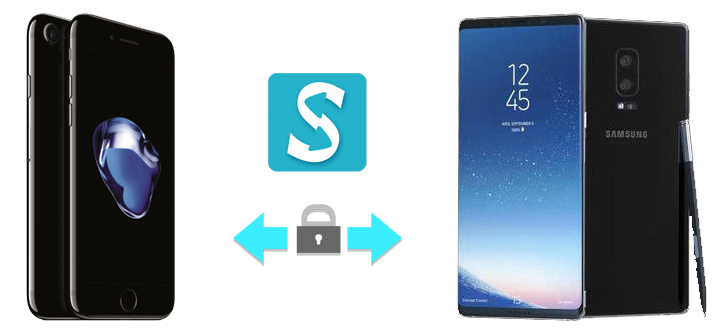
Step 1. Download and install Samsung mobile transfer. Then open it, click on Phone to Phone Transfer on the homepage.
Download
Win Version
Download
Mac Version
Step 2. Connect your iPhone and Samsung Galaxy S25 to pc. Click "Transfer" on main interface. Then choose the items you’d like to transfer. Click on Start Copy and wait for data transfer being completed.
Note: please check on your phone screen when connecting to pc to authorize Samsung mobile transfer tool to read your data. Any other phone detection problem please click here: for iOS detection problem / for Android detection problem.
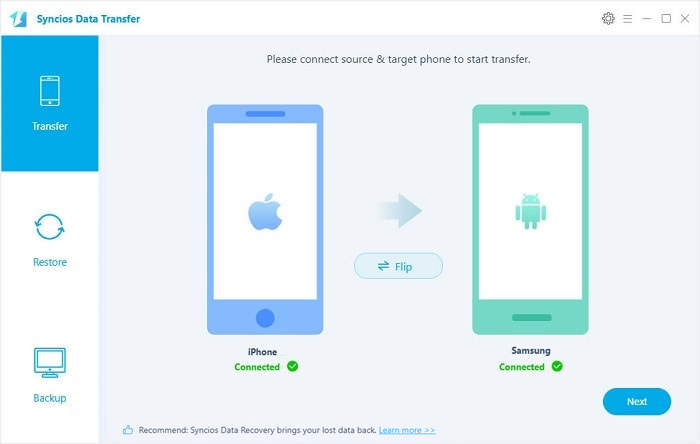
If you’ve done iTunes Backup before, you can retrieve iPhone data from iTunes Backup to Note 8 directly without iPhone. If you haven’t done before, please follow here to do an iTunes backup before data transfer.
Step 1. Click on Restore from iTunes Backup on the Samsung mobile transfer homepage.
Step 2. Connect your Samsung Galaxy S25 to PC. Choose iTunes backup file one the list. Then ticks items you’d like to transfer and click on Start Copy.
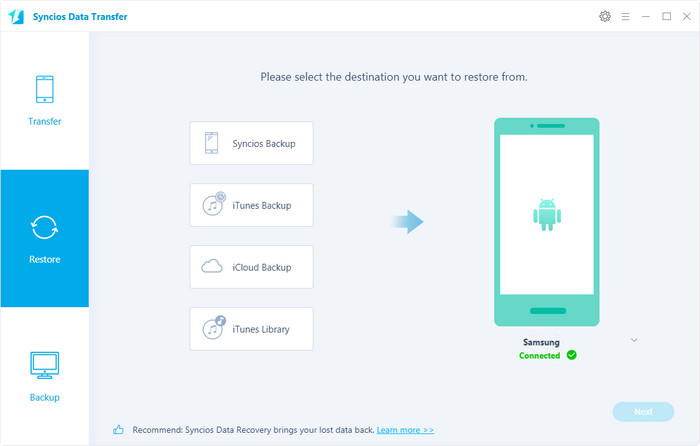
If you’ve done iCloud Backup before, you can retrieve iPhone data from iCloud Backup to Note 8 directly without iPhone. But if you haven’t done before or you’ve done it long time ago, please follow here to do an iCloud backup before data transfer.
Step 1. Click on Restore from iCloud Backupon the Samsung mobile transfer homepage.
Step 2. Connect your Samsung Galaxy S25 to PC. Click on Download more iCloud Backupon the bottom of left panel. Then you’ll be required to enter into iCloud Apple ID.
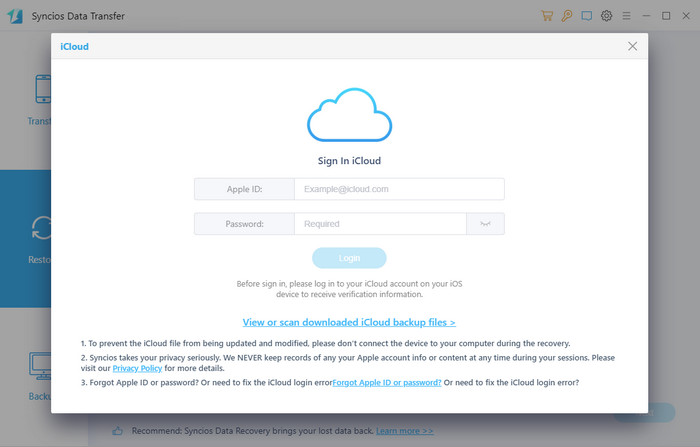
Step 3. After enter into the right Apple ID, choose backup file and start Download. If there is an error when sign in iCloud, please follow here to fix it.
Step 4. Now iCloud backup file of iPhone has been downloaded. Just need to choose the items you’d like to transfer and click on Start Copy.
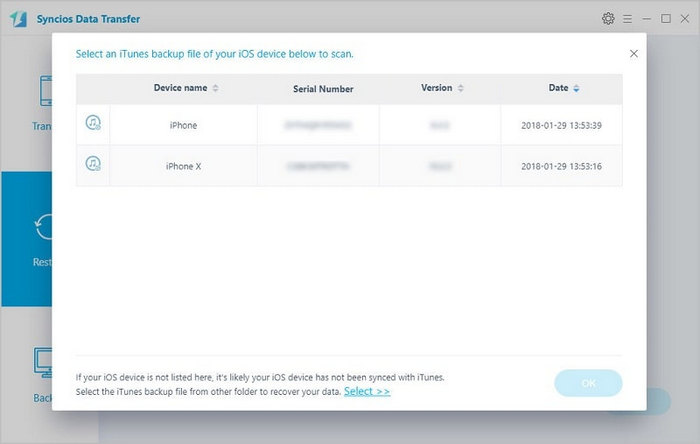
 Recommend: iOS Data Recovery – Recover Your Deleted Data of iOS Device
Recommend: iOS Data Recovery – Recover Your Deleted Data of iOS Device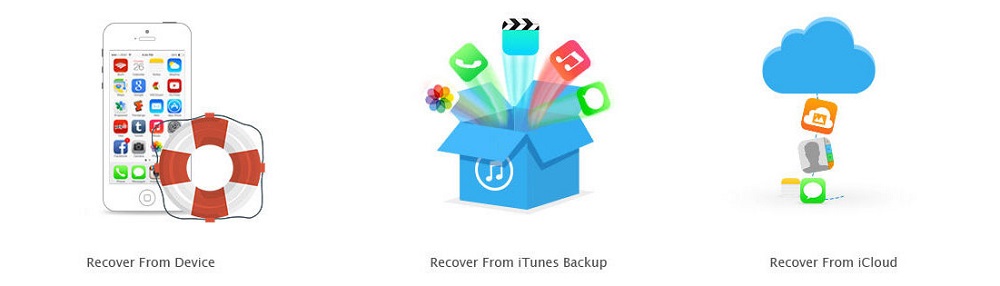
![]() iOS Data Recovery Tool allows to retrieve deleted data like photos, messages, contacts, as well as App data like WhatsApp conversations, iPhoto, Instagram and etcetera from iDevice directly, iTunes Backup and iCloud Backup for iPhone, iPad and iPod Touch. It works perfectly with any iOS 5 - 12... ( Learn more »)
iOS Data Recovery Tool allows to retrieve deleted data like photos, messages, contacts, as well as App data like WhatsApp conversations, iPhoto, Instagram and etcetera from iDevice directly, iTunes Backup and iCloud Backup for iPhone, iPad and iPod Touch. It works perfectly with any iOS 5 - 12... ( Learn more »)
![]() Recover from iOS device - Directly scan your iPhone/iPad/iPod Touch, preview your lost data and select to recover on iDevice or PC.
Recover from iOS device - Directly scan your iPhone/iPad/iPod Touch, preview your lost data and select to recover on iDevice or PC.
![]() Recover from iCloud Backup - Recover lost data from your iCloud backup, browse your iCloud backup file freely on Mac or Windows PC.
Recover from iCloud Backup - Recover lost data from your iCloud backup, browse your iCloud backup file freely on Mac or Windows PC.