How to Transfer App Data from iPhone to iPhone Easily?
It's easy for us to download apps after getting a new iPhone. However, how can we get app data back at the same time? iTunes will be considered when comes to data backing up and restoring. But all of your data will be overwritten after restoring with iTunes. Thus, another better way comes. You can easily transfer app data from iPhone to another iPhone with the help of some tools.
Method 1. Restore App Data to Another iPhone with iTunes
In our first method, we're going to use the iTunes to backup and restore iPhone app data. It's highly advisable to have an active iTunes account. But you can only backup data of every app one by one. No more introduce about iTunes since it's familiar to every iOS user.
Step 1 Update your iTunes to the latest one and launch it.( Go to iTunes official website to download if you don't have one: https://www.apple.com/itunes/)
Step 2Log in your Apple account then find the device icon and click it. Go to File sharing on the right sidebar. All apps on your iPhone will show up. You need to choose one app and select its app documents then click on Save to... and find a proper location to backup app data to PC or Mac.
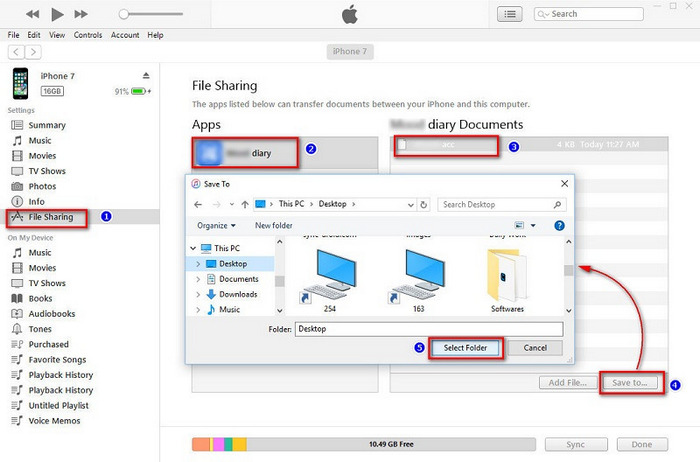
Step 3The app data can be restored as long as you choose Add File this time to import the saved app data. You can import your app data again when you need. By the way, you can delete app data with Delete key on keyboard if you can't find the delete option.
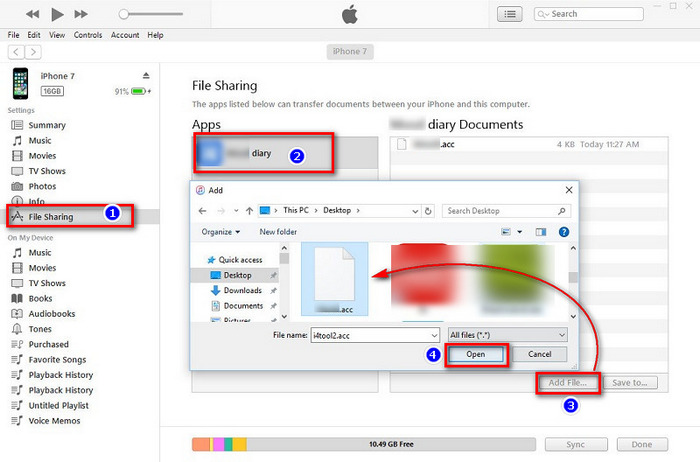
Method 2. Backup and Restore App Data Manually (without iTunes)
Here we will show you another way to transfer app data from one iDevice to another via Syncios Mobile Manager, which supports to view, export and import iOS app document. Besides, it also works well at transferring, editing, backing up, viewing music, videos, photos, eBooks, contacts, messages and more of iOS devices.
 Syncios Mobile Manager
Syncios Mobile Manager
Syncios Mobile Manager is an easy-to-use and powerful iOS & Android Mobile manager, which is well-designed for users who want to manage device contents on PC. It allows you to export contacts, apps, photos, music, ringtone, videos, SMS messages, eBooks and more.
- Selectively Backup and Restore Contacts, Message, Call log, Music, Video, Photo, eBooks, Apps and etc.
- Manage music, edit song details and deduplicate tracks.
- Export SMS, Call History & Contacts to readable format.
- Handy tools: One-Click Backup/Recovery, HEIC Converter, Photo Compression, Ringtone Maker.
Step 1:On the start-up interface of Syncios Toolkit, please choose Mobile Manager to install Syncios Mobile Manager. After the installation, tap Mobile Manager again to launch Syncios Mobile Manager.
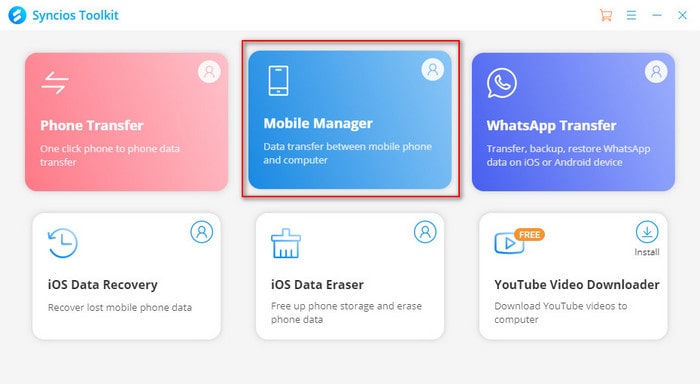
Step 2 Connect your old iPhone to it ( or you can connect two iDevices at the same time if you want to ).
Step 3Go to the Apps tab and all applications on your iPhone will show up. If the App supports sharing documents, you can click on the Folder icon when the cursor moves over it.
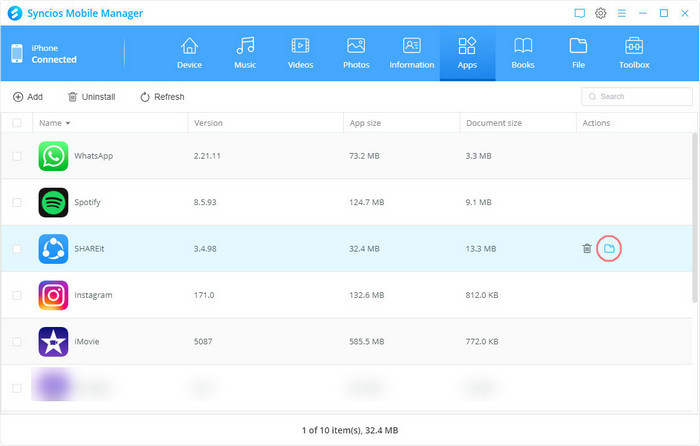
Now the "Document Share" panel will be open. You can preview files attached in the application and tap the Export option to export them to the computer for a backup.
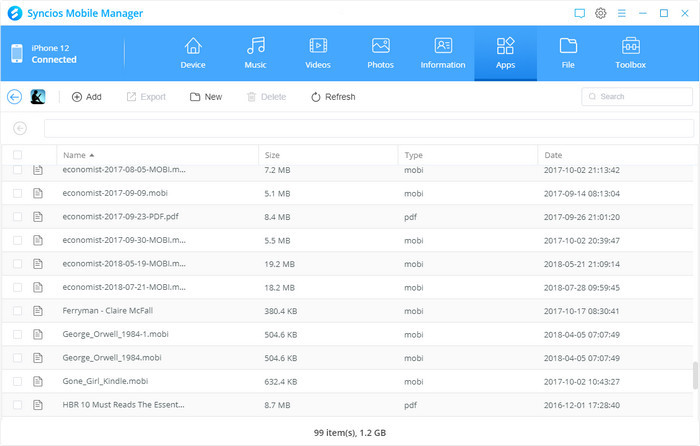
Step 4Plug in new iPhone and simply reverse the process: find the same app on your new iPhone then navigate to the "Document Share" panel and then click on the Add option to get the app data you've just saved on computer. By the way, you can also simply drag and drop the app data from the computer to new iPhone directly.
What's elseThe management of transferring, editing, backing up, restoring music, videos, photos, apps, eBooks, contacts, messages, and more of iPhone for free can be achieved here. Go and find more surprises!
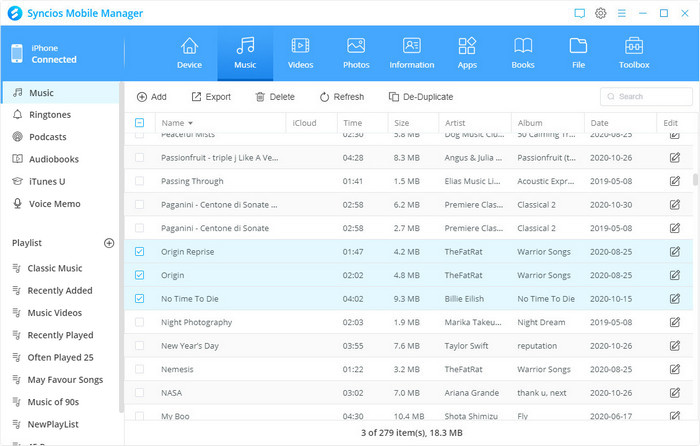
Conclusion:
As above, if you want to transfer app data when you switched to a new iPhone, iTunes is work. But if you don’t want your original data to be overwritten, just use Syncios Mobile Manager to backup and then restore app data selectively.





