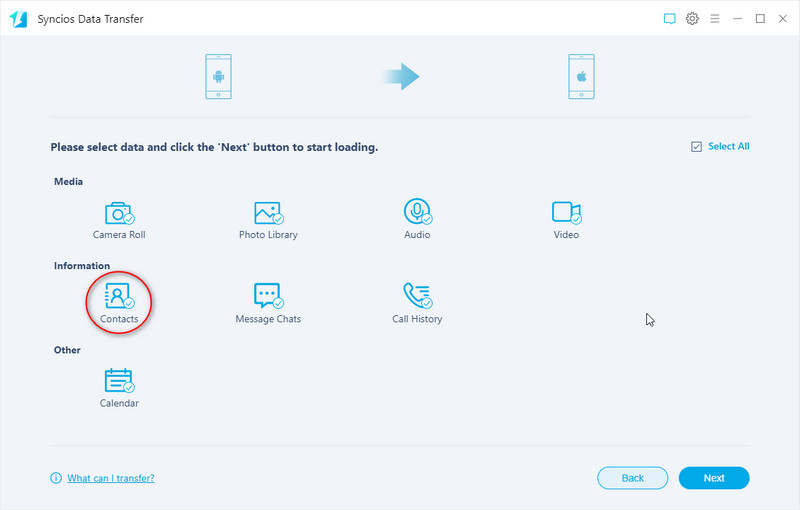![]() One management tool for all smartphones to transfer files between PC & iOS/Android devices.
One management tool for all smartphones to transfer files between PC & iOS/Android devices.
iPhone X, definitely a revolution of creativity, features a new all-screen design, Face ID which makes your face your password. And the most powerful and smartest chip ever in a smartphone. We can’t wait to change our old iOS device to iPhone 16 after salary day. However, the priority is to retrieve important data from old phone to new iPhone X for better experience with iPhone X. In general, we’ll try to obtain the data from our iTunes and iCloud backup.

To restore iTunes and iCloud backup to iPhone 16, we provide two solutions for you to choose:
![]() Method 1. Restore iTunes / iCloud Backup to iPhone 16 (Classic)
Method 1. Restore iTunes / iCloud Backup to iPhone 16 (Classic)
![]() Method 2. Restore iTunes / iCloud Backup to iPhone 16 (Simplified)
Method 2. Restore iTunes / iCloud Backup to iPhone 16 (Simplified)
![]() Video Tutorial. Restore iCloud/iTunes Backup without Being Overwritten.
Video Tutorial. Restore iCloud/iTunes Backup without Being Overwritten.
![]() Extra Tip. Sync Data from Another Device to iPhone 16 Directly
Extra Tip. Sync Data from Another Device to iPhone 16 Directly
![]() Video Tutorial. One-Click to Restore iTunes iCloud Backup to iPhone 16/15/14/XS/XR
Video Tutorial. One-Click to Restore iTunes iCloud Backup to iPhone 16/15/14/XS/XR
And now, we'll show you details about the two solutions, including iOS device to iPhone 16 and Android device to iPhone 16 transfer, please follow.
If you need to restore iTunes backup file to iPhone 16, please make sure you've backed up other devices with iTunes on pc before. But don't worry if you haven't backed up with iTunes before, because we'll start with backing up.
Step 1. Open iTunes, go to Account to sign in your Apple ID firstly. And connect old iOS device which you are trying to retrieve data from to pc.
Step 2. Then iTunes will detect your device automatically. Find the little phone icon on the left of iTunes homepage and click on it. And there are two ways for you to backup iOS device: backup to pc or backup to iCloud. Tick This Computer > Back Up Now to backup your data to computer. Or tick iCloud > Back Up Now to backup your old iOS device data to iCloud. Besides, if you want to back up to iCloud, make sure you’ve opened iCloud Drive on your iOS device before you backing up files to iCloud.
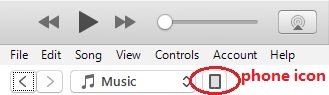
Step 3. After backing up old iOS successfully, then connect your iPhone X to computer and find phone icon on the left of iTunes homepage and click on it. Then restore iTunes backup file to iPhone 16 via tapping on Restore Backup.
Step 4. Then iTunes will obtain the iTunes backup you've just made automatically. You are allowed to select which backup file you'd like to restore. Tick off This computer and click on Restore Backup to restore iTunes backup to iPhone 16. Tick off iCloud and click on Restore Backup to restore iCloud backup to iPhone 16.
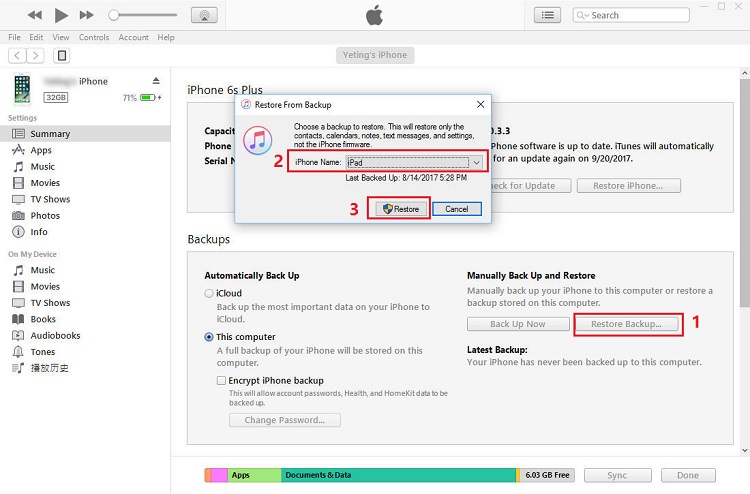
What if I want to sync iTunes or iCloud backup to iPhone 16 with one-click? What if I want to sync iTunes or iCloud backup to iPhone 16 with clear preview? To solve these problems, we need this handy Phone Data Transfer , a comprehensive iOS & Android data transferring tool, which allows you to move all you data like messages, contacts, call logs, music, video, and more between iOS & Android devices with great convenience and safety. Besides, it's also specialized in retrieving iTunes backup and iCloud backup quickly. To sync iTunes backup and iCloud backup with one click, please download and install Phone Data Transfer on pc firstly.
Download
Win Version
Download
Mac Version
To Restore iTunes Backup to iPhone 16
Step 1. Open Phone Data Transfer, then click on Restore from iTunes Backup on the Phone Data transfer homepage.
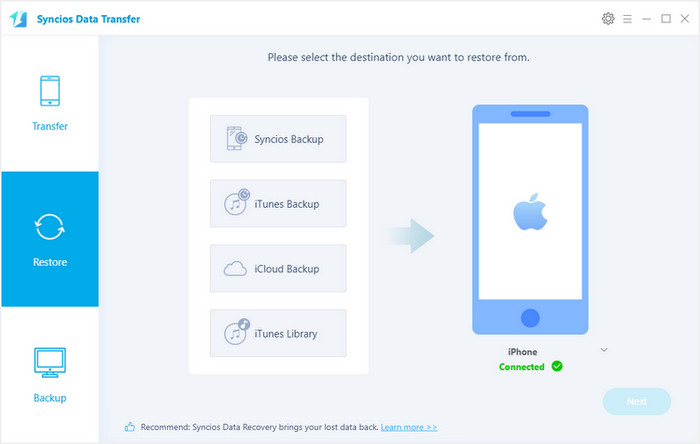
Step 2. Connect your iPhone X to PC. Choose iTunes backup file one the list. Phone Data Transfer will detect your iTunes backup file on computer automatically.
Step 3. After loading iTunes backup successfully, all items will be displayed on the left panel. Then choose items you’d like to transfer and click on Start Copy.
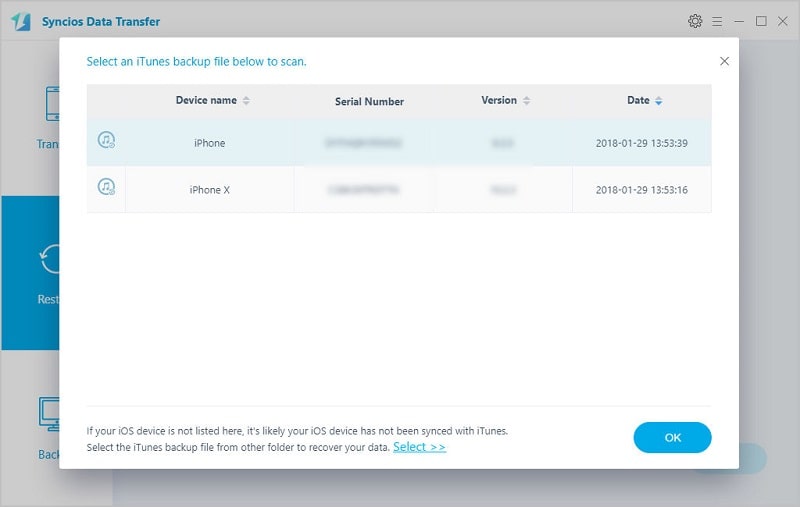
To Restore iCloud Backup to iPhone 16
Step 1. Click on Restore Phone from iCloud on the Phone Data transfer homepage.
Step 2. Connect your iPhone X to PC. Then you’ll be required to enter into iCloud Apple ID when you download the iCloud backup at the first time.
Step 3. After entering into the right Apple ID, choose a backup file and start Download. If there is an error when sign in iCloud, please follow here to fix it.
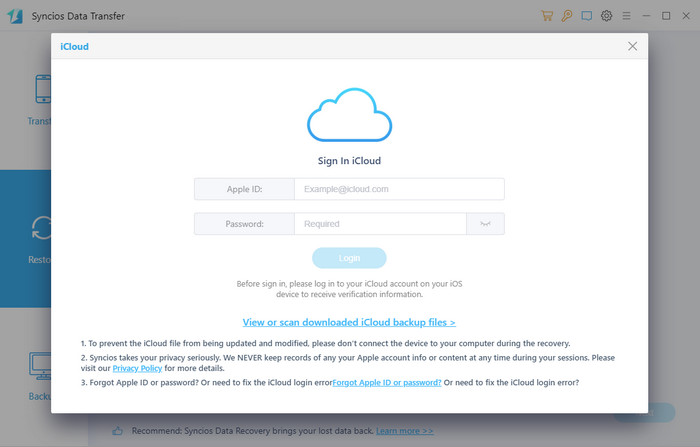
Step 4. Now iCloud backup file of iPhone has been downloaded. Just need to choose the items you’d like to transfer and click on Start Copy.
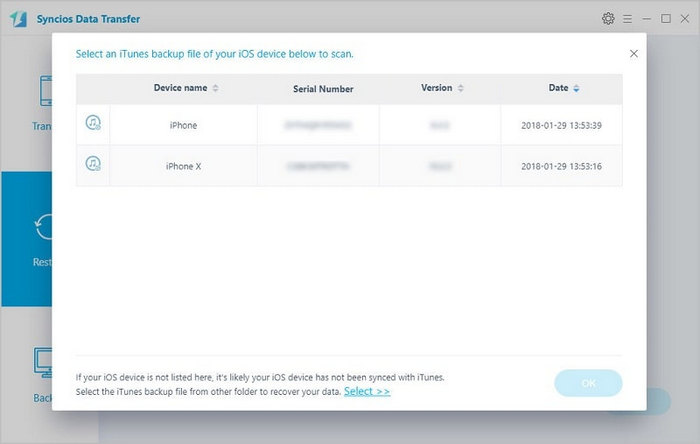
Tired of transfer iTunes backup or iCloud backup, what if I want to sync data from another iOS or Android device directly to iPhone 16? Here Phone Data Transfer can also help you to fix quickly.
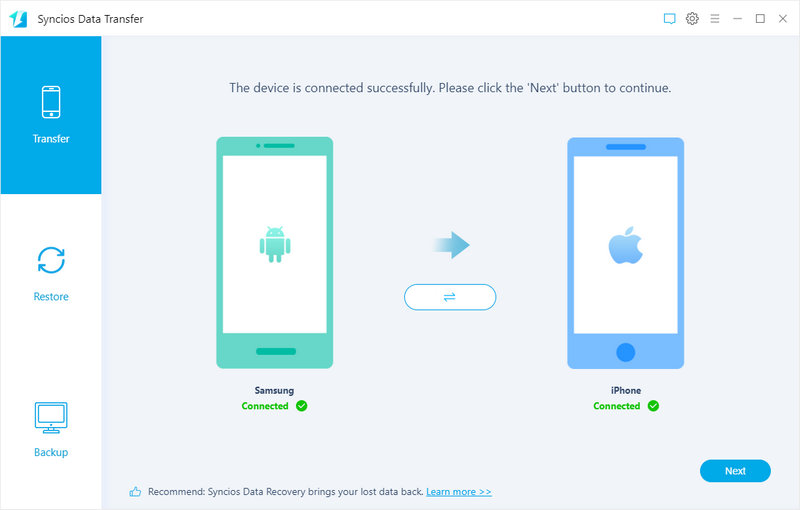
Step 1. Click on Transfer mode on the Data transfer homepage.
Step 2. Connect an iOS / Android device which you want to retrieve data from to PC, and also connect iPhone X to PC. Click on Flip on the top of middle panel to exchange their positions to make sure the source device is on the left and iPhone X is on the right.
Step 3. Click "Next" to select data you want to transfer from old phone to new iPhone X. After loading data successfully, the data of source device will be displayed clearly on the middle panel. Choose items then click on Next. All we need to do now is to wait for finishing data transferring.