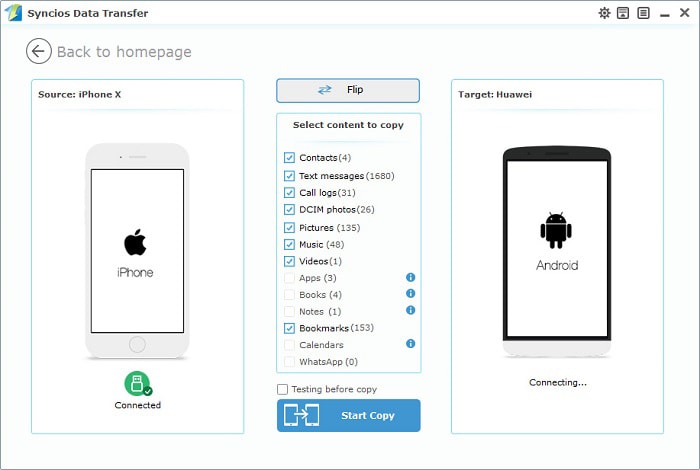![]() One management tool for all smartphones to transfer files between PC & iOS/Android devices.
One management tool for all smartphones to transfer files between PC & iOS/Android devices.
You have been a Huawei user and now you want a new phone as wonderful as iPhone X. However, If you have switched from Huawei Android phone to a new iPhone X, you may be concerned about transferring all your data - music, photos, videos, contacts, calendar and so on. Data transfer between Android phone and iPhone won't be so easy even using iTunes or iCloud. In this article how to transfer data from Huawei to iPhone 16 easily without iTunes or iCloud will be discussed.
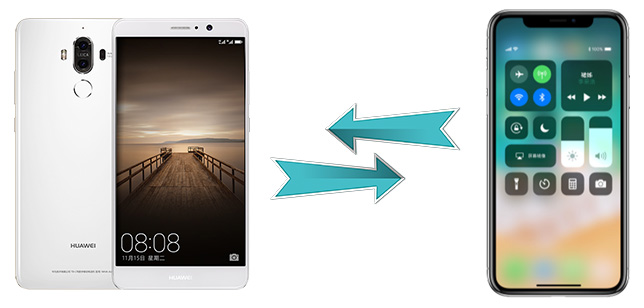
To transfer contacts, messages, music, videos, photos, call histories, apps and more from old Huawei Android Phone to new iPhone X effectively, we need a powerful phone tool to help us in reducing time wasting. This article will provide you a simplified guide on transfer Huawei data to iPhone 16. Two steps are enough for you to finish transferring. And we provide one more step for you in case you need to transfer data from iPhone X to Huawei one day.
 Transfer Data from Huawei to iPhone 16
Transfer Data from Huawei to iPhone 16No more time wasting, the data transferring process from Huawei to iPhone 16 can be simplified within two steps. All you need are two USB cables, Huawei and iPhone X, a computer and Phone Data Transfer. This handy tool - Phone Data Transfer allows you to transfer all your content such as contacts, call logs, messages, photos, music, videos, etc from one phone to another, support cross platforms as well. Follow the steps below to transfer all your data to the new iPhone X effortlessly.
Step 1. Download and install Phone Data Transfer on computer. Then launch this totally clear program on your computer.
Download
Win Version
Download
Mac Version
Step 2. Connect both of your Huawei and iPhone X to your computer and launch the Phone Data Transfer. To switch data between two phones, select Phone to Phone Transfer on the homepage. ( Tips: Please keep two phones being connected to the computer normally while transferring, otherwise the transferring process will stop. If you find your phone can't be detected after a long time. Take it easy, click here to fix huawei detection problem, and click here to fix iPhone X detection problem. )
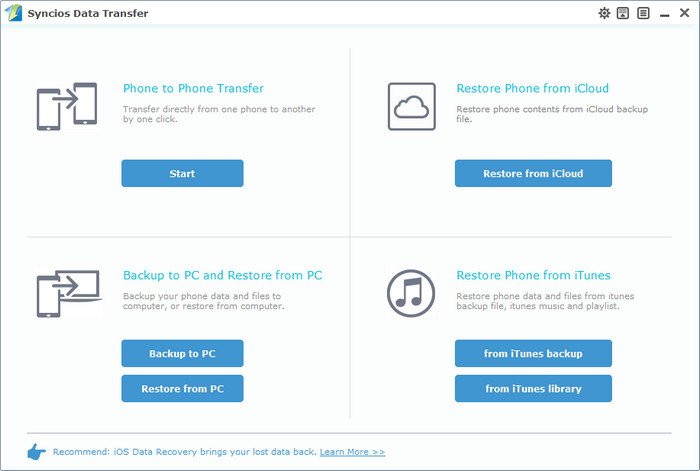
Step 3. Make sure Huawei is on the left as source phone and iPhone X is on the right as target phone. You can also click the Flip button to exchange the positions if you need. The data of source phone Huawei will be displayed on the middle panel after data loading.
Step 4. Tick off the items you'd like to transfer on the middle panel. Then click on Start Copy to transfer data from Huawei to iPhone 16.
Step 5. After a while, all Huawei data would be transferred to your new iPhone X successfully.
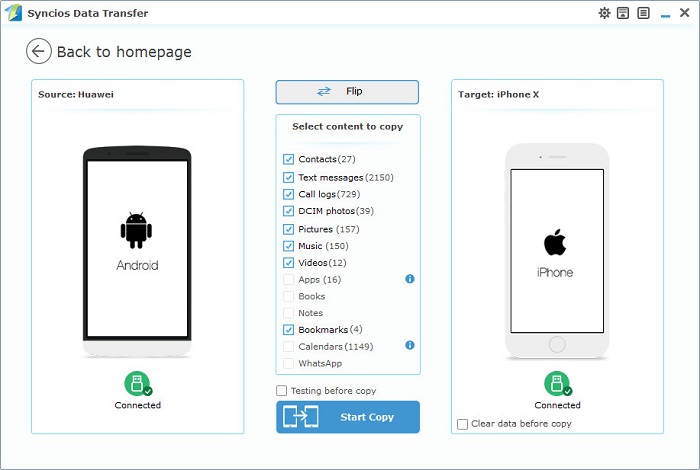
 Transfer Data from iPhone X to Huawei
Transfer Data from iPhone X to HuaweiNow that we've talked about how to transfer data from huawei to iPhone 16, we can also get more knowledge of how to transfer data from iPhone X to Huawei in case we need to pick our old Huawei phone again one day. Actually, the same operations will be introduced regarding iPhone X to Huawei data transferring.
Step 1. Connect Huawei and iPhone X to computer.
Step 2. Click on Start button under Phone to Phone Transfer module.
Step 3. Make sure iPhone X is on the left as source phone and Huawei is on the right as target phone. You can also click the Flip button to exchange the positions if you need. The data of source phone iPhone X will be displayed on the middle panel after data loading.
Step 4. Tick off the items you'd like to transfer on the middle panel. Then click on Start Copy to transfer data from iPhone X to Huawei. Wait for data transferring with patience for a while.