 >
Android >
>
Android >
How to Transfer Photos from Huawei to Computer
The Huawei Pura80 is a high-end Android smartphone produced by Huawei. It is the successor to the Huawei Pura80 and maintains almost the same design but now has a dual camera setup in the back co-engineered with Leica along with a fingerprint sensor. The Huawei Pura80 has a 5.2-inch Full HD IPS-NEO LCD display and runs on Android 6.0 Marshmallow OS.

The Huawei Pura80 makes a big step ahead, opening the door to a new photography genre for mobile photographers and bringing along a bunch of nice shooting modes, faster hardware, and an even better design. Huawei Pura80 series bring people first-class experience on photo shooting. And if have been used to taking photos, this new model will be your top priority. Then, you may take a lot photos on your phones by the time. So we in this article, are giving your four ways to transfer the photos on your Huawei phone to computer.
Method 1: Transfer Huawei Pura80 photos to computer by using USB cable
This method could be very primary and may not be cool. But sometimes the simplest way can be the most effective way.
Step 1: Connect Huawei Pura80 to your computer via USB cable, and your computer will recognize it as a removable USB drive.
Step 2: Drag down Notifications panel from the top of your Huawei Pura80's screen, connect as "Media device(MTP)". Click "ok" when the "Allow USB debugging" pop out.
Step 3: Ensure Huawei Pura80's drive installed successfully on your computer. Open the Portable Devices and find "DCIM", where all the photos saved.
Step 4: Select and copy the pictures what you want to transfer from your Huawei Pura80 to your computer.
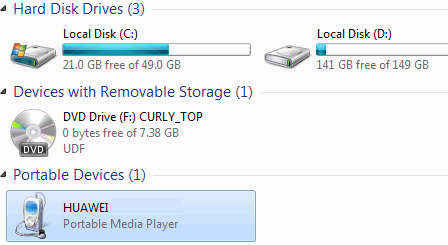
Method 2: Download Huawei Pura80 photos to computer from Huawei cloud
This way can be very easy as long as your Huawei Pura80 connected to WiFi, however sometimes it takes much time if you have to transfer a lot of photos. Huawei provides every customer free cloud storage called HiCloud, almost 176 GB storage available if you don't pay for more. Let's follow the steps as follow:
Step 1: Find and tap the "HiCloud" on your Huawei Pura80's screen, input your Huawei account and password (you need to sign up at the first time).
Step 2: Select and turn "Cloud Photos" on, your photos will upload to HiCloud automatically.
Step 3: Ensure all your photos upload to HiCloud successfully, open and log in HiCloud on your computer, select the photos you need to transfer to the computer.
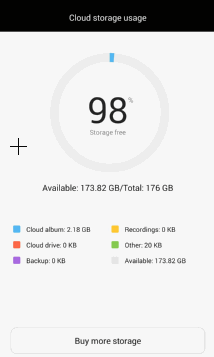
Method 3: Sync Huawei Pura80's photos to computer via Syncios Manager
Syncios Manager is a powerful and helpful application, which makes it easy to help you sync all types of files to your computer from your Huawei Pura80 phone. The best advantage of this approach is that with visual interface, you are able to preview, edit, manage photos on computer, besides, you could choose and transfer certain picture from Huawei Pura80 to PC. Tips are as follows:
Step 1 Download and set up Syncios Manager on your computer. Then connect your Huawei Pura80 to it.
Step 2 Launch Syncios Mobile Manager by clicking "Mobile Manager" on the main window of Syncios Toolkit.
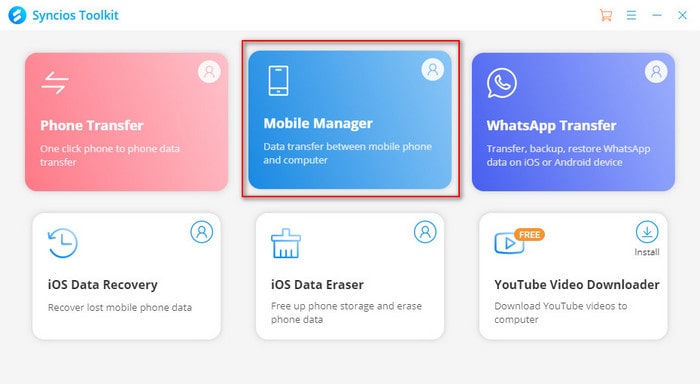
Step 3Click on "Photo" on the interface. And select photo(s) what you'd like to transfer to your computer.
Step 4Click on "Export" and choose a computer path to back up the files.
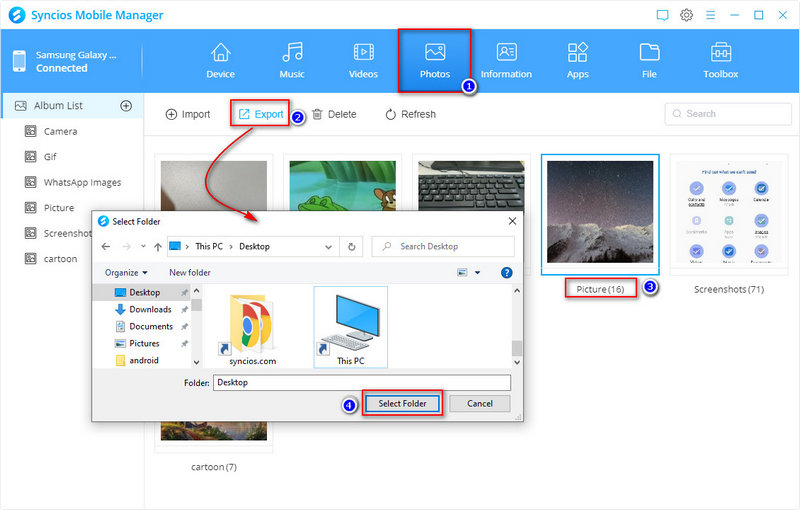
Method 4: Transfer all photos from Huawei Pura80 to PC on one click
The final method could be the easiest and the best way to transfer your Huawei Pura80 photos to computer, since Syncios Data Transfer only takes you ONE CLICK to backup all DCIM photos from your Huawei Pura80 to computer, finish its job even better than you expected. What's more, it enables you to restore iTunes/iCloud data to Huawei Pura80 Pro as well, including contacts, text messages, music, videos, bookmarks, etc. It worth a try!
Step 1 Download and install Syncios Data Transfer on PC.
Open the program by clicking "Phone Transfer" from the main window of Syncios Toolkit.
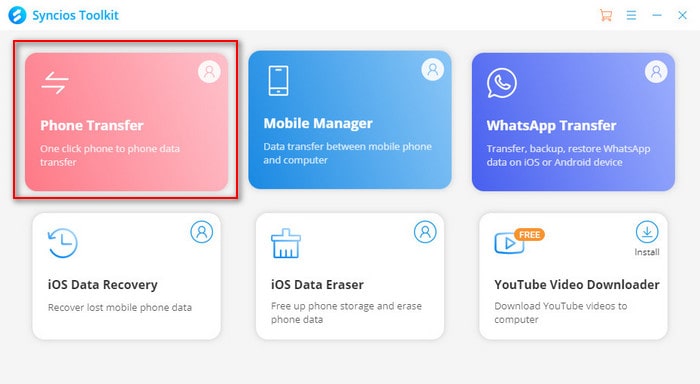
Step 2 Connect Huawei Pura80 phone to it with USB cable and click on "Backup" from the homepage.
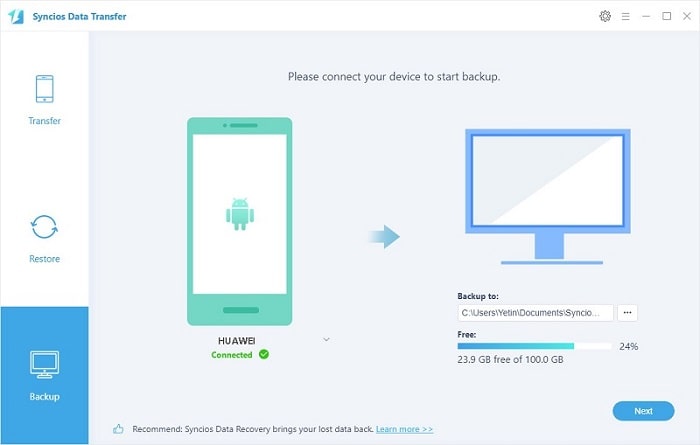
Step 3Go next and then tick off "Camera Roll" and "Photo Library" on the checkbox, then click on "Next" to proceed the transfer, your photos will be transferred quickly to the computer.
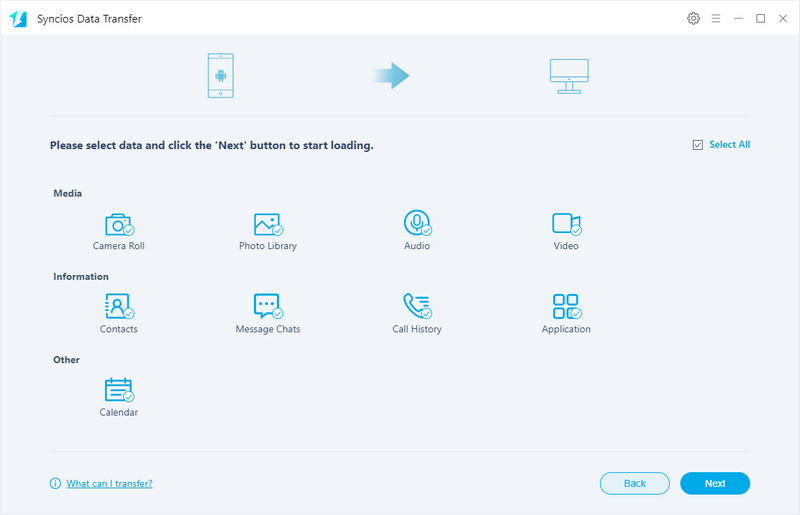
 Learn from a video
Learn from a video
YouTube Video: Best Ways to Transfer Android Photos to Computer
Summary: By this article, you can learn how simple with these methods to sync and transfer the data between your Huawei phone and computer. So if your opt to migrate a large amount of data on your Huawei phone to computer, you can just have Syncios Data Transfer to one-click sync the contacts, photos, messages, apps, music and videos to your computer. Leave us your experience on data transfer and share with more people.

