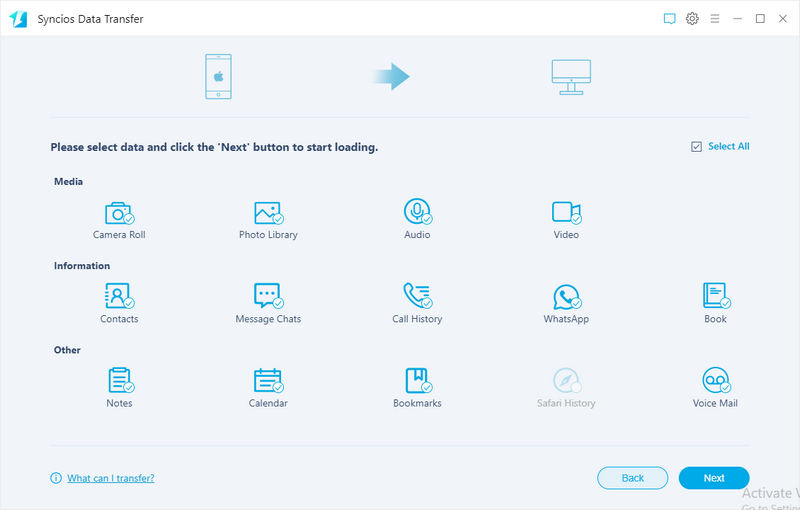How to Recover Deleted Messages to iPhone 16
Removing old messages regularly to save more space for our phone is one of the most common things in our life. But sometimes we may suffer from losing private data due to careless wrong operation or water damage, which could be terrible. So if your new iPhone X unfortunately has been through this case that results in important data losing, you need to get your data back. To some extent, if you have a good safety consciousness of private data and have already backed up your data to iCloud or iTunes, lucky you, you can easily retrieve your lost data. If not? The good news for you is that now we can recover iPhone X data whether you have backed up your data or not.
- Solution 1: Recover Deleted Messages to iPhone 16 without Any Backup
- Solution 2: Recover Deleted Messages to iPhone 16 from iTunes Backup
- Solution 3: Recover Deleted Messages to iPhone 16 from iCloud Backup
- Video Tutorial - How to Recover Deleted WhatsApp to iPhone
- Extra Tip: Backup Messages to computer in case of loss
Before we started, of course, we need a data recovery tool to help us with that. Syncios Data Recovery, a comprehensive data recovery tool designed for iOS devices. To effortlessly bring the lost photos back, simply download and install the Syncios recovery program to your computer to have a try. And you should be noted that iTunes needs to be installed on your computer even if you don't have to launch it while recovering data.

Recommended Software—Syncios Data Recovery:
- 3 recovery modes to retrieve data from your iDevice, iTunes backup and iCloud backup.
- Recover photos, messages, contacts, as well as WhatsApp data.
- Preview what you've found before performing recovery.
- You can choose to extract the scanned data to PC or put them back to device.
Solution 1: Recover Deleted Messages to iPhone 16 without Any Backup
If you just delete messages by mistakenly but not lose iPhone X fortunately, you can use this way to recover your deleted data. Connect your iPhone X and run this iPhone Data Recovery program on your computer. Remember, everything can be recovered if it can be scanned.
Step 1Connect iPhone X to computer and scan data.
Connect your iPhone X to the computer, you'll be asked to scan your iPhone X firstly. Click Start button, then the program will automatically start scanning your iPhone X accordingly. Wait with patience, it may takes a while to analyze your data. Any detection problem, please check here.
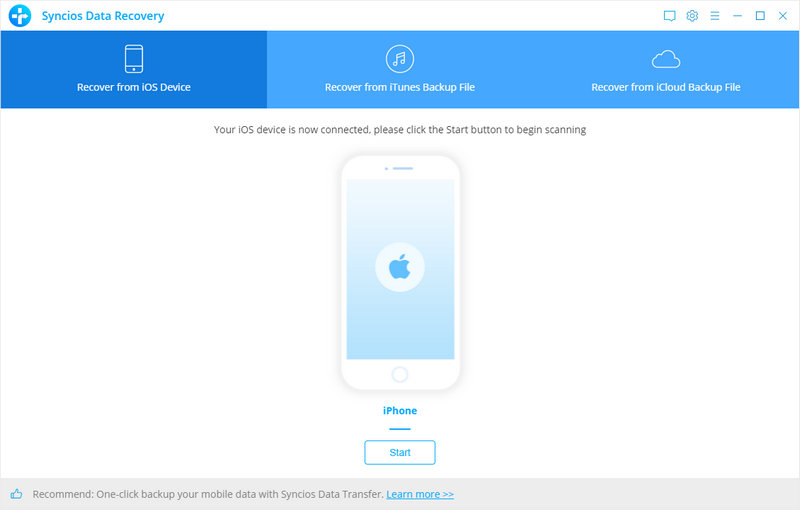
Step 2Preview and recover deleted iPhone X data.
When the scan progress is finished, you can preview all iPhone X data before performing recovery. The deleted messages can be recovered if it can be scanned. Choose the Messages you want to recover, then click Recover to Computer or Recover to Device according to your need. And you can check the deleted data by turning on Only display the deleted items. The deleted messages are in red color.
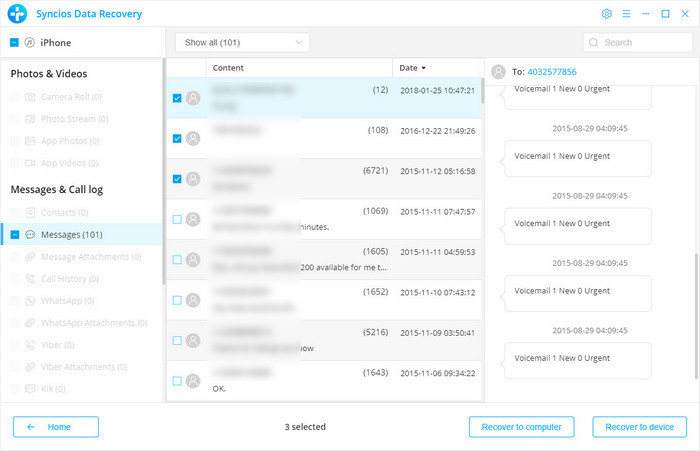
 What should I do when Syncios fails to sync iPhone X messages? Click here >>
What should I do when Syncios fails to sync iPhone X messages? Click here >>
Solution 2: Recover Deleted Messages to iPhone 16 from iTunes Backup
Step 1Scan the iTunes Backup File.
If you have synced iOS devices with iTunes before on computer, then all the backup files will be detected automatically and listed after you click Recover from iTunes Backup File. Just choose one backup file for your iPhone X and click Start Scan.
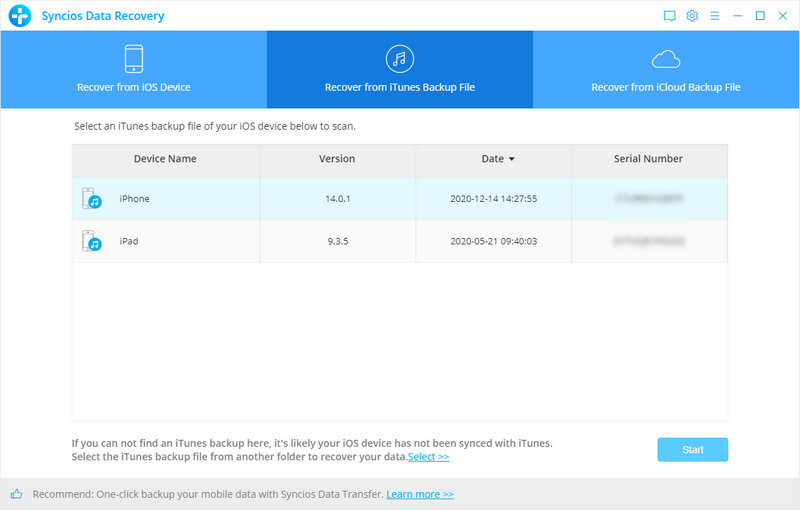
Step 2Preview Your Lost Data from iTunes Backup File.
It takes a while to scan (it might takes longer time when you have massive data). All contents from the backup file including cameral roll, photo stream, app photos, app videos, contacts, messages, call history, WhatsApp, notes, calendar, reminders, safari bookmark, voice memo, app document and more will be displayed in detail. You can read them right now.
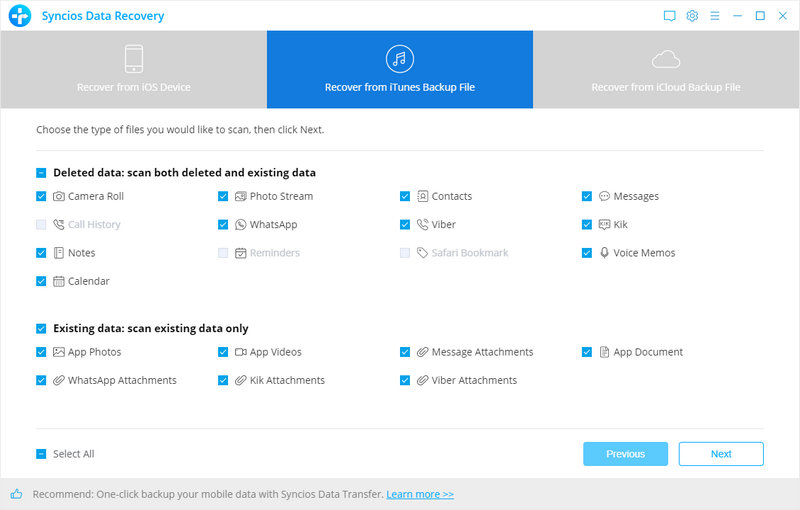
Step 3Recover Lost Data from iTunes Backup File.
To recover the lost messages, just check the Messages box, and uncheck other options. Then all messages will show up, just choose those messages you would like to recover, and click Recover to Computer or Recover to Device according to your need. You'll be notified that your iPhone would reboot automatically after the process finished.
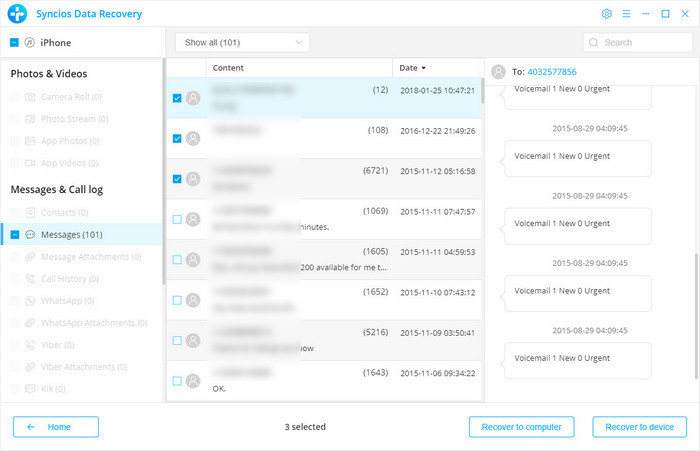
Solution 3: Recover Deleted Messages to iPhone 16 from iCloud Backup
Step 1Sign in iCloud.
After you click Recover from iCloud Backup File on the top of the primary, you will be prompted to sign in to iCloud. Please sign in your iCloud account.
Note: please do not connect the device to your computer during the recovery to prevent the iCloud file from being updated or modified.
Step 2Scan iCloud Backup File.
Similarly, if you have synced iOS iDevices with iCloud before, then all the backup files will be detected automatically and listed after you logging in iCloud account. Just choose one backup file for your iPhone X and click Download button. Then move further.
Step 3Choose the type of files you'd like to download.
Now a dialog will pop up, all the contents from the iCloud backup file including contacts, notes, calendar, Camera Roll and more will be displayed in detail. Then you just need to select the contents you’d like to recover. Then click next to start scan the iCloud backup.
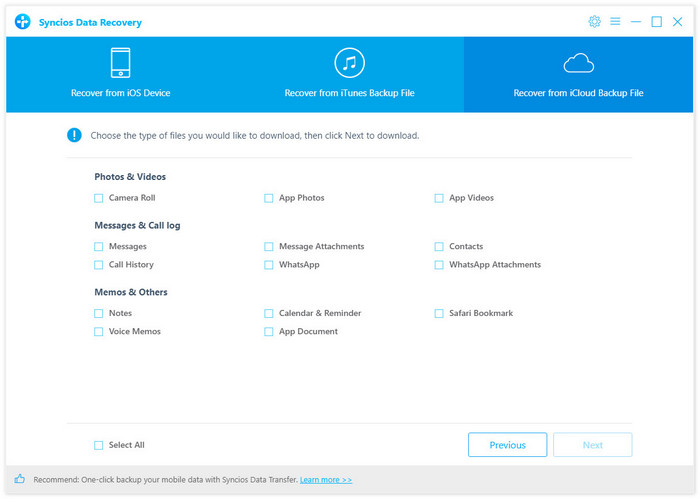
Step 4 Preview and choose the contents you want to recover.
After the scanning and analyzing process being completed, all scanned data would be displayed on the interface. Click Messages to preview. Simply select those messages you want to recover and then press Recover to Computer or Recover to Device on the bottom according to your need. You'll be notified that your iPhone would reboot automatically after the process finished.
Conclusion:
As above, professional Syncios Data Recover aims to bring your wanted data back, no matter for wrong operation, water damage, iOS upgrade, system crash or any other occasions. To meet your needs, it provides 3 different recovery mode: from device, from iTunes backup or from iCloud backup. If your desired data being overwritten, you will lose them forever, so don’t be hesitating to choose one most suitable for you to try!
Video Tutorial - How to Recover Deleted WhatsApp to iPhone
Extra Tip: Backup Messages to computer in case of loss