How to Fix the iCloud Login Error on Syncios Program
iCloud backup & recovery feature is always a charm point of Syncios programs. But sometimes you may get an Error message when you try to login your iCloud account, then what should you do?
First of all, please make sure your are running our latest version of Syncios program, you can download the latest version here.
Occasion 1: Entered the Wrong Apple ID or Passcode
To begin with, please check again to make sure you have entered exactly the correct Login name and passcode.
Occasion 2: Need to Update iTunes Terms & Conditions
If you are 100% sure that you have entered the right login name and passcode, then the problem can be something about the iTunes Terms & Conditions.
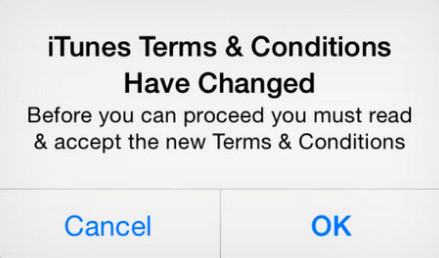
When opening App Store or iTunes Store for the first time, a window pops up — asking you to check out the new terms and conditions. If you ignore the message and try to purchase any apps from the App Store, you will be once again bombarded with such a window. The real problem, however, is not to accept, ignore, or read the T&Cs. It is what this little window does – it gets "stuck" and sometimes freezes your Apple device. Here are the solutions:
Solution 1Temporary solution is to press the Home button. When you do this, the window and the App Store disappears in the background. Make sure the App Store is not running in the background (swipe up to close the app). Reopen the app and you will be able to click the buttons whenever the window reappears.
Solution 2Permanent solution is to update your iOS to its latest version. If you have already updated it, then a reboot should fix the problem.
Solution 3The third solution involves using your computer. Open iTunes, and download any random app. Next, you will be asked to accept the T&Cs. Accept it and you will no longer get the window on your device. For this method to work, you have to log into your iTunes account using the same Apple ID and password you are using on your iOS device.
Occasion 3: iCloud Account Has Been Locked by Apple
Apple always pay attention on the security of users' data. Sometimes, when you login your Apple ID on other sites or programs, or your Apple ID were used by others, Apple may lock your ID in oder to enable your account's security. And please rest assured that Syncios programs would never do any harm to your account or data.
So when you failed to enter your Apple ID to Syncios program and making sure you did input the correct ID and password, in this case, your Apple ID is likely locked by Apple. You can simply check it out by login your account on iCloud.com. And follow the steps that Apple asked to unlock your Apple ID, then try to login Syncios program again.
Device still can't be detected successfully after trying the solutions listed above? Please contact us at support@syncios.com for help.
