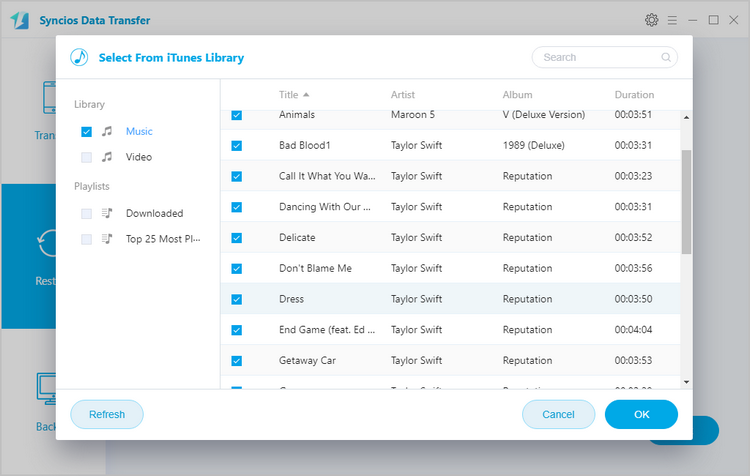![]() One management tool for all smartphones to transfer files between PC & iOS/Android devices.
One management tool for all smartphones to transfer files between PC & iOS/Android devices.
It is one of those smartphones that give no chance of complains in any department. If you are in for a budget Android device, Redmi 4 can certainly be the best choice in its range. ------- Techradar
Xiaomi’s Redmi series has changed the expectations of what a budget phone should offer, at least in India. Xiaomi has announced just this Redmi 4. The Redmi 4 is an entry-level smartphone with a metal body, the true successor to the Redmi 3S Prime. The device features a slightly updated processor with a new, attractive design. There’s no beating the value and quality (both hardware and software) that Xiaomi has delivered with Redmi 4. Say hello to the new entry-level king!

Since music has became an indivisible part of our daily life, the one thing you can not miss is to enjoy your favorite music with the new Redmi 4 device. And this tutorial will show you five ways to import music to your new Xiaomi Redmi Note 14. Check the details below.
Step 1 : Connect Redmi 4 to your computer via USB cable as a removable USB drive.
Step 2 : Drag down Notifications panel from the top of your Redmi 4's screen, choose to connect as "Media device(MTP)". Click 'OK' when "Allow USB debugging" pop out. (Or you can follow here to enable USB debugging mode on Redmi 4).
Step 3 : Ensure Mobile ADB Drive for Redmi 4 installed successfully on your computer.
Step 4 : Find the song that you want to import to, copy and paste the music file from computer to the music folder on your Redmi 4.
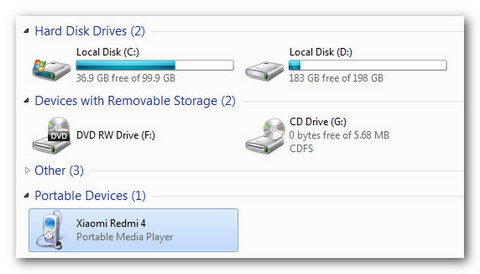
Transfer music to Redmi 4x via USB cable can be a good option. However, it could became time-consuming if you have hundreds even thousands of music to transfer. Under such circumstance, we suggest you to transfer music from computer to Redmi 4 via Syncios Redmi Manager, a free program which can help you transfer, backup, delete all the music by one-click.
Step 1 : Download and install this free Syncios Manager tool on your computer, and launch it. Then connect your Xiaomi Redmi Note 14 to computer via USB cable.
Step 2 : Syncios would detect your device automatically, and you need to turn on USB Debugging Mode under Settings > Developer Option. After your device is detected successfully, click on Media button under My devices on the left panel, all of songs and detail information will be listed out.
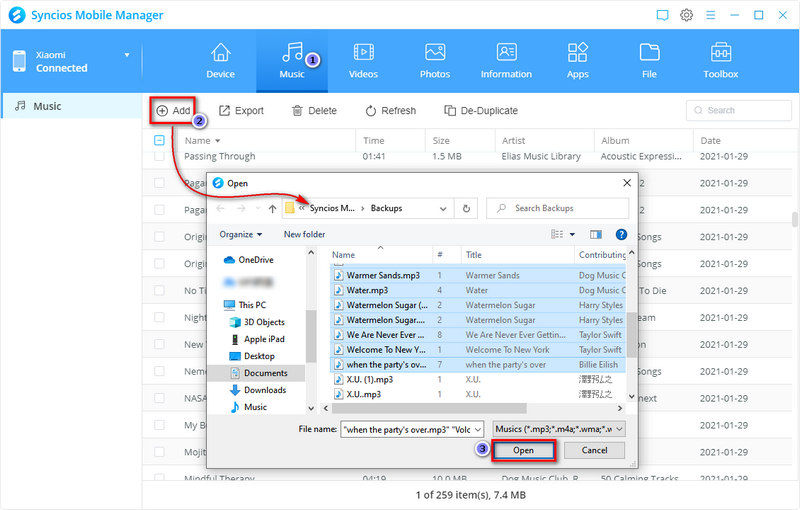
Step 3 : To import music from your computer to Xiaomi Redmi Note 14, click on Add button and then select the songs on computer to import. You can also select a folder by clicking Add Folder. Besides, directly drag and drop songs from computer is available too.
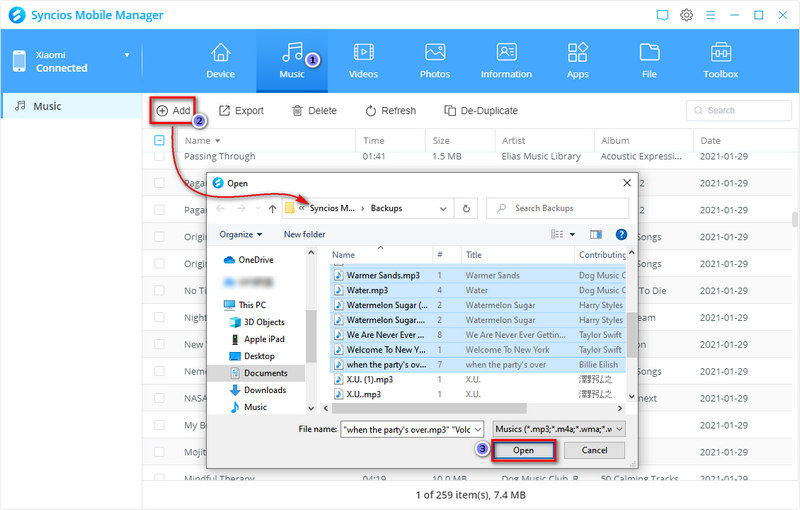
Directly sync muisc from old phone to new Redmi 4 could be the final goal for many peoble who just swtiched to this new device. To finish this job, we highly recommend Syncios Data Transfer, a simple yet effective solution for transferring contents between different devices, cross-platform supported. So you can transfer all your music files from other devices like an iPod, iPad, iPhone or other Android phones to new Xiaomi Redmi Note 14 without quality loss.
Step 1 : Download and install Syncios Data Transfer on your computer. Select Transfer mode on the homepage. Then connect both the new Xiaomi Redmi Note 14 and your old device to the computer via USB cables (Android devices can also be connected via WiFi network).
Download
Win Version
Download
Mac Version
Step 2 : After both phones are detected, Syncios would load the phone data automatically. Please ensure the source device was on the left while Xiaomi Redmi Note 14 on the right, you can click on the Flip button to exchange the devices. Then check Music option on the middle of the panel, click next to transfer your music from old device to Xiaomi Redmi Note 14.
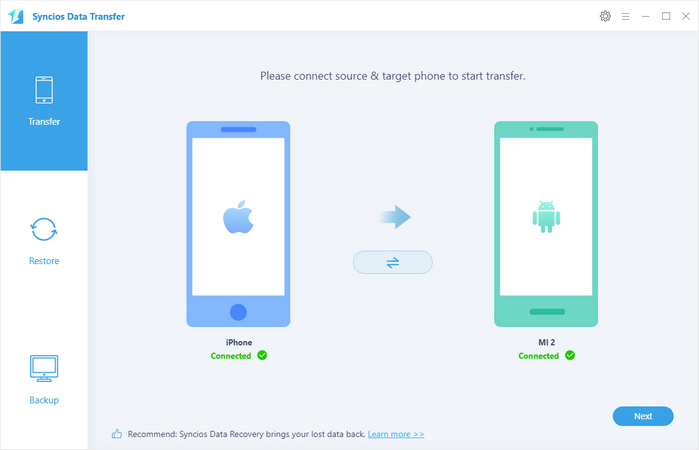
Besides Transfer mode, Syncios Data Transfer also allowed to restore music to Xiaomi Redmi Note 14 from iTunes library. Simply choose Restore > iTunes Library, then select music or playlists to restore to your Xiaomi Redmi Note 14.