How to Transfer and Sync iPhone to Xiaomi?
Xiaomi has a reputation for building devices that are extremely good value for money without cutting corners on the specs. The Redmi, Redmi Note, Mi series phone becomes increasing popular and well-loved by young people, such as MIUI 7, Redmi Note 2, Xiaomi Mi 4/ 4c/ 4i, Mi Note.
Xiaomi is equipped with Android OS, an opened ecosystem, which makes it easily transferring data between two Android Phone, or between Android and PC. However, if you was an iOS user with iPhone, iPad or iPod, how can you move everything from iPhone to Xiaomi? How do your friends transfer music, photos, movie from their iOS devices to your Xiaomi?

Method 1. One-click Move from iPhone to Xiaomi
Syncios Data Transfer- a professional phone to phone data transfer tool, provides an ultimate solution for all above problems. It supports transferring up to 12 types of data among iPhone and Xiaomi, including contacts, music, video, pictures, notes, ebooks, bookmarks, SMS messages, and more.
 Syncios Data Transfer
Syncios Data Transfer
Syncios Data Transfer is a professional iOS & Android synchronizing tool, which enables you to backup or transfer messages, contacts, call logs, music, video, audio and other files between iOS & Android devices and computer with only few clicks or directly phone-to-phone transfer.
- Backup phone data and restore in lossless quality.
- One click phone to phone transfer.
- Recover data from iTunes backup/iCloud data to iOS/Android devices.
- Multiple brand phones supported: Apple, Samsung, HTC, Sony, MOTOROLA, LG, HUAWEI, ZTE, Xiaomi and more.
Step 1 Start Syncios Toolkit on your computer after its installation. On the main interface, choose Phone Transfer to install the Syncios Data Transfer. After the installation, tap Phone Transfer again to launch Syncios Data Transfer.
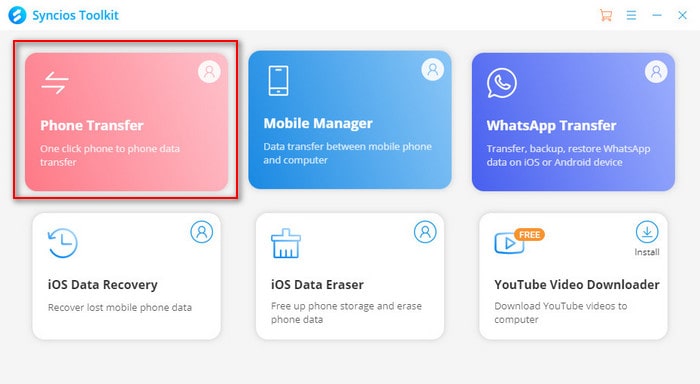
Step 2Connect both your iPhone and Xiaomi to computer using USB cable. Once connected, the program would detect and recognize devices automatically.
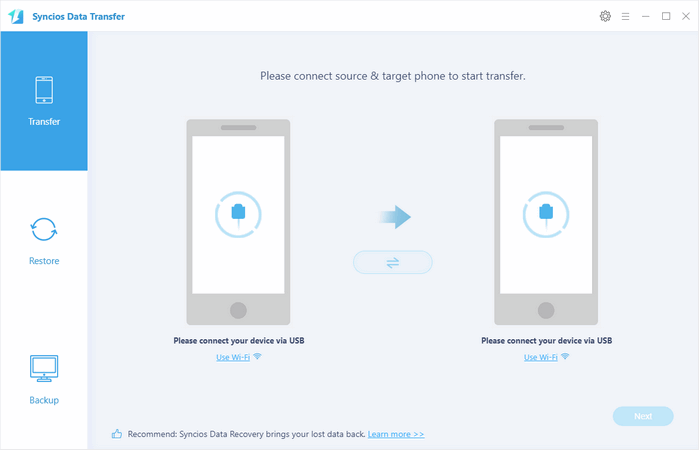
Step 3Click on "Transfer" button, from which you are able to select all types of data to sync to Xiaomi smartphone. By clicking "Flip" button, it allows you to change your target phone. Click on "Next" button and simply check items you'd like to transfer and tag "Start Copy".
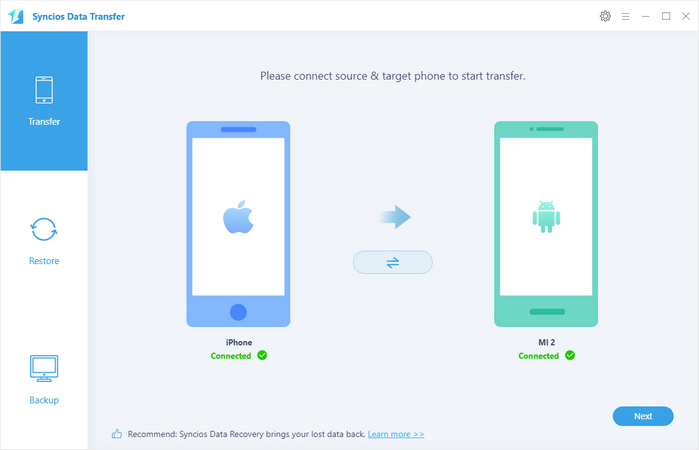
After a while, all of your selected data would be saved on the Xiaomi device.
FYI: Syncios Data Transfer does not only supports Android phone or tablet, such as new HTC device, Samsung Galaxy S25, but also work with iOS devices. For more information about the supported devices model, please visit this page. Besides, it fully compatible with all iOS devices.
Method 2. Selectively Move from iPhone to Xiaomi
 Syncios Mobile Manager
Syncios Mobile Manager
Syncios Mobile Manager is an easy-to-use and powerful iOS & Android Mobile manager, which is well-designed for users who want to manage device contents on PC. It allows you to export contacts, apps, photos, music, ringtone, videos, SMS messages, eBooks and more.
- Selectively Backup and Restore Contacts, Message, Call log, Music, Video, Photo, Ebooks, Apps and etc.
- Manage music, edit song details and deduplicate tracks.
- Export SMS, Call History & Contacts to readable format.
- Handy tools: One-Click Backup/Restore, HEIC Converter, Photo Conpression, Ringtone Maker.
For those who merely desire to transfer what means to them instead of transfer in bulk, Syncios Mobile Manager is always here to achieve it. Here we have elaborate procedures involved.
Run Syncios Mobile Manager
On the start-up interface of Syncios Toolkit, please choose Mobile Manager to install Syncios Mobile Manager. After the installation, tap Mobile Manager again to launch Syncios Mobile Manager.
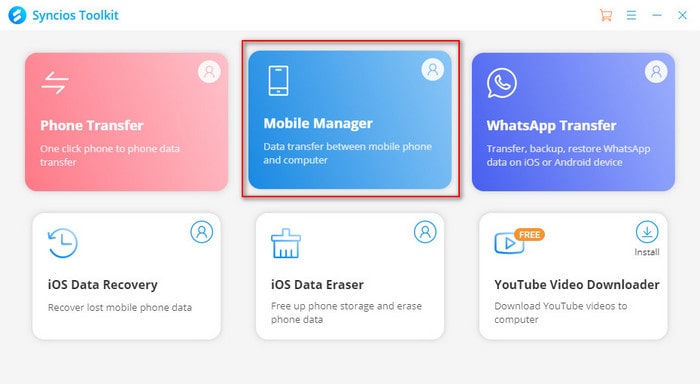
Get Devices Connected
Connect both your iPhone to your computer via a USB cable to enable the USB Debugging Mode. You can simply refer to iOS in case of any device detection problem.
Selectively Backup iPhone to Computer
Here we take Contact as an example to demonstrate selectively backup. Go to Information >> Contacts option under your iOS device and all your contacts of it will be displayed on the interface. Select your desired ones, click on Backup, select "XML" as the output format and then decide on the storage path to back up them to your computer.
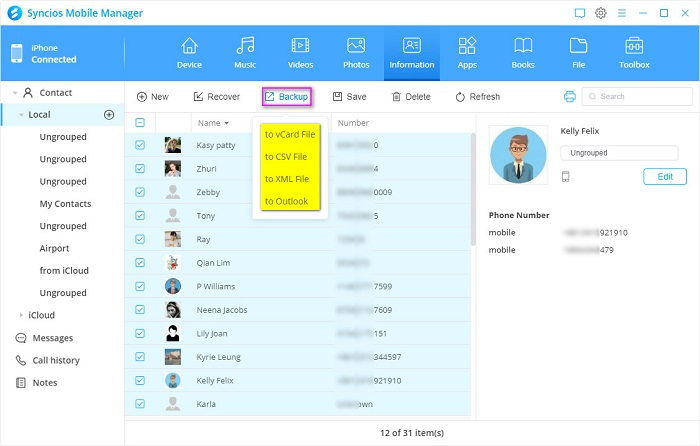
Selectively Restore Backup Files to Xiaomi
Connect Xiaomi and then click on Recover to select the previously iPhone backup files from PC for restoring to Xiaomi.
You can simply refer to Android in case of any device detection problem.
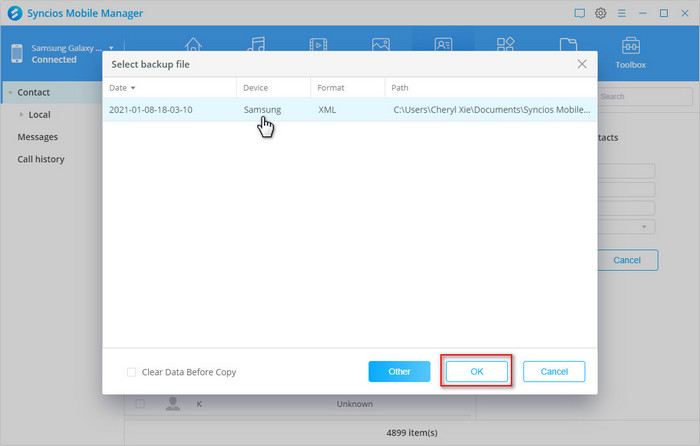
Summary
In this article, we offered 2 solutions on how to move data from iPhone to Xiaomi which are one-click transfer with Syncios Data Transfer and selectively transfer with Syncios Mobile Manager and you can select the one that suits you best. In terms of multi functionalities, we strongly suggest Syncios Mobile Manager which is a management tool for all devices and it is capable of both one-click and selectively transfer. Besides, it supports ringtone maker and many other toolkits.


