![]() One management tool for all smartphones to transfer files between PC & iOS/Android devices.
One management tool for all smartphones to transfer files between PC & iOS/Android devices.
Redmi Note 3 was launched in November 2015. The phone comes with a 5.50-inch touchscreen display with a resolution of 1080 pixels by 1920 pixels at a PPI of 403 pixels per inch. The Xiaomi Redmi Note 14 is powered by 1.4GHz hexa-core Qualcomm Snapdragon 650 processor and it comes with 2GB of RAM. The phone packs 16GB of internal storage that can be expanded up to 128GB via a microSD card. As far as the cameras are concerned, the Xiaomi Redmi Note 14 packs a 16-megapixel primary camera on the rear and a 5-megapixel front shooter for selfies. Now please follow this article to transfer all the old phone data to your newly purchased Xiaomi Redmi Note 14.

Connect your old phone (Apple, Samsung, Huawei, OPPO, Vivo, Lenovo and more) to your computer and launch the Syncios Mobile Manager. You will see the main screen shows connecting devices is required. After your Android phone is successfully detected, you can see: Apps, Contact, SMS, Media, Photos on the left list.
Note: Any detection problems, please follow this tutorial.
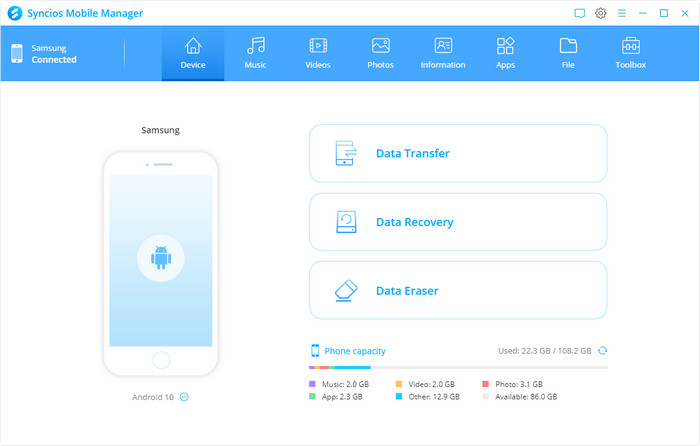
Then you can choose contents to backup to PC via click different button. For example, you want to sync your music to Redmi Note 3. Then you can click Media, choose the music you want to sync and press "Export" button to transfer your music from old phone to PC. Unplug your old Anroid or iOS device, get your new Redmi Note 3 connected, click "Import/Add" to transfer all the music to your new Redmi Note 3 phone. You can also directly import muscic, videos, photos, from PC to your Redmi Note 3 via this free Xiaomi manager.
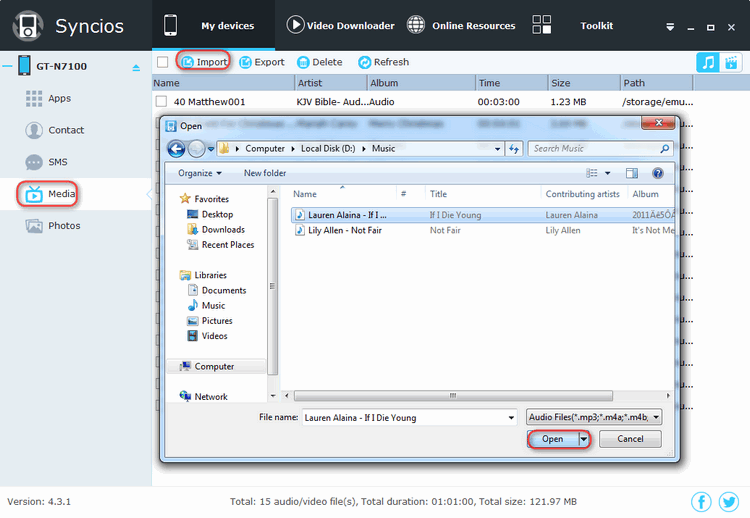
Note: This Manager can help you easily import media files like music, books, video to your Redmi Note 3. However, when it comes to phone to phone data tranfer, we recommed you use Syncios Android Data Transfer to directly transfer data between old phone and Redmi Note 3.

The One-Click Data Transfer tool works for both Android & iOS devices. Follow these quick steps to transfer your data safely and easily, including contacts, messages, call history, photos, videos, songs, bookmarks and so on.
Connect your both your old phone and Redmi Note 3 to your computer and launch the Syncios Data Transfer (don't forget to open the USB debugging mode). You will see the main screen shows connecting devices is required.
There are 3 modes: Transfer, Backup, Restore. Click the Transfer mode and click Next. Then it will display the the backup list.
Download
Win Version
Download
Mac Version
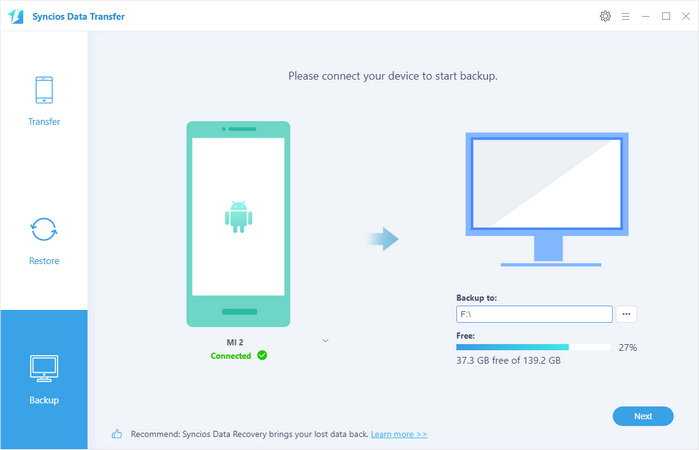
It will be just a second before the program recognize them. Make sure your source phone is on the left side while Redmi Note 3 on the right. If not, click "Flip" to exchange the source device and target device.
On the middle panel, check data (contacts, text messages, call logs, photos, music, videos, apps, calendars, bookmarks) to transfer from old phone to new Redmi Note 3 as your will. Press the blue button "Next" and the details will be shown in the interface. After a while, all of contents will be saved on your Redmi Note 3.
Note: You can check the supported contents for Android-to-Android-transfer or iOS-to-Android-transfer here.

