How to Enable USB Debugging on Samsung Galaxy Note 8 Phones
 What is USB Debugging Mode?
What is USB Debugging Mode?
If you use an Android phone and you’ve searched forums for solutions to problems, you’ve probably heard the term “USB Debugging” every once in a while. You may even have seen it while looking through your phone’s settings. It sounds like a high-tech option, but it really isn’t; it’s quite simple and useful.
USB Debugging Mode is one thing that you cannot skip to know if you are an Android user. The primary function of this mode is to facilitate a connection between an Android device and a computer with Android SDK (Software Development Kit). So it can be enabled in Android after connecting the device directly to a computer via USB.
 Why I need to enable USB Debugging Mode?
Why I need to enable USB Debugging Mode?
USB Debugging grants you a level of access to your device. This level of access is important when you need system-level clearance, such as when coding a new app. It also gives you much more freedom of control over your device. For example, with Android SDK, you gain direct access to your phone through your computer and that allows you to do things or run terminal commands with ADB. These terminal commands can help you restore a bricked phone. You are also able to use some third-party tools to better manage your phone (for example, Syncios Mobile Transfer). So this mode is a useful tool for any adventurous Android owner.
Enable Developer Options on Samsung Galaxy Note 8
Now, please follow these steps to debug your Samsung Galaxy Note 8.
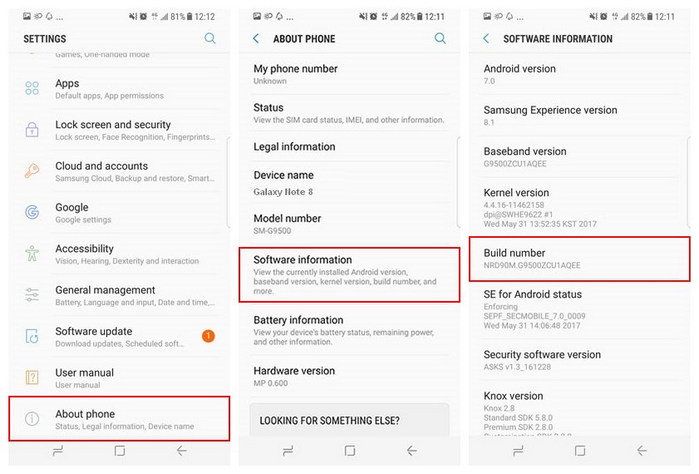
Step 1Turn on your Samsung Galaxy Note 8.
Step 2Go to your Samsung Note 8 "Application" icon and Open Settings option.
Step 3Under Settings option, select About phone, then choose Software Information.
Step 4Scroll down the screen and tap Build number several times until you see a message that says "Developer mode has been enabled".
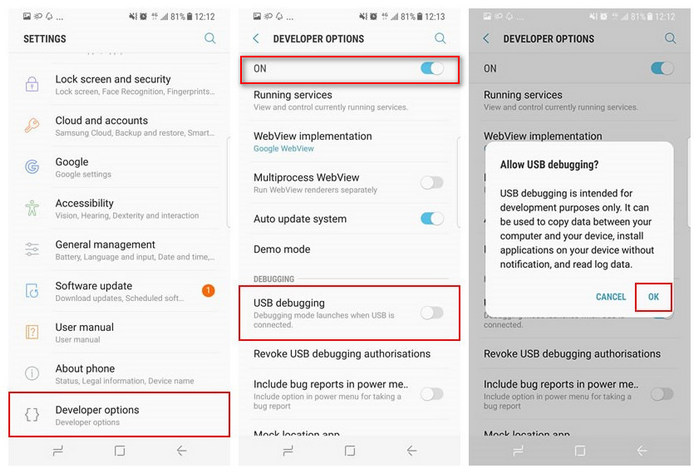
Step 5Select on the Back button and you will see the Developer options menu under Settings, and select Developer options.
Step 6Slide the "Developer Options" button to "On" and check "USB debugging".
Step 7You will see a messages "Allow USB Debugging", click "OK".
Conclusion
Debugging options provide ways to configure on-device debugging, and to establish communication between the device and your development computer. If you need to transfer data between your Samsung Galaxy Note 8 and computer, you need to take USB Debugging as the very first step. And for helper to sync data smoothly, Syncios Data Transfer always comes as the priority choice.
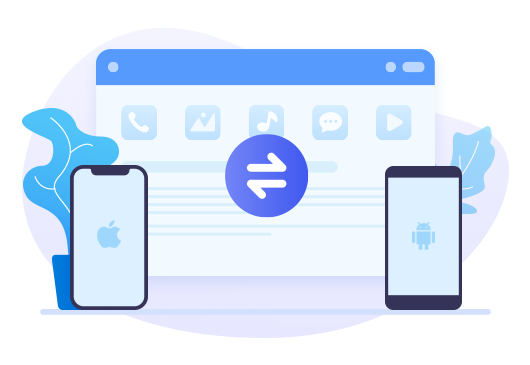
Features of Syncios Data Transfer
- Transfer contacts, photos, SMS, music, videos and more between computer and Samsung Galaxy Note 8 Phones
- Transfer music and videos from iTunes Library to Samsung Galaxy Note 8 simply
- Sync contents from iTunes to PC and Samsung Galaxy Note 8
- Works perfectly with iOS and Android smartphones and tablets


