![]() One management tool for all smartphones to transfer files between PC & iOS/Android devices.
One management tool for all smartphones to transfer files between PC & iOS/Android devices.
OPPO Find X8's AI-powered scene recognition camera intelligently identifies 16 different scenes and objects you are shooting in real-time, and then automatically find the perfect balance of brightness, exposure, color and contrast in every single shot you capture.
What if you were a Samsung users and want to try with this OPPO Find X8? Curious of how to switch your Samsung data to OPPO Find X8? Here are what you need. We have two methods to help you transfer data within Samsung and Oppo in a swift. You can choose to transfer all your data or certain contents by choosing Syncios Manager and Syncios Data Transfer.
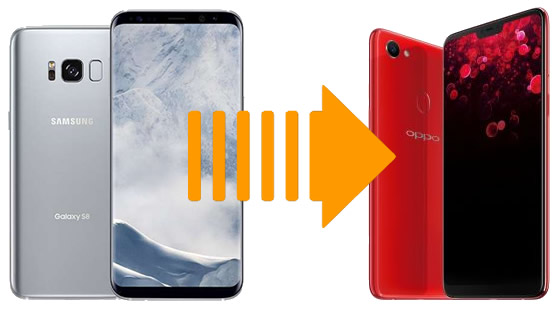

If you want to choose certain folder or certain songs to transfer, then Syncios Manager must be your best choice. You can also transfer multiple contents if you want.
Please download and install Syncios Manager on your computer as your first step. Then launch Syncios Manager. We will demonstrate you how to transfer text messages from Samsung to OPPO Find X8.
We first do operations on Samsung device, please connect your Samsung to computer via USB cable. Choose 'SMS' option on the left panel and wait for Syncios to sync. Once it finished, all messages of your Samsung will show on the screen by timeline. Simply select the messages you want and click 'Backup' button (multiple contents are also supported). Then choose your saving path and click 'Backup' button again to launch.
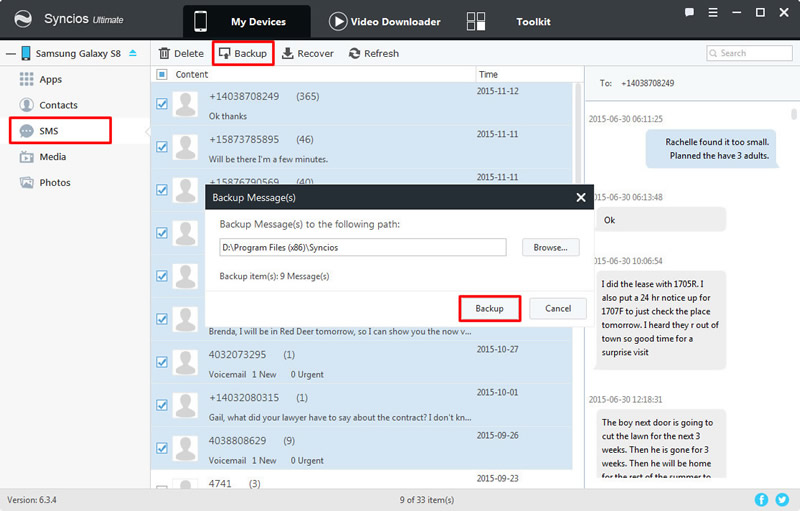
And now we can do operations on OPPO Find X8. Please connect your OPPO Find X8 to computer via USB cable. Still choose 'SMS' option on the left panel and wait for Syncios to sync. Then click 'Recover' button on the menu bar. The Samsung SMS backup file which you've just made earlier will listed on the top of the backup list. Simply select the Samsung backup file and click 'OK' to launch.
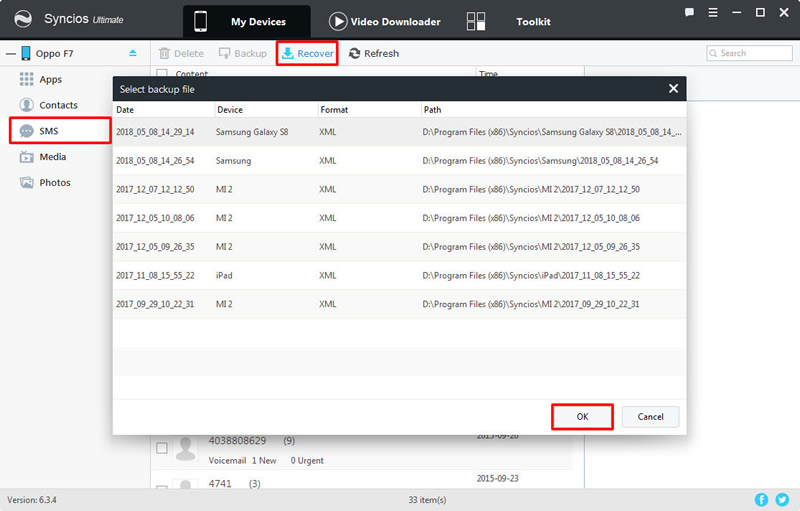
Tips: If you encounter any detection problem during the process, please check our Android tutorial for help.

For someone want to transfer all Samsung data to OPPO Find X8 directly, Syncios Data Transfer is definitely your best assistant. It support to transfer Contacts, Text messages, Call logs, DCIM photos, Pictures, Music, Videos, Apps, Bookmarks, Calendars within phones directly.
Before start to transfer data from Samsung to OPPO Find X8 directly, please download and install Syncios Data Transfer on your computer. Then launch Syncios Data Transfer and select 'Phone to Phone Transfer' function at the first interface. Now connect both your Samsung device and OPPO Find X8 to computer via USB cable or by using Wi-Fi connection.
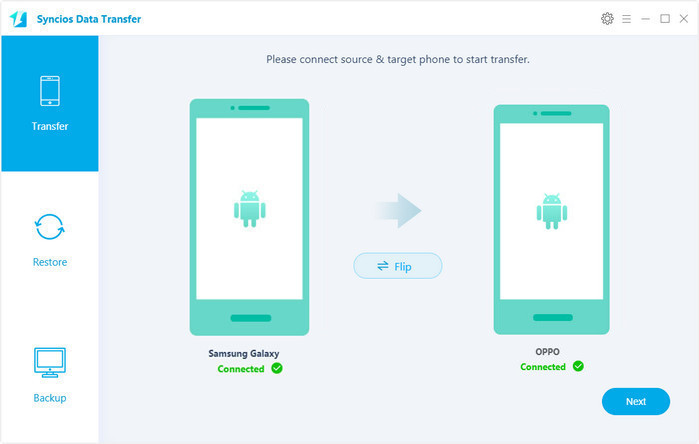
Please noticed that your Samsung device must on the Left-Source side and your OPPO Find X8 must on the Right-Target side. If they are not, please click on 'Flip' to switch their positionss. Then select the contents you want and click 'Next' to launch. What's more, you can also clear OPPO Find X8's data before copy.
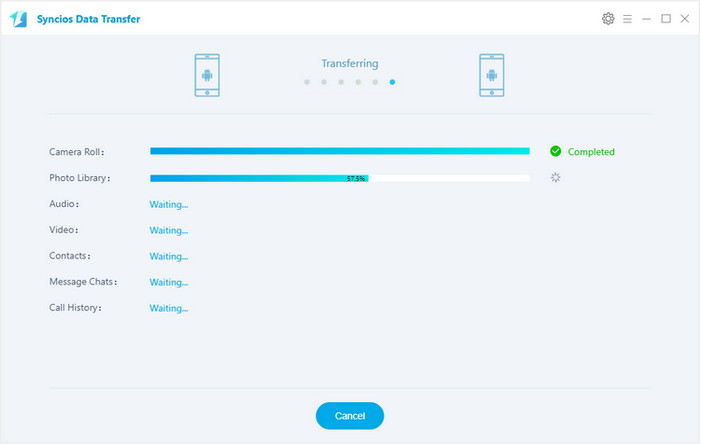
Tips: If you encounter any detection problem during the process, please check our Android tutorial for help.
Attention: Wi-Fi connection only support Android device currently. Only when Android phone and computer are access to the same network can Wi-Fi connection works.
Supported OS: Android 3.0 and above
Supported Files: Contacts, Text messages, Call logs, DCIM photos, Pictures, Music, Videos, Apps, Bookmarks, Calendars