Recover Deleted Photos from iCloud
"I have an iPhone 6s, my littler daughter deleted all of my photos on it unintentionally, is there any possibility to retrieve the deleted photos on my iPhone?"
Fortunately, iCloud makes that possible. Apple enables you to backup your iPhone, iPad, iPod touch with iCloud anytime anywhere only if you can get access to Wi-Fi connection.
For iPhone users, iCloud is really cool. You are able to share all the most important things like photos, music among your friends, family, or business partner with the help of iCloud.
If you have backed up photos to iCloud before, you are the lucky guy because you can restore the deleted iPhone photos from the iCloud backup file.
This simple guide will provide you two ways to recover lost iPhone, iPad, iPod photos from iCloud backup file.
If you are not so lucky like other guys that only lost photos on iPhone, your iPhone got stolen or damaged, and can not start up any more. Now, is it possible to recover iPhone photos? No matter which situation you get stuck in, you can bring back you lost photos on iPhone. Syncios iOS Data Recovery is such a powerful helper, free download this iPhone data recovery program and have a try.
Top Features of Syncios Data Recovery:
How to Extract and Recover Lost iPhone Photos from iCloud:
Step 1: On the start-up interface of Syncios Toolkit, please choose "Data Recovery" to install Syncios Data Recovery. After the installation, tap "Data Recovery" again to launch Syncios Data Recovery.
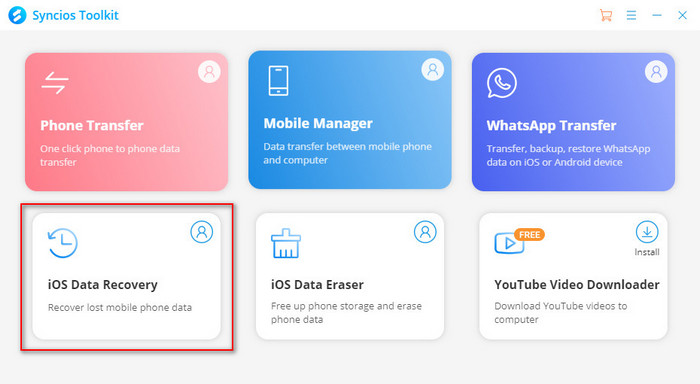
Step 2: Log in iCloud
Please select the Recover from iCloud backup mode after running Syncios Data Recovery. Then enter your iCloud account to sign in. When you do this, make sure that your internet connection is in good condition.
Note: It's totally safe to sign in your account here. We take your privacy seriously, and the program won't keep any record of your account and data at any time during your sessions.
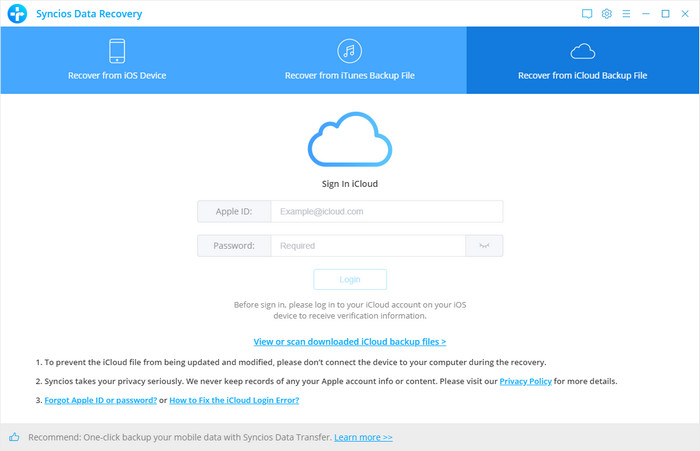
Step 3: Choose iCloud Data you Want to Download
On the page, you can see that photos, contacts, notes, reminders and calendars are all supported to access. Check Camera Roll option and click on the Next button to begin. If it’s the first time you download the iCloud data via Syncios or there’re a large amount of files on it, it will take some time. Please wait till complete.
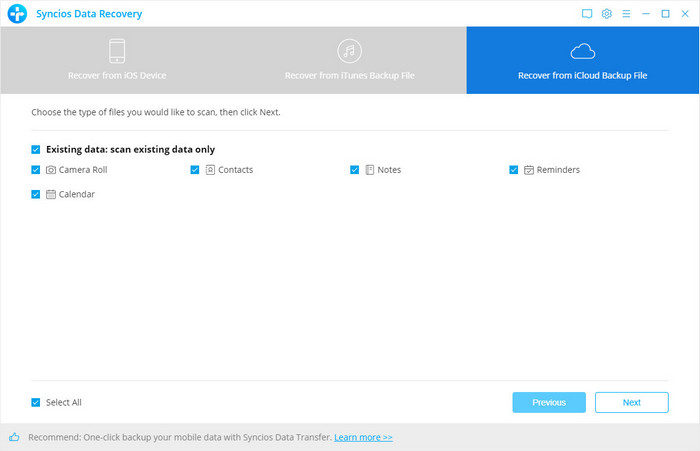
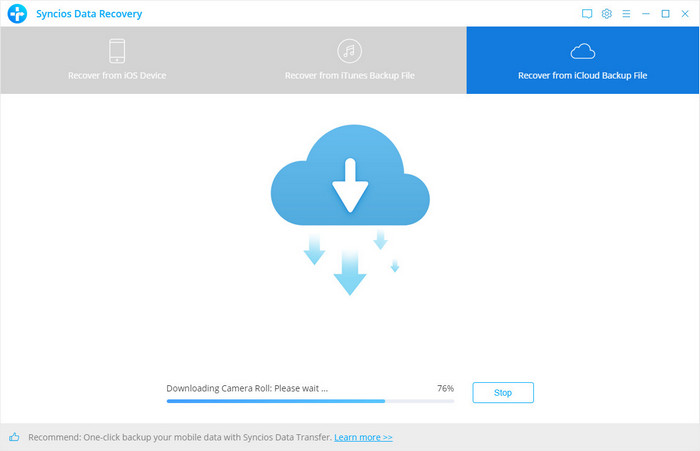
Step 4: Preview the Content and Extract to Computer/Device
Once the downloading is completed successfully, you can view the photos by tapping the tabs on the left bar. Then check the photos you want to recover and click on the Recovery option to find a pop-up.
If you prefer retrieving photos from iCloud backup without third-party tool, following method will be introduced to get your photos back to iPhone or iPad directly from iCloud backup file.
Note: All files on your iPhone will be removed after you restore photos from iCloud backup file. Method one will be highly recommended to avoid the important data loss or you can backup your iPhone via Syncios Mobile Manager before restore.
Step 1: Update the iPhone to the latest version.
Navigate to the Settings on your iPhone screen and then click "General" > "Software Update" to get the lastest iOS version.
Step 2: Check the iCloud backup.
Head to Settings, tap on "iCloud" > "Storage & Backup". You can have a check whether the iCloud backup appears at the end of the window or not. Generally speaking, you would find the iCloud backup there after you backed up your iPhone.
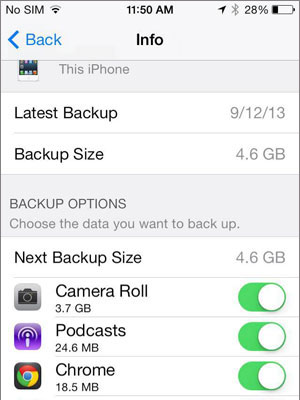
Step 3: Bring back your iPhone photos from iCloud backup.
Tap "Settings" > "General". Hit Reset to find Erase all content and settings option. Find setup assistant, tap on "Set up your device" and then go with "Restore from a Backup". Now, you can backup and restore your iPhone from the iCloud backup.
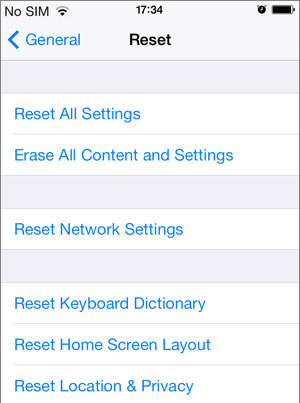
Have something to say about this tutorial? Share your comments below! Need help with something else? Submit your question via online form, we will reply you within 24 hours.
Syncios Location Changer
One-click to spoof iPhone location and simulate GPS movement. Learn more >>
Syncios Passcode Unlocker
Remove iPhone passcode, Face ID, Apple ID, Screen Time passcode. Learn more >>
Syncios D-Savior
Recover all types of data from HDDs, USB drives, SD cards, SSDs, etc. Learn more >>
Related Channels
Unlock Phones
- Turn Off Screen Time on iPhone/Mac
- Turn Off Screen Lock on iPhone in Seconds
- Unlock iPhone without Passcode Instantly
- Change Screen Time Passcode Without Code
- Unlock iPhone without Apple ID
- How to Unlock Disabled iPhone
- How to Remove Screen Lock on iPhone
- [Solved] Forgot Screen Time Passcode
- 14 Ways to Solve Face ID Not Working
Data Recovery
- SD Card Recovery: Recover Data from SD Card
- How to Remove Recycle Bin from Desktop
- Recover Deleted/Unsaved/Overwritten Excel
- Windows 10/11 Startup Folder
- How to Format SD Card to FAT32
- Recover Deleted Files from USB Flash Drive
- Stop Windows from Upgrading to Windows 11
- 10 Best Data Recovery Software for Windows
- 9 Methods to Recover Deleted Chrome History
- How to Recover Deleted Photos



