How to Back Up WhatsApp from Android to Computer (Extremely detailed Guide)
"Can I back up my WhatsApp data from Android to my computer?"
WhatsApp only supports users to back up the data to the cloud: Android users can back up the WhatsApp data to Google Drive; iPhone users can back up to iCloud. But for the users who would like to back up data to their computer, how to back up Android WhatsApp data to the computer? Today, in this article we will introduce how to realize it step-by-step by using Syncios WhatsApp Transfer. It includes the following steps:

Prepare work: Download and install Syncios WhatsApp Transfer.
What Syncios WhatsApp Transfer can do for you:
- Back Up Android/iPhone WhatsApp data to computer.
- Restore WhatsApp data on Android safely.
- Export WhatsApp chat to HTML and CSV files.
- Preview the backup to restore the data you want.
- Transfer WhatsApp data between iOS devices and Android.
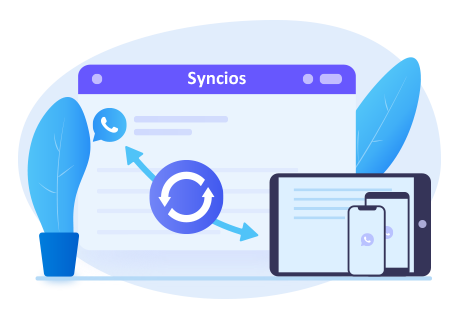
On the start-up interface of Syncios Toolkit, please choose "WhatsApp Transfer" to download this program. After the installation, tap "WhatsApp Transfer" again to launch this program.
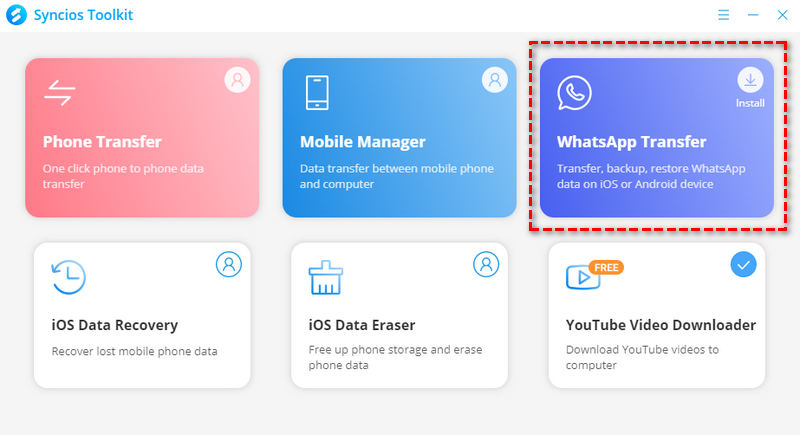
Part 1: At first, back up your WhatsApp data to the mobile device.
Step 1:On your Android phone, open and log in to your WhatsApp.
Step 2:Disable the auto-backup to Google drive: Choosing Settings > Chat > Chat backup. Then turn off auto-backup to Google Drive.
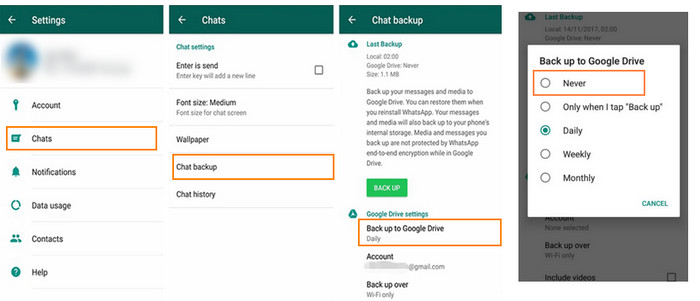
Step 3:Next, click the backup button.
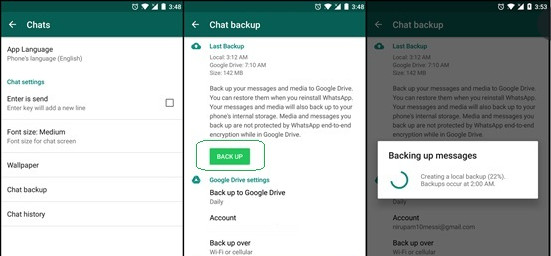
Now the data of WhatsApp will be stored on your Android phone itself.
Part 2: Open the Syncios WhatsApp Transfer program and connect the Android phone to the computer.
Connect your Android phone to the computer and open the debug mode of the Android phone. Start Syncios WhatsApp Transfer program and choose "Backup WhatsApp".
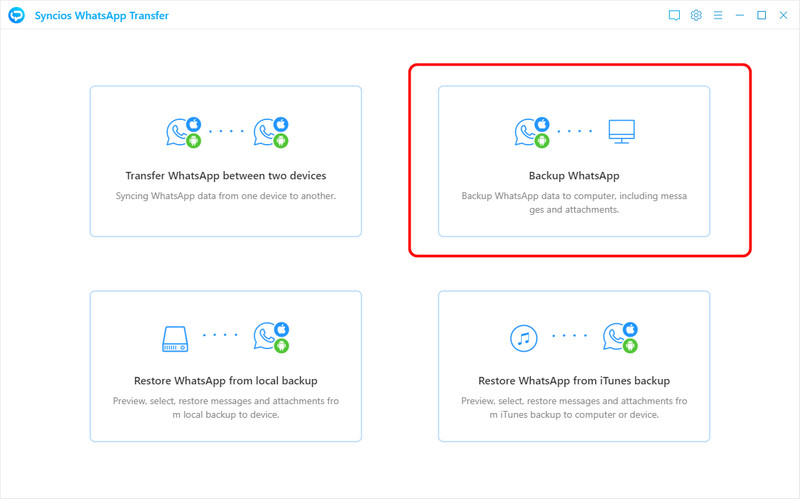
If the phone is detected successfully, the window is shown as the following.
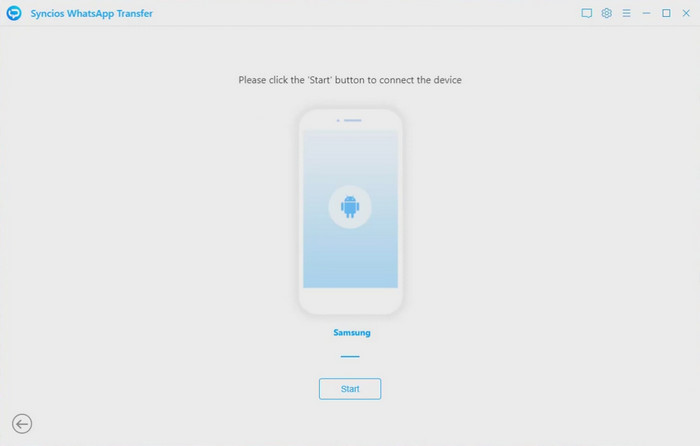
If your Android phone can not be detected, please click here for a guide.
Part 3: Install the special version of WhatsApp, which is done by the program.
Step 1: Make sure your phone has been detected by the program and choose the option "Backup WhatsApp". And then click "Next". The Syncios WhatsApp Transfer will prompt you to back up the WhatsApp data to your mobile phone.
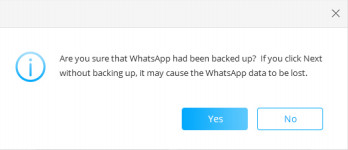
If you have done this in the first step, you can click Yes to continue.
Step 2: And the program will uninstall your WhatsApp and install the customized version of WhatsApp on your mobile phone. This version is only used to read and transfer data, which is security for both your privacy and mobile phone.
The program will prompt you to permit this special version to access and read the backup data on your phone.
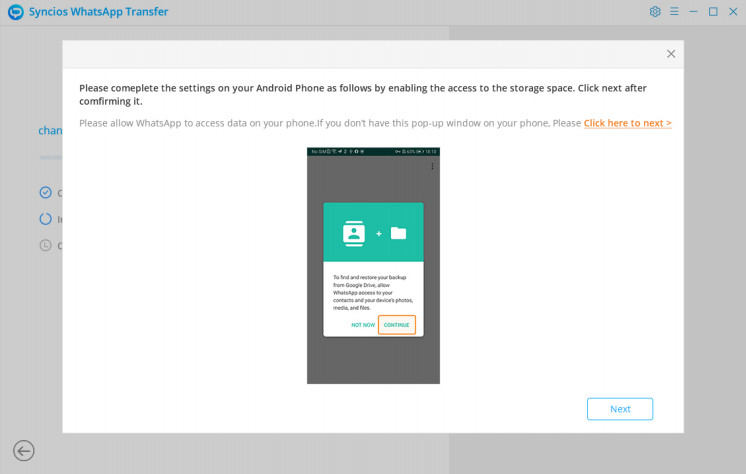
Step 3: Switch to your phone. After the customized version of WhatsApp has been installed, there will a pop-up window on your Android phone, which requests you to enable it to access the storage space so that it can read the backup data you just created in your mobile phone. Please tap "Continue".
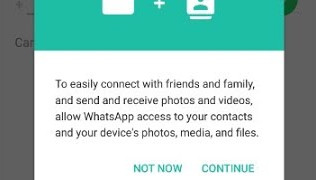
If you have not seen this pop-up window on your phone, please enable the permission manually: Settings > App > Apps & notifications > WhatsApp > Permissions > Storage > Allow. Please see the tips below.
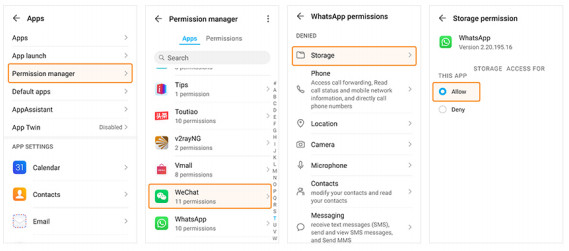
Step 4: Then open the special version of WhatsApp on your Android device and log in to your WhatsApp account. Pick Restore when you see the "Backup found" dialog so as to restore data from the backup on your device.
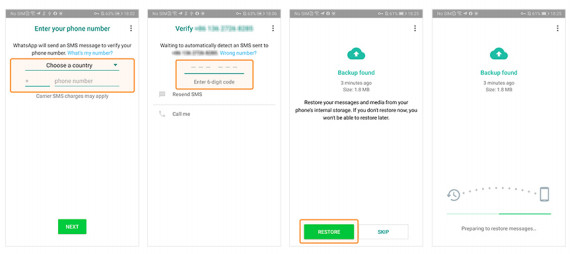
Step 5: Switch back to the WhatsApp Transfer program. It will auto-start transferring the WhatsApp data to your computer when the restore of mobile is finished. When it finishes the transfer, the program will show you that back up data to the computer successfully.
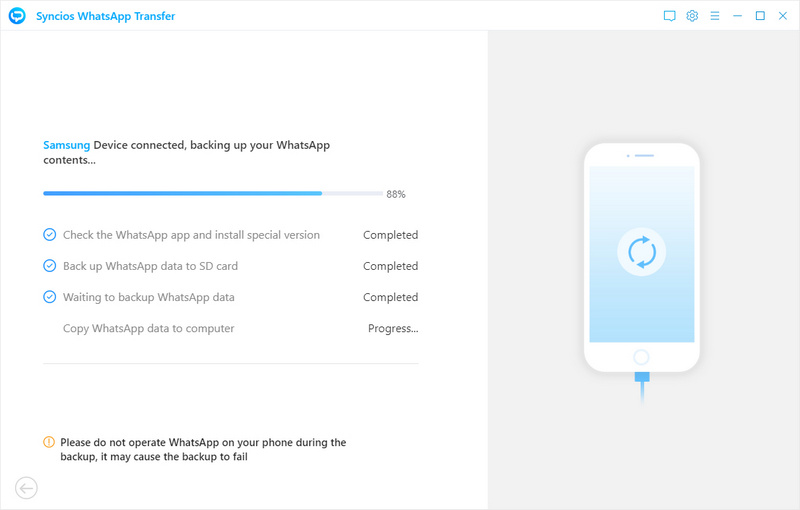
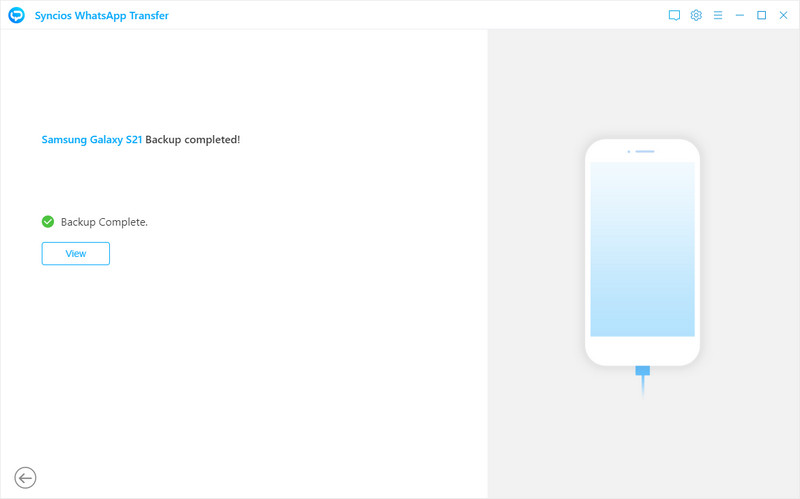
Note
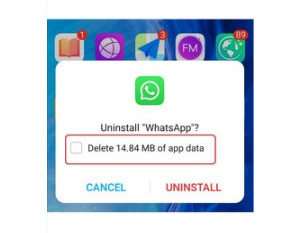
Part 4: Restore data in your official version to continue your chat.
Uninstall the customized version and install the official version of WhatsApp on your Android phone. Do NOT remove the data when you uninstall the customized version of WhatsApp.
Then install the official WhatsApp on your Android phone. Please also enable WhatsApp to have the permission to access photos, media, and other files on your Android device.
Open WhatsApp, select AGREE AND CONTINUE, enter your phone number, the verification code, and tap RESTORE. Then WhatsApp will show you the local backup. Click the NEXT button to restore the local backup you have created before to the official version of WhatsApp.
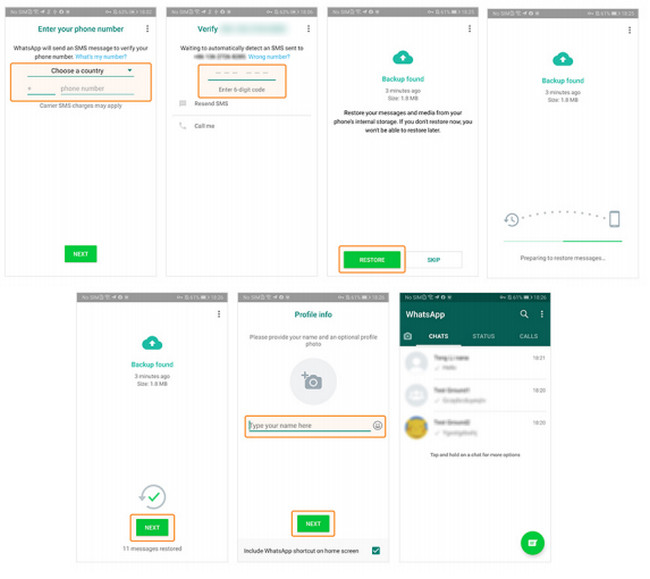
Now you have updated the customized WhatsApp to the latest official version.
Please Note
- The official version and the customized version cannot co-exist on your Android phone.
- Before you switch to the official version, please uninstall the customized version before you install the official one.
Tips: How to Enable the WhatsApp Permissions?
When you first use features in WhatsApp requiring access to information or applications from your Android phone, you'll see a screen asking for your permission to do this. Turning off permissions might cause WhatsApp to lose certain functionality.
If you've already installed WhatsApp, you can control the permissions the app uses in your phone's settings. Open your phone's:
Settings > Apps > WhatsApp > Permissions > Storage > Allow
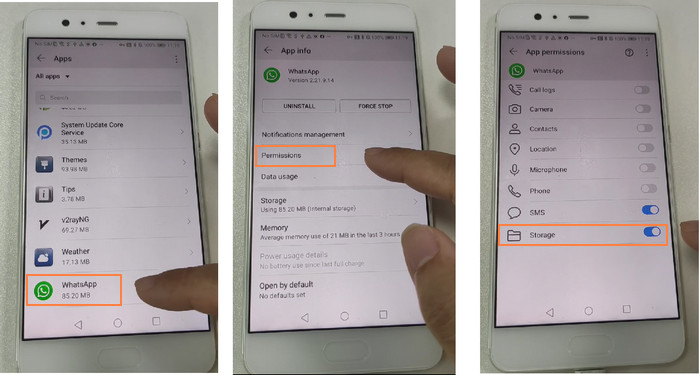
or Settings > Permission manager > WhatsApp > Storage > Allow
or Settings > App > Apps & notifications > WhatsApp > Permissions > Storage > Allow
or Settings > More Settings > App Manager > WhatsApp > Permissions > Storage > Allow
Different phone brands may have different steps. You can read this Android Help for more about how to modify the permission of WhatsApp: https://support.google.com/android/answer/9431959?hl=en
Conclusion
This is a very detailed guide to introduce the whole process step by step. In fact, it only requires a few clicks and the program will realize the backing up. Before the WhatsApp team has developed this function, it is the most reliable method we have known. Try it for free!
Tips what's next? Download Syncios WhatsApp Transfer now!
Syncios Location Changer
One-click to spoof iPhone location and simulate GPS movement. Learn more >>
Syncios Passcode Unlocker
Remove iPhone passcode, Face ID, Apple ID, Screen Time passcode. Learn more >>
Syncios D-Savior
Recover all types of data from HDDs, USB drives, SD cards, SSDs, etc. Learn more >>
Related Channels
Unlock Phones
- Turn Off Screen Time on iPhone/Mac
- Turn Off Screen Lock on iPhone in Seconds
- Unlock iPhone without Passcode Instantly
- Change Screen Time Passcode Without Code
- Unlock iPhone without Apple ID
- How to Unlock Disabled iPhone
- How to Remove Screen Lock on iPhone
- [Solved] Forgot Screen Time Passcode
- 14 Ways to Solve Face ID Not Working
Data Recovery
- SD Card Recovery: Recover Data from SD Card
- How to Remove Recycle Bin from Desktop
- Recover Deleted/Unsaved/Overwritten Excel
- Windows 10/11 Startup Folder
- How to Format SD Card to FAT32
- Recover Deleted Files from USB Flash Drive
- Stop Windows from Upgrading to Windows 11
- 10 Best Data Recovery Software for Windows
- 9 Methods to Recover Deleted Chrome History
- How to Recover Deleted Photos




