Back up iPhone Notes in 3 Different Ways
Backing up iPhone notes may be an easy job now. But finding the best and most convenient way for everyone may not be that easy. So we now collect 3 easiest ways to back up iPhone notes for your convenience. You just need to read the whole article and choose the one you prefer.
Video Tutorial - How to Backup and Restore iPhone Notes
Syncios Manager provides you the easiest and quickest way to backup notes from iPhone to PC. Before we get started, please make sure that Syncios is installed on your pc. Otherwise please download and install Syncios free iPhone Transfer now.
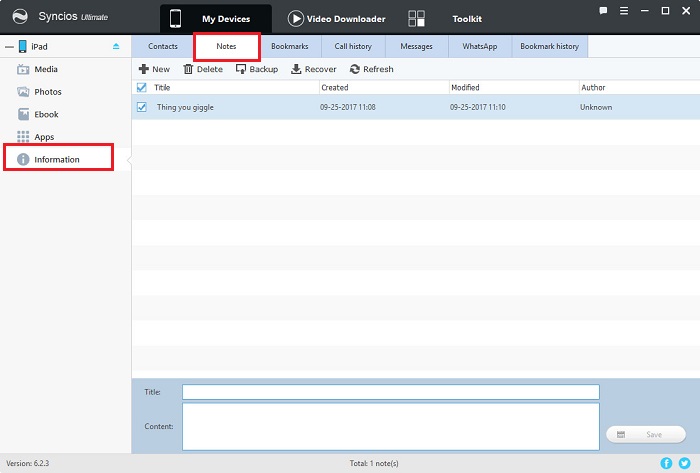
Step 1 Launch Syncios and then connect your iPhone to computer via USB cable.
Step 2 After your device is well connected, go to Information >> Notes.
Step 3 Select contents you would like to backup, make sure to check notes. And start backup.
Tips: You can also backup your notes from Android devices to PC with Syncios free notes transfer!
Starting with iOS 5 and onwards, Apple introduced iCloud, its wireless backup and syncing solution makes backing up your notes a safe and seamless procedure. Here’s how to do it:
Step 1 On your Home screen, tap on Settings > iCloud > Storage & Backup. Under Backup, make sure to enable iCloud Backup.

Step 2 By default, all your important information, including notes, will be enabled to backup every time your iPhone or iOS device is locked, plugged to a power source and connected to the internet. Of course you can manually set what to be backup, but make sure that notes is checked!
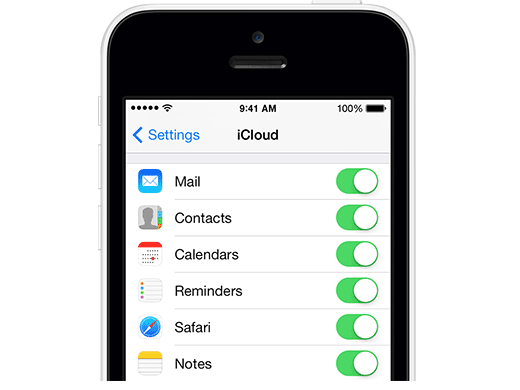
Step 3 Select contents you would like to backup, make sure to check notes. And start backup.
You probably already know you can sync your Google emails, calendars and contacts with your iPhone using Google Sync. But do you know you can also sync your iPhone notes with your Gmail account?
The only requirement for being able to sync your notes with Gmail is that your iPhone be updated to iOS 4 and onwards. When you set up your Gmail account on your iPhone, you will now have the option to sync your notes.
Step 1 On your Home screen, tap on Settings > Mail, Contacts, Calendars > Add Account. Select "Gmail".
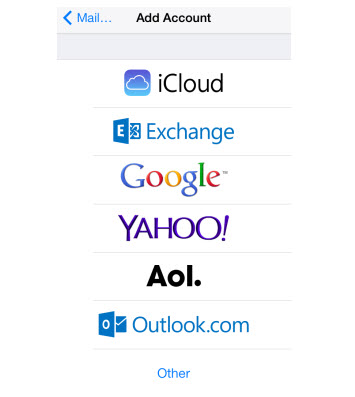
Step 2 Fill in your name, full email address, Gmail password and description. Then make sure to turn Notes on.
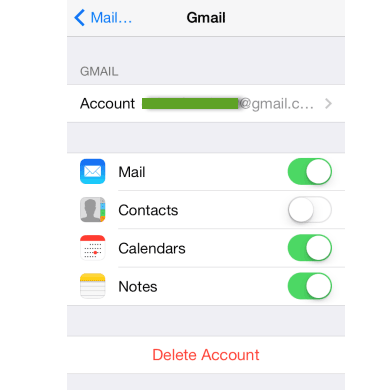
Things you need to know about Syncios:
Summary
In this article, we introduced 3 ways to back up iPhone notes. If you would like to restore from your iCloud/iTunes backup files without overwriting, Syncios Manager is still a choice. For more iPhone backup tutorials, go to iPhone backup tutorial lists.
Syncios Location Changer
One-click to spoof iPhone location and simulate GPS movement. Learn more >>
Syncios Passcode Unlocker
Remove iPhone passcode, Face ID, Apple ID, Screen Time passcode. Learn more >>
Syncios D-Savior
Recover all types of data from HDDs, USB drives, SD cards, SSDs, etc. Learn more >>
Related Channels
Unlock Phones
- Turn Off Screen Time on iPhone/Mac
- Turn Off Screen Lock on iPhone in Seconds
- Unlock iPhone without Passcode Instantly
- Change Screen Time Passcode Without Code
- Unlock iPhone without Apple ID
- How to Unlock Disabled iPhone
- How to Remove Screen Lock on iPhone
- [Solved] Forgot Screen Time Passcode
- 14 Ways to Solve Face ID Not Working
Data Recovery
- SD Card Recovery: Recover Data from SD Card
- How to Remove Recycle Bin from Desktop
- Recover Deleted/Unsaved/Overwritten Excel
- Windows 10/11 Startup Folder
- How to Format SD Card to FAT32
- Recover Deleted Files from USB Flash Drive
- Stop Windows from Upgrading to Windows 11
- 10 Best Data Recovery Software for Windows
- 9 Methods to Recover Deleted Chrome History
- How to Recover Deleted Photos



