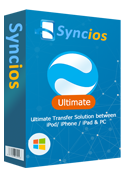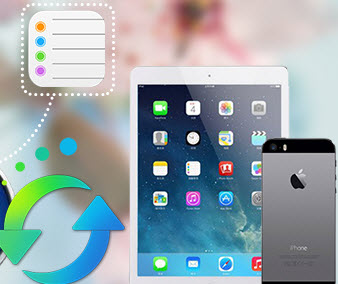Guide on Transfer Photos from iPhone to PC
The iPhone has become a popular camera replacement, but how can you backup your photos in case your phone gets misplaced? Or how can I export photos from my iphone to computer? Syncios iOS Transfer can help you exsily export your iphone photos from iPhone to PC. Check this guide if you want to transfer photos from iPhone to Windows PC without iTunes.
Here is step-by-step guide of how to transfer photos from iPhone windows PC.
How to Export iPhone Photo to PC
Step 1: Download and Install Syncios iOS Transfer
Download and install the free iPhone to PC Transfer on your PC. Make sure iTunes has been installed on your PC. Please note that you do not have to run iTunes when using this free iPhone photo to PC transfer tool.
Download
Win Version
Download
Mac Version
Step 2: Connect your devices to PC
After installing, run the Syncios iOS Transfer tool meanwhile connect your iPhone/iPad/iPod to computer.
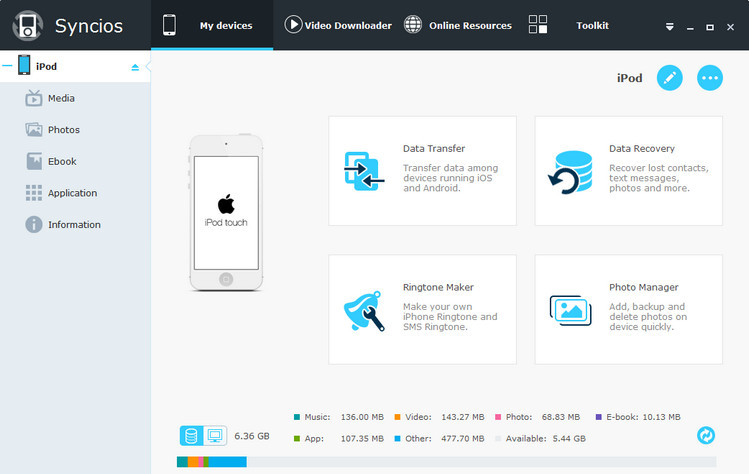
Step 3: Export photos from iPhone to PC
Go to the left panel of Syncios, Click Photos tab on the left panel. Choose album or photos in your device. Click "Export" button and browse output location to export selected photos from iphone to your computer.
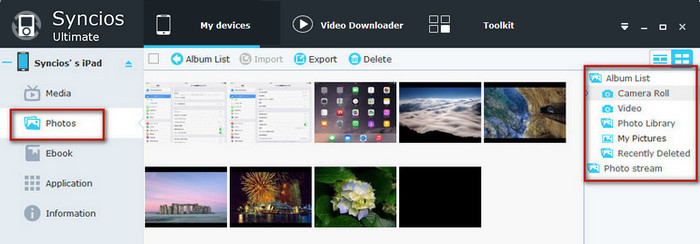
Video Guide about How To Export iPhone Phontos to PC
Check the video guide and you would find it really easy to export photos from iPhone to PC without iTunes.
What Else Can Syncios iPhone Transfer Do For You:
Syncios also functions as iOS Data Recovery, which can help you easily backup photos, music & videos, apps, SMS, contacts, call logs, voice memos, notes, Safari bookmarks and recover even you thought you'd lost forever from the Syncios Backup Folder or from iTunes Backup and Other iOS Device.
Download
Win Version
Download
Mac Version