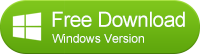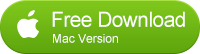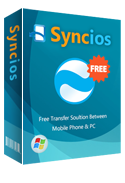How to Transfer Data from Sony Xperia Z4 to iPhone 16/iPhone 6 Plus
Switch from Sony Xperia Z4 to iPhone 16
The Xperia Z4 has now been officially announced for the rest of the world, under the name Sony Xperia Z3+. It might not seem that long since the Xperia Z3 was released, but with Sony's rapid release schedule for its flagship smartphones we now have Sony Xperia Z4 and Sony Xperia Z3 Plus.
For those in Japan the handset is known as the Xperia Z4, because Sony's huge following means it can get away with a new name for such an incremental upgrade. It's not trying to pull the wool over the eyes of the rest of us however, with the Japanese firm opting for the more subtle "Sony Xperia Z3+" moniker for the handset's global launch.
While Sony's six-monthly reboots seem rather excessive, it does mean it has a fresh new handset in the Xperia Z4 (and Xperia Z3+) to give the Samsung Galaxy S25, HTC One M9 and LG G4 a run for their money.

KEY SPECS:
Display5.20-inch | Processor1.5GHz |
Front Camera5.1-megapixel |
Resolution1080x1920 pixels | RAM3GB | OSAndroid 5.0 |
Storage32GB | Rear Camera20.7-megapixel | Battery capacity2930mAh |
May be you have downloaded so many new movies like Avengers: Age of Ultron, Fast and Furious 7, HOME and soon on your new Sony Xperia Z4. If you want to share information or files to your friends but they only have iphones, the excellent software - Sony to iPhone Data Transfer can be your best choice to solve this problem. Because it support moving or transferring your photos, music, documents, contacts, ebooks, videos and more from your Android phone to iPhone.
Firstly, you should download and install the Phone to Phone Data Transfer tool on your Windows PC. Once it is installed, simply follow the steps below.
The Best Way to Transfer Sony Xperia Z4 to iPhone 16
Step 1: Download and Install Syncios Transfer Tool
Download and install the Syncios Transfer Tool on your PC. Make sure iTunes has been installed on your PC. Please note that you do not have to run iTunes when using this iOS transfer tool.
Step 2: Run the Sony Xperia Z4 to iPhone Data Transfer Tool on your PC
Run the Sony Xperia Z4 to iPhone 16 data transfer tool on the computer. There is three models: Phone to Phone Transfer; Backup to Computer; Restore to Cell Phone. Select Phone to Phone Transfer and simply click Start button to move content from Android to iPhone. You will see the main screen shows connecting devices is required.
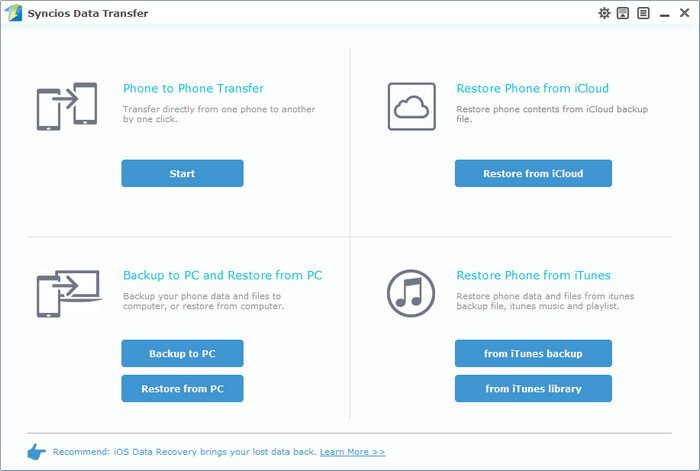
Step 3: Connect both your Sony Xperia Z4 and iPhone
Connect both your Sony Xperia Z4 and iPhone to the computer with USB Cables. Please wait for a while for the devices to be detected. Android device may need to install drivers. Once detected, the devices will be displayed in the window.
If the phone is not detect, please try the following tips.
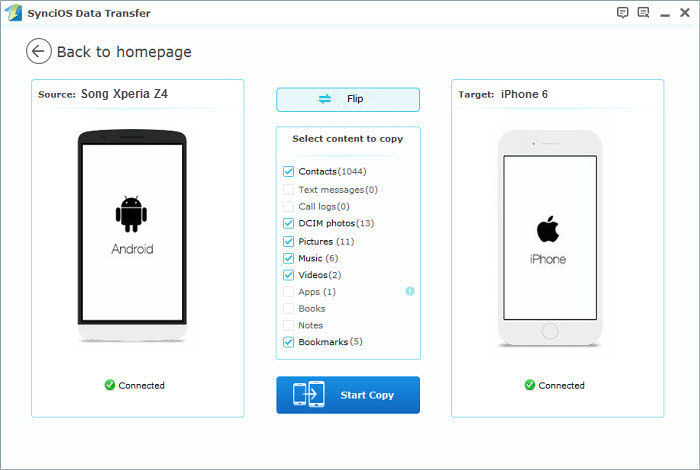
Step 4: Transfer SMS, Contacts, Calendar, Photos, Video, Ebooks and Music from Sony Xperia Z4 to iPhone 16
Please make sure iPhone 6 is in the Target Device pane. (Note: You can switch the device positions by clicking Flip button). The program will load the files on your source Sony Xperia Z4. Then tick the data you want to transfer and click on "Start Copy". A message is going to be presented to you saying Copying Data. After a while, the data you chose will be transferred to your new iPhone.
Important: During the process, never disconnect either phone.
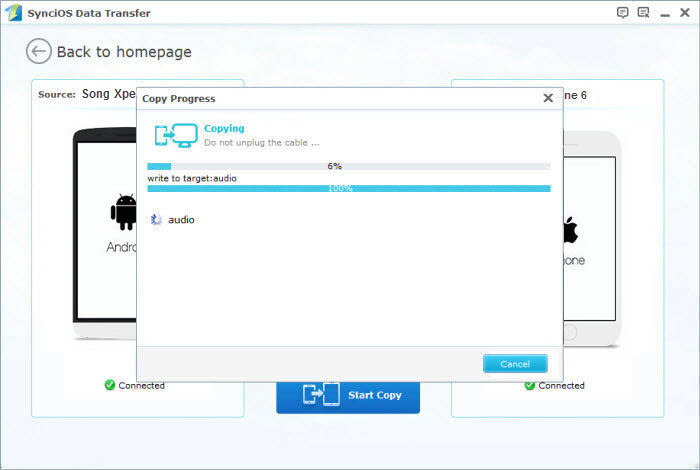
Now, it's time to let your friends or family members enjoy the latest movies, so they do not need to watch them in cinema. Only few steps are needs to achieve the goal through the excellent tool.
Tags
Sony Xperia Z4 to iPhone Transfer | Sony Xperia Z3 to iPhone Transfer | Sony Xperia Z2 to iPhone Transfer | Sony Xperia Z1 to iPhone Transfer | Sony Xperia Z to iPhone Transfer
Supported Sony Xperia Z4 to iPhone Transfer
| Sony |
Sony Xperia Z4, Sony Xperia Z3, Sony Xperia Z2, Sony Xperia Z1, Sony Xperia Z |
|---|---|
| Apple | iPhone 16/16 Plus, iPhone 5S/5C/5/4S/4/3GS, iPad, iPad Mini, iPad Air, iPod Touch etc. |