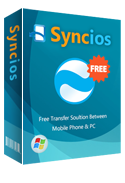How to Transfer Data from Xiaomi 15 to iPhone 16/iPhone 6 Plus
Switch from Xiaomi 15 to iPhone 16
Compared to the Mi 4 smartphone, Xiaomi 15 screen will be larger: 5.5-inch. The smartphone will also receive a resolution bump 1440x2560p from Mi 4's 1080x1920p.
The smartphone is said to come in two storage options: 16GB and 64GB, while the RAM is expected to be 4GB, up from the 3GB memory that Mi 4 offers. The upcoming Xiaomi 15 will also have 3,000mAh battery capacity, slightly lower than the 3,080mAh battery of the predecessor.
The rear camera will reportedly have 16MP resolution and feature optical image stabilization (OIS) technology, whereas the selfie snapper will have 8MP resolution. The height and width will grow, but there will be a significant reduction in its thickness. The report claimed that Mi 5 will have thickness of just 5.1mm and will sport an aluminium frame.
Xiaomi is also said to be introducing a fingerprint scanner named Sense ID with Mi 5. This fingerprint sensor reportedly works on ultrasound technology rather than the optical one.

May be you have downloaded so many new movies like Avengers: Age of Ultron, Fast and Furious 7, HOME and soon on your new Xiaomi 15. If you want to share information or files to your friends but they only have iphones, the excellent software - XiaoMi to iPhone Data Transfer can be your best choice to solve this problem. Because it support moving or transferring your photos, music, documents, contacts, ebooks, videos and more from your Android phone to iPhone.
Firstly, you should download and install the Phone to Phone Data Transfer tool on your Windows PC. Once it is installed, simply follow the steps below.
Download
Win Version
Download
Mac Version
The Best Way to Transfer Xiaomi 15 to iPhone 16
Step 1: Download and Install Syncios Transfer Tool
Download and install the Syncios Transfer Tool on your PC. Make sure iTunes has been installed on your PC. Please note that you do not have to run iTunes when using this iOS transfer tool.
Step 2: Run the Xiaomi 15 to iPhone Data Transfer Tool on your PC
Run the Xiaomi 15 to iPhone 16 data transfer tool on the computer. There is three models: Phone to Phone Transfer; Backup to Computer; Restore to Cell Phone. Select Phone to Phone Transfer and simply click Start button to move content from Android to iPhone. You will see the main screen shows connecting devices is required.
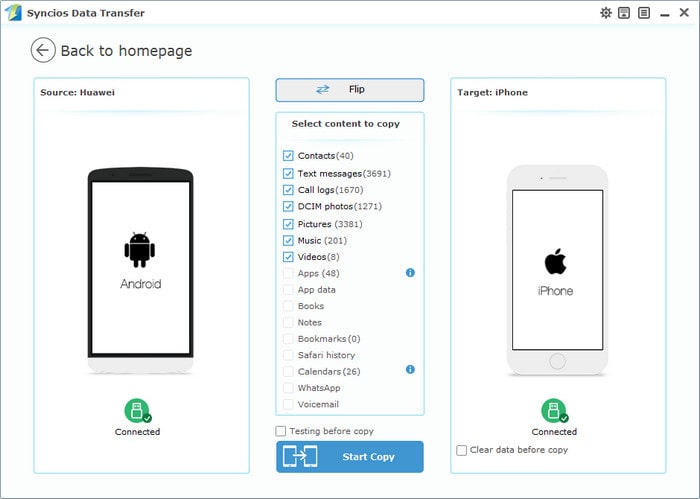
Step 3: Connect both your Xiaomi 15 and iPhone
Connect both your Xiaomi 15 and iPhone to the computer with USB Cables. Please wait for a while for the devices to be detected. Android device may need to install drivers. Once detected, the devices will be displayed in the window.
If the phone is not detect, please try the following tips.
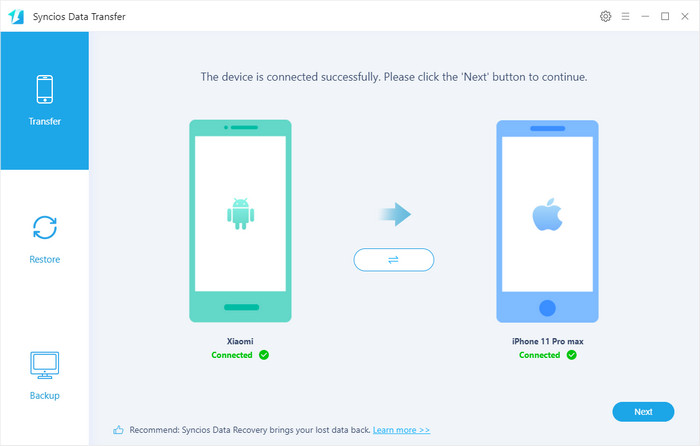
Step 4: Transfer SMS, Contacts, Calendar, Photos, Video, Ebooks and Music from Xiaomi 15 to iPhone 16
Please make sure iPhone 6 is in the Target Device pane. (Note: You can switch the device positions by clicking Flip button). The program will load the files on your source Xiaomi 15. Then tick the data you want to transfer and click on "Start Copy". A message is going to be presented to you saying Copying Data. After a while, the data you chose will be transferred to your new iPhone.
Important: During the process, never disconnect either phone.
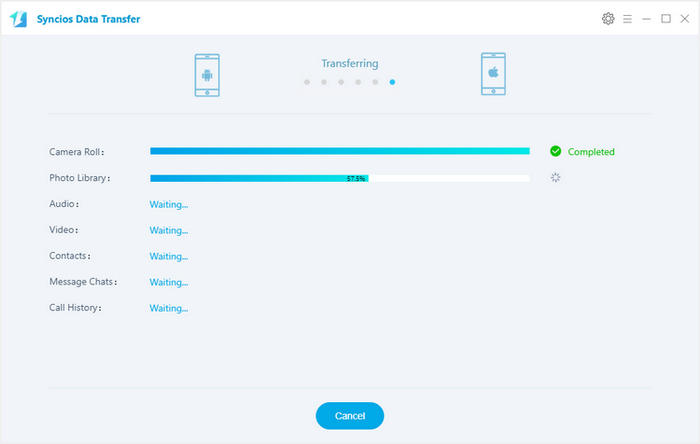
Now, it's time to let your friends or family members enjoy the latest movies, so they do not need to watch them in cinema. Only few steps are needs to achieve the goal through the excellent tool.
Tags
Xiaomi 15 to iPhone Transfer | Xiaomi Note to iPhone Transfer | Xiaomi Note Pro to iPhone Transfer | Xiaomi Mi 2/2s to iPhone Transfer | Xiaomi Mi 3 to iPhone Transfer | Xiaomi Mi 4 to iPhone Transfer | Xiaomi Redmi Note to iPhone Transfer
Supported Xiaomi 15 to iPhone Transfer
| Xiaomi |
Xiaomi 15, Xiaomi Note, Xiaomi Note Pro, Xiaomi Mi 2/2s, Xiaomi Mi 3, Xiaomi Mi 4, Xiaomi Redmi Note, Xiaomi Redmi 2/2A |
|---|---|
| Apple | iPhone XR, iPhone XS, iPhone XS Max, iPhone X, iPhone 8, iPhone 7, iPhone 16/16 Plus, iPhone 5S/5C/5/4S/4/3GS, iPad, iPad Mini, iPad Air, iPod Touch etc. |
Download
Win Version
Download
Mac Version