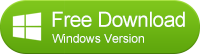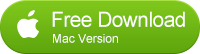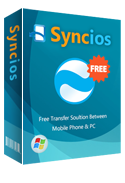How to Transfer Data from Vivo X5 Pro to iPhone 16/iPhone 6 Plus
Switch from Vivo X5 Pro to iPhone 16
The latest flagship mobile phone Vivo X5 Pro has met all the mobile enthusiasts since one week ago. It has been known as the most beautiful mobile phone among all, which has a 5.20-inch (1080x1920) display alongside 2GB RAM and 13-megapixel rear camera.
The 13-megapixel camera is located on the back of this handset and it offers PDAF (Phase Detection Auto Focus) technology. The 8-megapixel camera is available up front and, as mentioned before, it is capable of taking 32-megapixel images by stitching a number of 8-megapixel shots.
If you use it to take large amount of photos and want to share to your friends but they only have iphones, the excellent software - Syncios Data Transfer can be your best choice. Because it support moving or transferring your photos, music, documents, contacts, ebooks, videos and more from your Vivo phone to iPhone.
Firstly, you should download and install the Phone to Phone Data Transfer tool on your Windows PC. Once it is installed, simply follow the steps below.
The Best Way to Transfer Vivo X5 Pro to iPhone 16
Step 1: Download and Install Syncios Transfer Tool
Download and install the Syncios Transfer Tool on your PC. Make sure iTunes has been installed on your PC. Please note that you do not have to run iTunes when using this iOS transfer tool.
Step 2: Run the Vivo to iPhone Data Transfer Tool on your PC
Run the Vivo X5 Pro to iPhone 16 data transfer tool on the computer. There is three models: Phone to Phone Transfer; Backup to Computer; Restore to Cell Phone. Select Phone to Phone Transfer and simply click Start button to move content from Android to iPhone. You will see the main screen shows connecting devices is required.
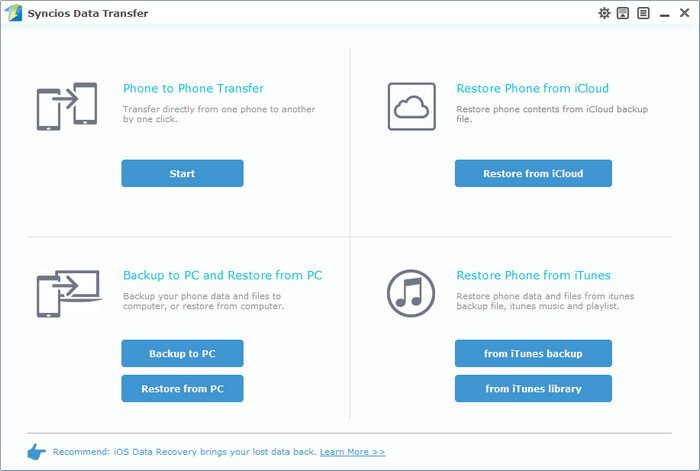
Step 3: Connect both your Vivo Phone and iPhone
Connect both your Vivo device and iPhone to the computer with USB Cables. Please wait for a while for the devices to be detected. Android device may need to install drivers. Once detected, the devices will be displayed in the window.
If the phone is not detect, please try the following tips.
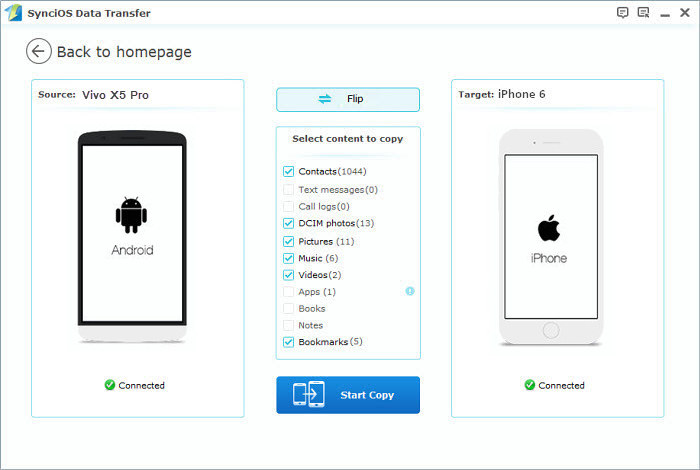
Step 4: Transfer SMS, Contacts, Calendar, Photos, Video, Ebooks and Music from Vivo to iPhone 16
Please make sure iPhone 6 is in the Target Device pane. (Note: You can switch the device positions by clicking Flip button). The program will load the files on your source Vivo X5 Pro. Then tick the data you want to transfer and click on "Start Copy". A message is going to be presented to you saying Copying Data. After a while, the data you chose will be transferred to your new iPhone.
Important: During the process, never disconnect either phone.
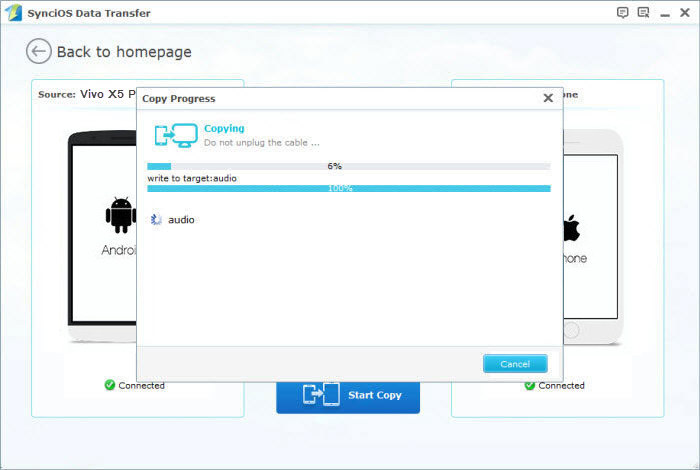
Supported Vivo to iPhone Transfer
| Vivo | vivo Xplay3s, vivo X3, vivo vi9t, vivo s7t, vivo X5, vivo X5Max, vivo X5Pro, vivo X1s, vivo Xplay, vivo Y11, vivo s11t etc. |
|---|---|
| Apple | iPhone 16/16 Plus, iPhone 5S/5C/5/4S/4/3GS, iPad, iPad Mini, iPad Air, iPod Touch etc. |