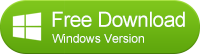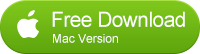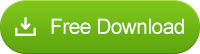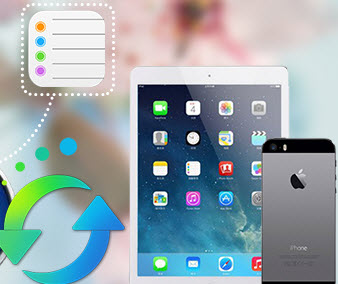How to Sync Contacts from iPhone 15 to the New iPhone 16, iPhone 6?
Finally got a new big screen iPhone 6, supersize iPhone 6 Plus? But you also want to make sure that all your data, like contacts, music, photos, videos, text messages, from your previous iPhone model is properly moved to your brand new toy. Thanks to Free Syncios and Syncios Data Transfer tool, getting all data over to your new iPhone is a super simple process. We will walk you through every step using these two options.
Solution 1: Transfer Contacts from old iPhone 15 to iPhone 16s/6 directly with Syncios Data Transfer
Step 1. Download and install this contacts transfer tool to your PC
After you launch it, you will be able to see the main interface of the program. Click the Start button to continue the transfer process.
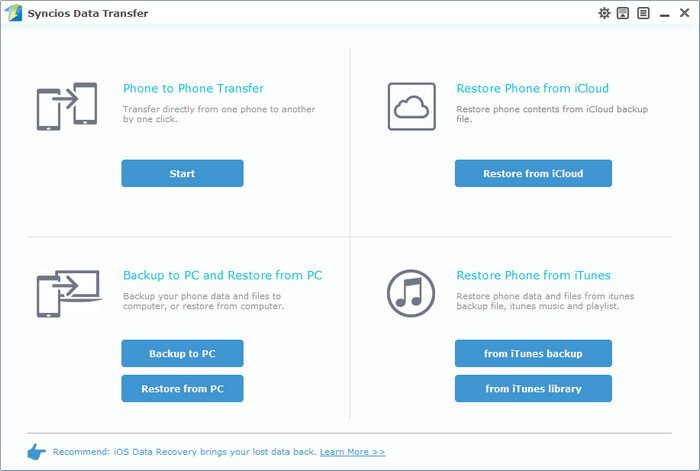
Step 2. Connect your old iPhone 15 and iPhone 16/iPhone 6 to your computer with USB cables
Get your iPhone 4 and iPhone 6 connected to computer. After the devices are detected and recognized successfully, the information of the both devices will be seen in the main interface.
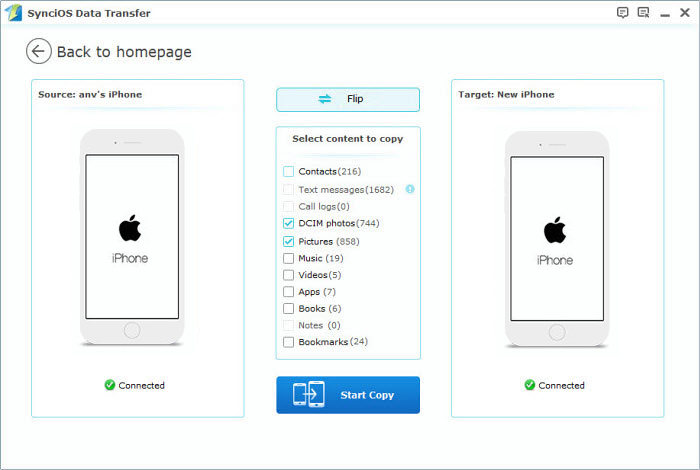
Start to transfer contacts from your old iPhone 15 to old iPhone
All the files will be seen between your two devices, you can transfer the files as you wish now. Just tick the files you want and hit the Start Copy button. Then just wait for the whole transferring process to the end. Of course, you can check the transferring process in the progress bar.
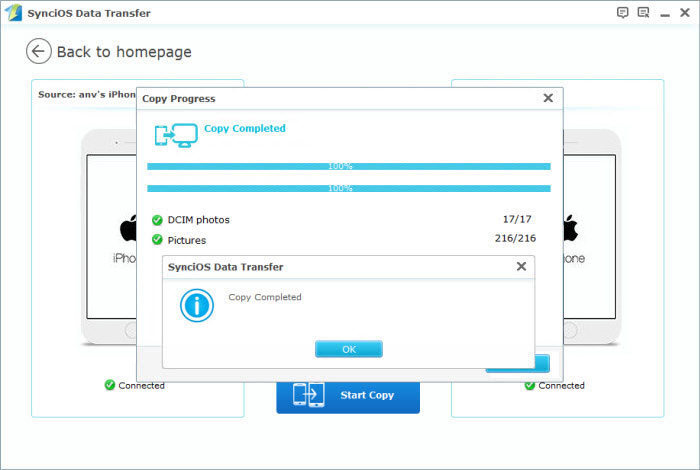
Of course, Syncios supports transferring contacts not only from iPhone 15, but also from any other iPhone, like iPhone 6 Plus, iPhone 5C, iPhone 5, iPhone 4, iPhone 3GS. Simply refer to the following tutorial to backup or transfer your iPhone contacts to have a try!
Solution 2: How to transfer contacts from iPhone 15 to iPhone 16/iPhone 16
Step 1 -- Backup iPhone 15 contacts to pc
There may be a lot software can do the iPhone contacts backup job, but not like Syncios, Syncios is free and can manage mutiple devices at the same time. That's to say, you can manage your old iPhone 15 and your new iPhone 16 at the same time.
1: Download and install Syncios on your computer.
Note: iTunes must already be installed on your computer for running Syncios correctly. But you do not have to run iTunes.
2: Connect your iPhone 15 and the new iPhone 16, iPhone 6 to computer with USB and launch Syncios.
3: Backup iPhone 15 contacts to PC.
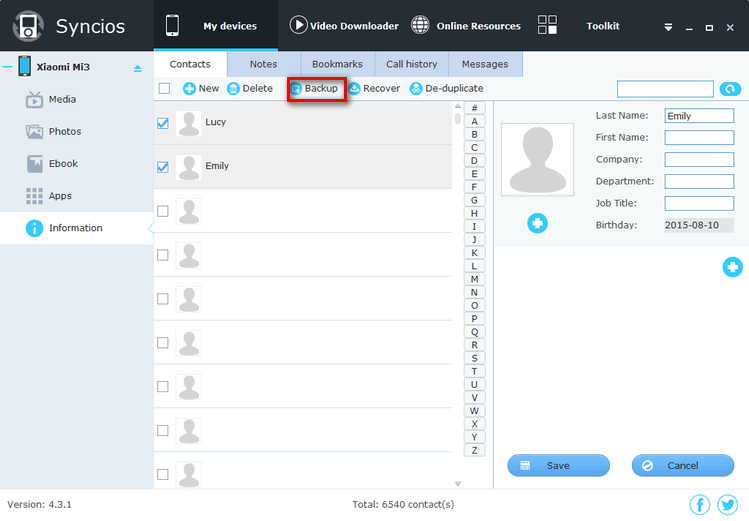
Step 2 -- Recover iPhone 15 contacts to the new iPhone 16, iPhone 6
Before you do the recovery step, you need to know that the contact recovery will overwrite your current contacts in your new iPhone 16.
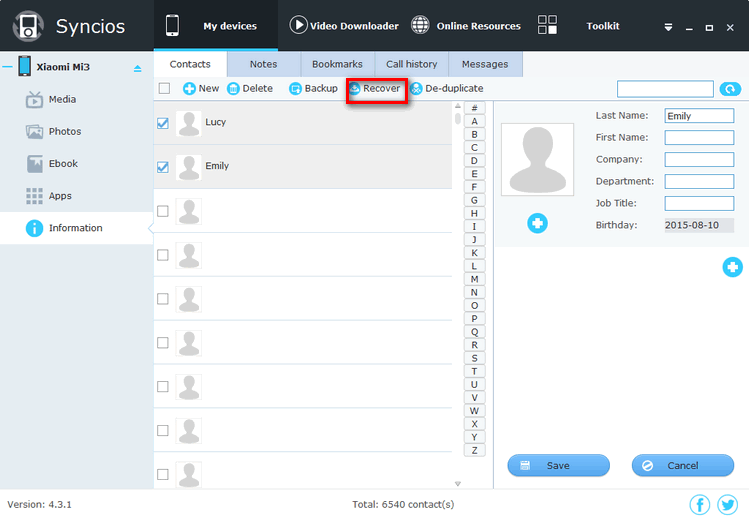
With simple two steps, you sync your iPhone 15 contacts to your your iPhone 16, iPhone 6 now!
Things you need to know about Syncios:
- Fully support iOS 13
- Transfer Music, Audiobook, Ringtones, Voice Memos;
- Backup Contacts, Messages, Notes, Bookmarks;
- Transfer Movies, TV shows, Music Videos, Podcasts;
- Manage Images, Photos, Camera shot files;
- Access iOS devices to manage Apps;
- Transfer Ebooks between iOS devices and PC
- Add or delete Playlist for iPod/iPhone/iPad;
- Create iPhone ringtones & convert audio/video files;
- Access & transfer system files of your iOS devices.
Have something to say about this tutorial? Share your comments below! Need help with something else? Submit your question via online form, we will reply you within 24 hours.