![]() One management tool for all smartphones to transfer files between PC & iOS/Android devices.
One management tool for all smartphones to transfer files between PC & iOS/Android devices.
Apple always amazes you. Since the early arrival of the iPad 4 and the iPad mini - just eight months after the release of the iPad 3 in March, and now it is certain that iPhone 16 will be released on September 10. (Apple will hold an event at its campus in Cupertino, Calif on Sept. 10, .) It's been reported that the iPhone 16 would have a Retina+ Sharp IGZO display, which would have a 1080p Full HD resolution. This would be a vast improvement over the 727,040 pixels found in the current iPhone 16 Retina display, which stands at 640 x 1,136 resolution and 326 pixels per inch.
You may have already waited for iPhone 16 for a long time and decide to purchase it as soon as it is released. After you bought the exciting iPhone 16, do you know how to transfer your favorite photos, camerol rolls from old iPhone to the new iPhone 16? If you want to move the photos to the new iDevice for free, you can consider Syncios which helps you transfer photos to your new iPhone 16 from the old one.
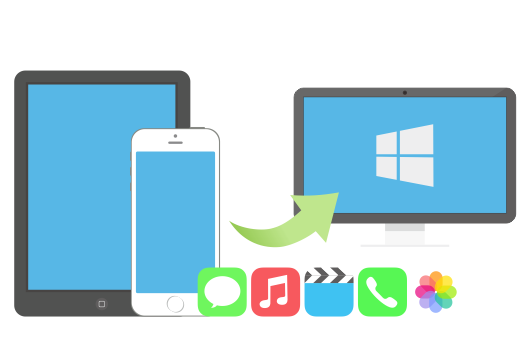
Note: Syncios is compatible with the latest iOS 18.
If you are Android users, you may choose SyncDroid Free Android Transfer to transfer your photos from your android phone to pc freely. It also supports backuping Android videos, audio, ringtones, bookmarks or other files on and off Android, all just with a few clicks.
Syncios iPhone Transfer is your best choice to transfer files if you are tired of Apple ways to transfer and need a faster iPhone to iPhone transfer via your own PC.
With Synios, except for transferring photos from your old iPhone to new iPhone 16, you can also have your app, music, movie, ebook, iTunesU, voice memo, contacts and other iPhone data perfectly transferred without Wifi. Syncios fully supports all iOS and recognizes all Apple device model well.
1. Install Syncios — Download and install Syncios on your computer.
2. Connect old iPhone to PC — Plug your old iPhone into your PC with USB cable, then open Syncios.
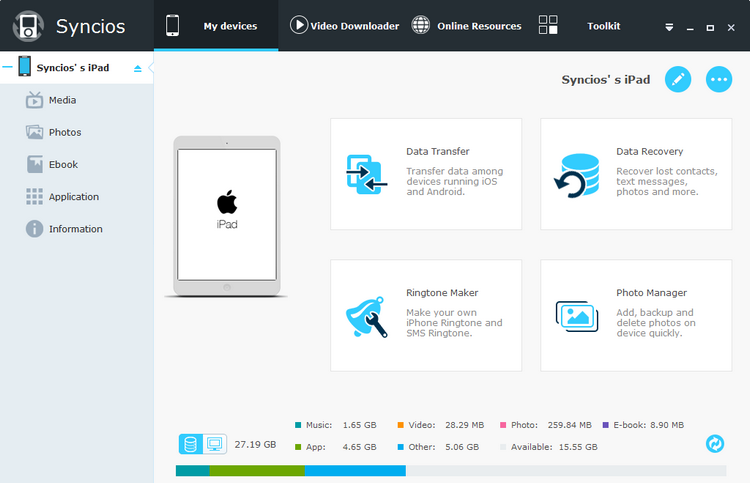
3. Transfer old iPhone Files to PC — Choose tab photo. Press "Shift" and select all files listed on the panel, then click "Export" and choose backup location in your PC. Click "OK" to backup photos from old iPhone to your own PC. Wait till the needed backup completed then disconnect old iPhone.
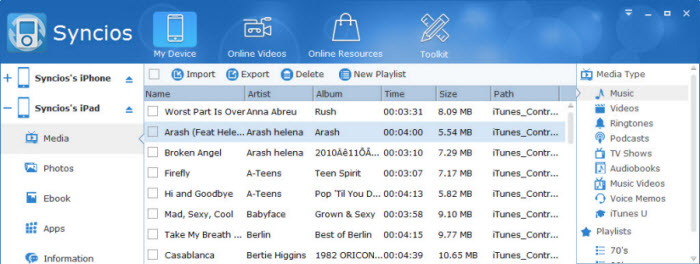
4. Connect iPhone 16 to PC— Plug your new iPhone 16 into PC. Go to photo tab. Click "Import" to browse to the exact location where you store the old iPhone files. Press "Shift" and select all files, then click "Open".
Tips: You can also transfer Movie, Music, Ebook, App, Contacts, Notes, Audiobook, etc. from old iPhone to new iPhone 16 as the same way.
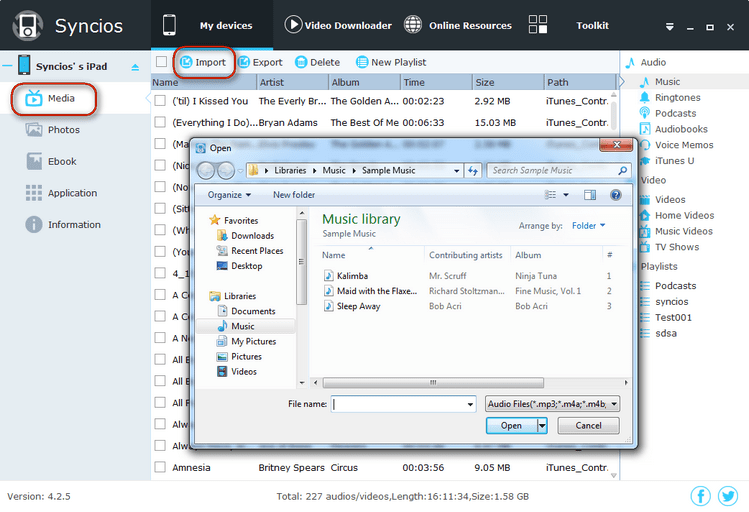
By following the steps above, you can easily transfer the photos to the new amazing iPhone 16 from the old iPhone for free.
Other Features of Syncios iPhone Transfer