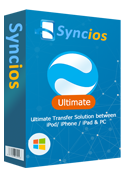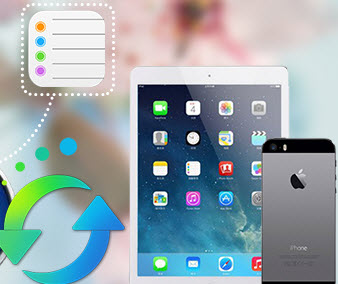Guide on Transfer Music from PC to iPhone 16/15/14
Have you been in the condition that you unintentionally listened to songs on your friend’s computer? And you fell in love with these songs at once desiring to copy songs from computer to iPhone. However, here comes a problem- if you sync the songs to your iPhone with the iTunes on your friend's computer, everything on your iPhone will be erased, due to the feature of iTunes. In this case, Syncios iPhone Transfer is what you need. With which you can import music/music folder on your computer into your iPhone4, iPhone 4S, iPhone 5, iPhone 5C, and iPhone 5S easily.
Check this guide if you want to transfer music from a Windows PC to iPhone without iTunes, and you would find importing music from your computer to your iPhone is a pretty painless process.
Here is step-by-step guide of how to import music from pc to iPhone.
How to Transfer Music from PC to iPhone
Step 1: Download and Install Syncios iPhone Transfer
Download and install the free Syncios iPhone Transfer on your PC. Make sure iTunes has been installed on your PC. Please note that you do not have to run iTunes when using this free iPhone transfer tool.
Download
Win Version
Download
Mac Version
Step 2: Connect your iPhone/iPad/iPod to PC
After installing, run the Syncios iPhone Transfer tool meanwhile connect your iPhone/iPad/iPod to computer.
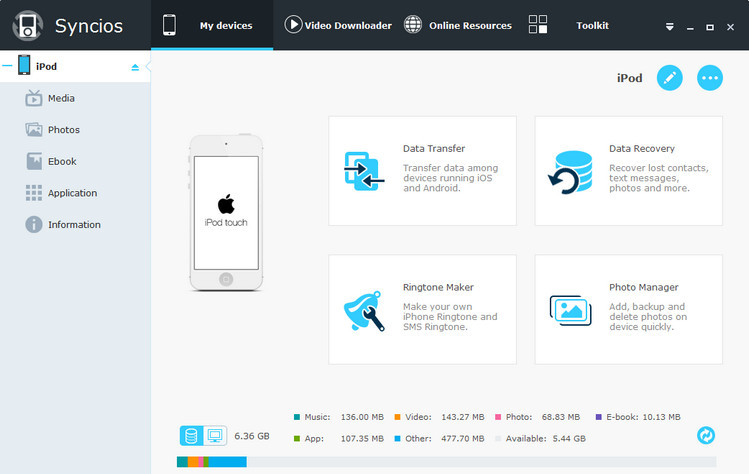
Step 3: Import music from PC to iPhone
Go to the left panel of Syncios, Click Media tab on the left panel. Choose playlist if needed, and click "Import" button and browse music on your computer you would like to transfer from PC to iPhone.
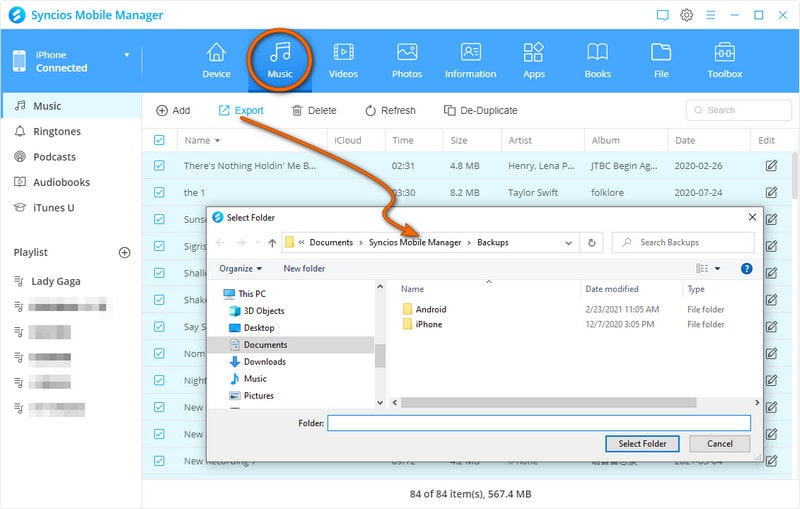
Video guide about How to import music from PC to iPhone
Check the video guide and you would find it really easy to import music from PC to iPhone without iTunes.
What Else Can Syncios iPhone Transfer Do For You:
Syncios also functions as iOS Data Recovery, which can help you easily backup photos, music & videos, apps, SMS, contacts, call logs, voice memos, notes, Safari bookmarks and recover even you thought you'd lost forever from the Syncios Backup Folder or from iTunes Backup and Other iOS Device.
Download
Win Version
Download
Mac Version