How to Use Syncios Data Transfer
Download PDF User Guide

Step 1: Click menu button on the right corner of the program interface.
Step 2: Choose Register in the drop-down list, you will get the register window below.
Step 3:Copy and paste the Email and Code into the registration popup dialog.
Note: The registration contents are case sensitive. Please do not add blank at the beginning or the end of the word.
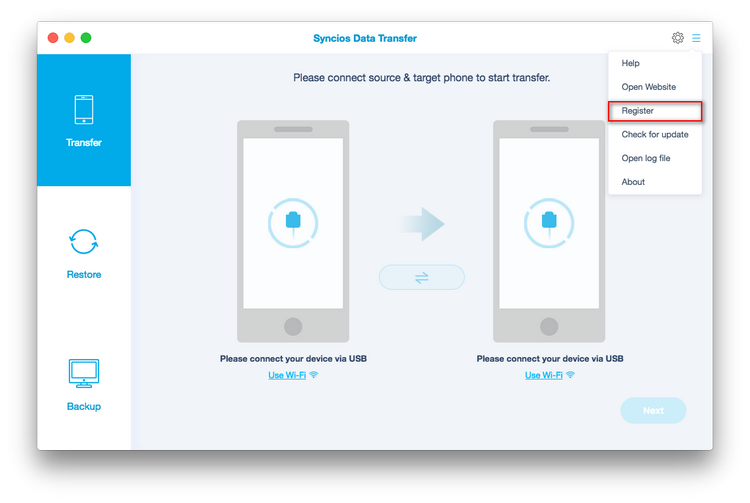
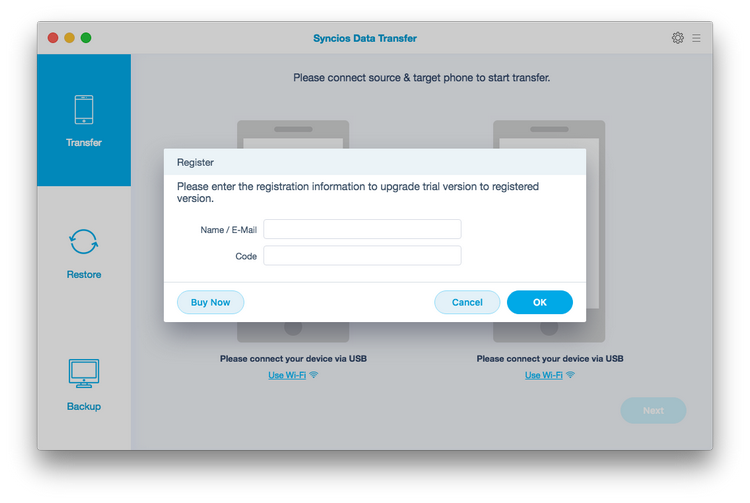
Now, let's learn how to use Syncios Data Transfer.
How to Transfer Contacts, Messages, Music, Photos and More between iOS and Android Phones
Step 1: Connect Two of Your Devices to Computer
Run Syncios Data Transfer on Your Mac, you will see 3 main modules in the homepage window. To transfer content from one to another, put your mouse over Transfer mode.
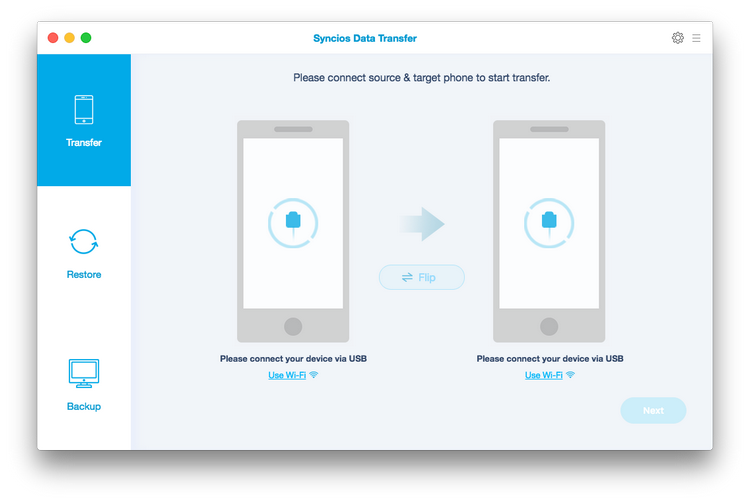
Now you should have arrived at the phone transfer window. Connect your two devices with USB cables. Once recognized, your devices will automatically be displayed within the transfer window. Select whether you would like to transfer all contents or select individual data you would like to transfer.
Note 1:If you have Android device to be connected, you will be asked to open USB Debugging mode and install driver. When your devices are connected and recognized by the program, your devices will show in the window as follow. Please wait patiently.
Note 2: You need to install iTunes on your PC in advance, if you intend to transfer data from or to iOS devices.
Here take two iPhone for example.
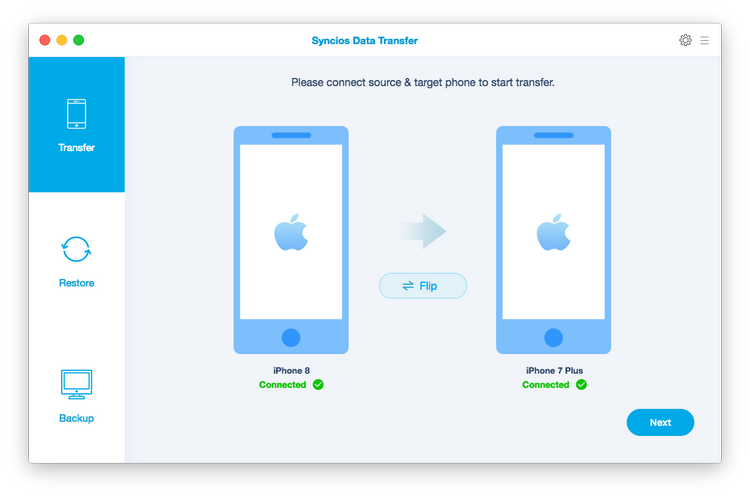
Your devices will be displayed in "Source" column on the left and "Target" column on the right. You can switch position by clicking the button "Flip" in the middle.
Step 2: Start to Transfer Data from One Phone to Another
After you connected two devices successfully, click on "Next" button. Now, you are allowed to select your desired data to transfer. Check your desired data or select all, after loading completed, click on "Next" to start transfer process. The selected files would be fully copied to your target phone.
Make sure two devices are well connected to the computer during the whole transferring process.
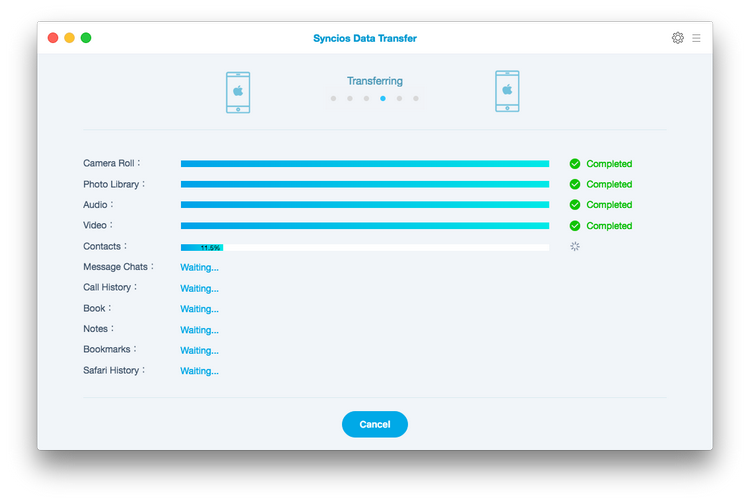
How to Backup and Restore Data
How to Backup Mobile Phone Data to the Computer
Firstly, run Syncios Data Transfer and select "Backup" mode on the main interface. Connect your device to the computer with an USB cable, create a backup folder if you need, and then click on "Next" button. Then you are allowed to select your desired data to transfer. Check your desired data or select all, after loading completed, click on "Next" to start backup process. After a while, all selected contents will be backed up to the computer.
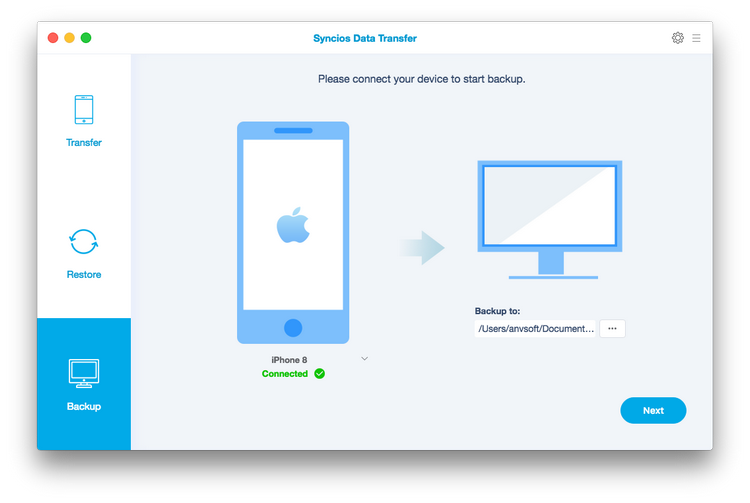
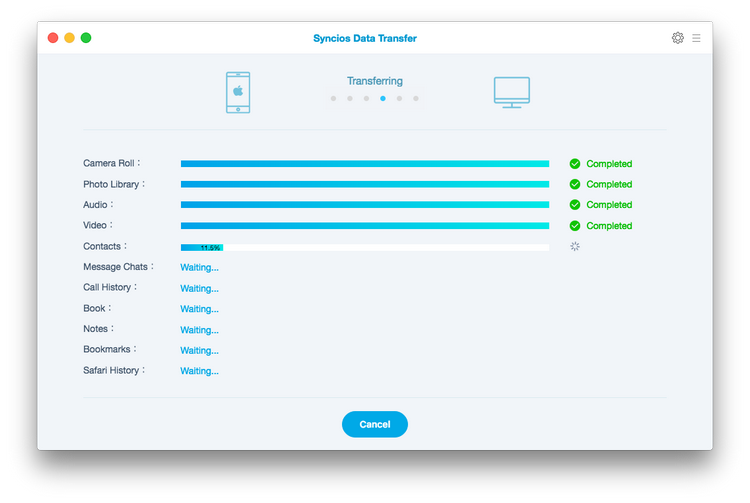
How to Restore Saved backup files to Phone
Similarly, run Syncios Data Transfer and select "Restore" mode on the main interface. Connect your device to the program and select "Local Backup", "iTunes Backup" or "iCloud" on the middle of the panel, Syncios Data Transfer will list all backups you made after you clicked. Then you choose one and click on "OK" to continue, hit "Next" and select desired file type to restore.
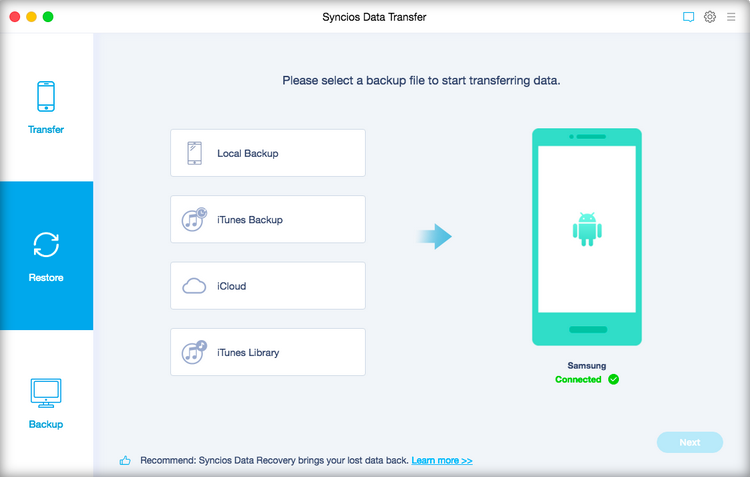
Click into "Local Backup" and simply restore local backup on your Mac to iPhone or Android phone.
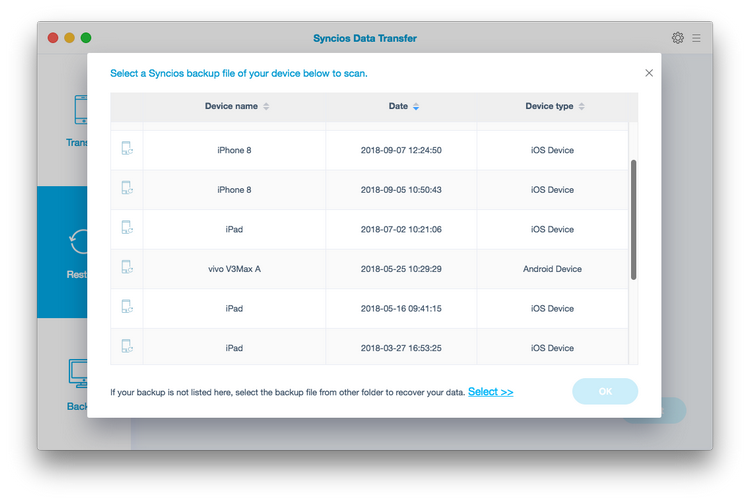
Click into "iTunes Backup", go and access to your iTunes backup contents, easily restore backup to any iPhone or Android phone.
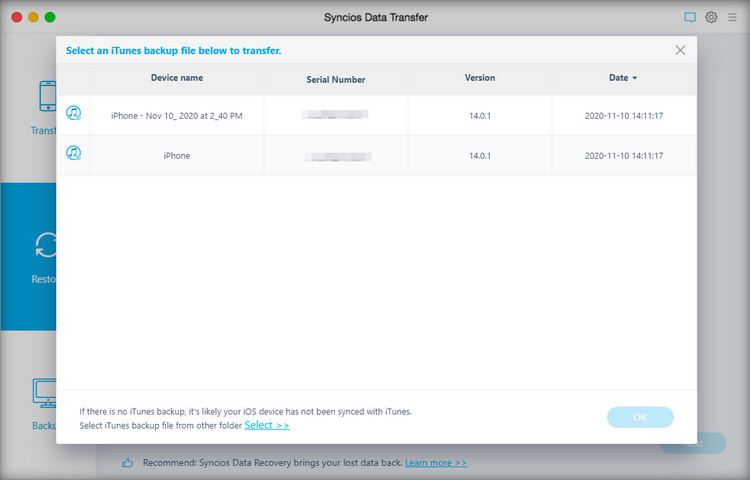
Click into "iCloud" entrance, log in with your iCloud account, you can restore data that have synced to iCloud before. Then select your desired file type for a recovery.
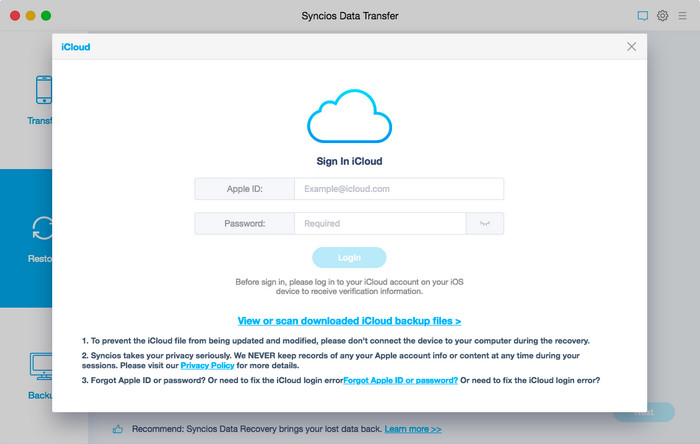
Besides that, you can also sync iTunes music and playlist to both iDevice and Android Phone.
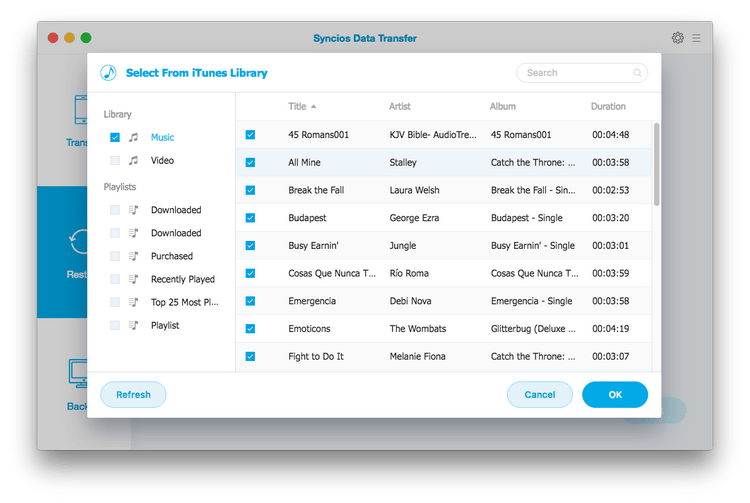
Tips: What's next? Download Syncios Data Transfer for Mac now!
Syncios Mobile Manager
Manage all media files and apps on iOS and Android devices. Learn more >>
Syncios WhatsApp Transfer
One-click transfer, backup, and restore for WhatsApp across iOS and Android. Learn more >>
Syncios Data Recovery
Restore lost photos, messages, contacts, notes, call history, and more from iOS. Learn more >>
FAQ
- Fix device detection issue
- Register Syncios Data Transfer
- Fail to copy Contacts from the old phone to the new one
- Change USB connection mode (MTP/PTP)?
- Fix the error for android devices "No enough Space".
- How to download Android Drivers?
- How to find videos after transferring to iPhone.
- Syncios Data Transfer can’t be opened
- Will my phone reset if I check the "Clear data before copying" option?
- What to do when Syncios fails to transfer messages to iOS devices?
- How To enable USB debugging on Android Phone?
- What is the difference between trial and paid version?
- What's the difference among the three subscription plans - 1 year, lifetime and business license?
- Why I just get 5 items after restored the backup to device?
- Why Syncios keeps prompting me to download the latest iTunes when I already have?
- What to do if want to retrieve call logs to device but only find out recently call logs when checking?
- Why the reset interface appeared after I restored data to iOS 11 device?
- Why my android device keeps disconnecting from Syncios when I tried to restore from backup?
- Fix USB Debugging Option Greyed Out
- Fix the iCloud Login Error
- Can't find the transferred data on target phone?
- Can't recognize my SD card?
- Can't transfer whatsapp from iPhone to Android phone?
- Why Syncios takes a long time to load my data?
- Fail to backup my Notes?
- Unable to find transferred messages on OPPO device?
- Can't read my iTunes backup on Mac 10.14?
- Can't find transferred messages on my Android phone?
- What should I do if I haven't received downloading link
- What to do if Syncios Data Transfer failed to upgrade from old version to the latest one on Win 10?
- What to do if Syncios can not recognize my iTunes library?
- What to do if I failed to transfer music to iPhone on my Mac?
- What to do if I receive this prompt "This app was built for an older version of Android and may not work properly. Try checking for updates or contact the developer"?
Guide & Tips
- Transfer Android Contacts to iPhone
- Transfer Android Notes to iPhone
- Transfer Android Photo to iPhone
- Transfer Data from LG to iPhone
- Transfer Data from Huawei to iPhone
- Transfer Data from Xiaomi to iPhone
- Transfer Data from HTC to iPhone
- Transfer from Motorola to iPhone
- Transfer Contacts from iPhone to iPhone
- Transfer Everything from iPhone to iPhone 13
- Sync iPhone X/XS/11 to iPhone 12
- Sync Old iPhone to iPhone 11
- Sync iPhone 6/6S/SE/7 to iPhone SE2
- Sync iPhone 5/6/7/8/X to iPhone XS
- Sync Old iPhone to iPhone X
- Transfer from iPad to iPad
- iTunes/iCloud Backup to iPhone
- Transfer Files from iPad to iPhone
- Transfer Files from iPod to iPhone
- How to Sync Android Contacts to iPhone
- How to Transfer Data from old Android or iPhone to new iPhone
- How to Transfer Data from iPhone 6/7/8/X/11 to new iPhone 12
- How to Transfer Data from iPhone to Samsung Galaxy S10
- How to Sync Samsung Data to Huawei P30




