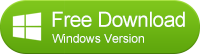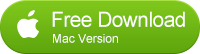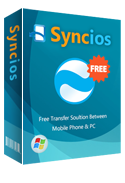Transfer Content from your iPhone to Galaxy S6, S6 Edge Directly
Can’t wait to get the Galaxy S6 or Galaxy S6 Edge? As an iPhone user, it’s natural to dread the process of switching from iOS to Android. What you gonna do with all the data in your old Phone? You might be thinking of using some 3rd party Cloud services to do that, using Dropbox to transfer photos, music, videos, and migrating contacts with the help of Gmail or Outlook. Do think about it, this goanna take you hours even if your network is in perfect condition. Now we are going to walk you through an fast and efficient way to move everything on your iPhone to your new Galaxy S5, S6 Edge. Syncios Data Transfer tool will help you to transfer contacts, messages, videos, photos, music, and bookmarks from your old iPhone to Samsung Galaxy S6 or other Android smartphones and tablets.
In the past, I have outlined how to manually transfer data from iPhone to PC using Syncios, then import the files into Android via Window Explorer, sticking with this solution isn't preferable.
Syncios Data Transfer is a tool created to help you sync critical information stored in your iPhone to your brand new Galaxy S6 or Galaxy S6 Edge. (Actually, this tool works with any Galaxy device.)
How to Move Everything from Old Phone to Sansung Galaxy S6

Step 1. Download the iPhone to Galaxy S6 tool.
To get started, you'll first need to install the phone to phone transfer tool from the link below to your computer. But just beware to download the correct version depending on the operating system of your computer.
Note: iTunes must be installed to make sure the program work properly. Since it needs certain data from iTunes to read the content of your old iPhone.
Step 2. Connect your iPhone 4/4s/5/5s/5c and Samsung Galaxy S6 to your computer.
Go to Phone to Phone Transfer mode by click Start button in blue. You will be directed to device connecting panel. Connect both your devices to your computer with USB cords. Then will be displayed at its interface separately. You can change devices’ positions by clicking Flip button in the middle tree. Just right under this button, you would see the supported data sorted and listed.
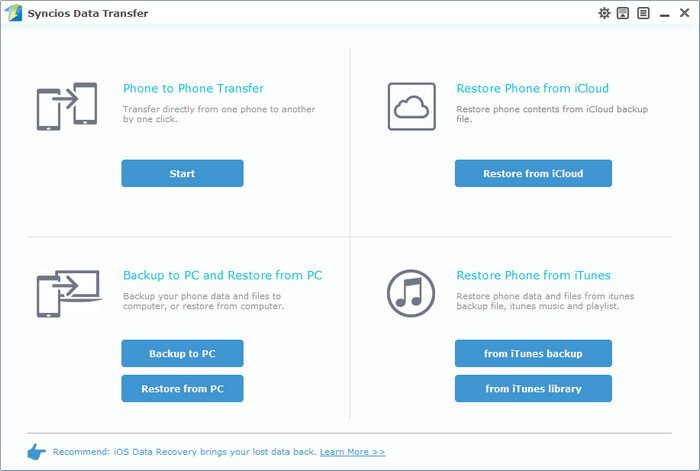
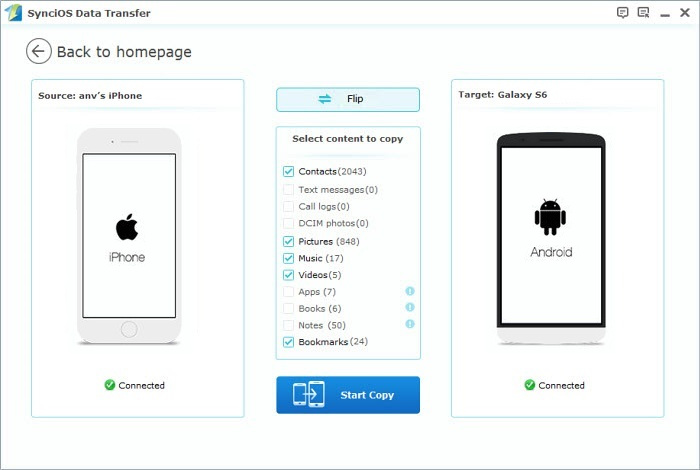
Note: For new Galaxy S6, If you want to access your phone like external storage or transfer files from your phone to your PC then you need the right USB drivers for your PC.
Just plug in your galaxy s6 or s6 edge, Windows will automatically check for the drivers. Finish the driver installation process.
After this, you may need to enable USB debugging mode, so the program can get access to your phone. How to Enable USB Debugging Mode On Your Android Mobile Phone Device.
Step 3. Transfer all Contents from old iPhone to Galaxy S6, S6 Edge.
Simply click Start copy button, this will bring up a small dialogue box pops up to show you the transfer progress. When it is 100% done, just click OK to finish.
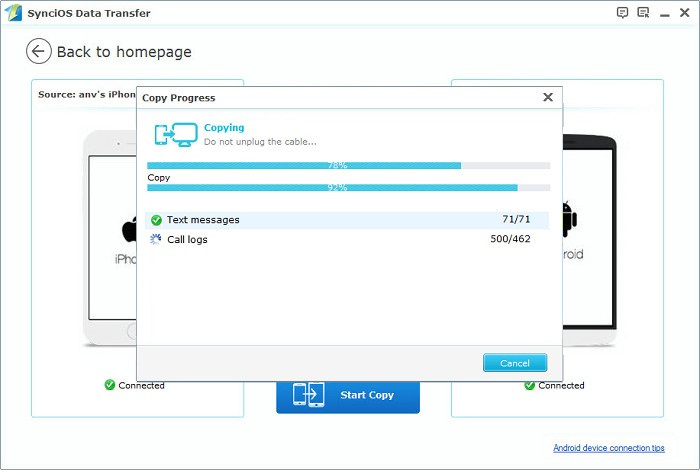
What has to be mentioned is that for contacts transfer, if it does not display your contacts, you may need to turn off iCloud contacts Sync, click here to know how to turn off iCloud contacts.
Syncios data transfer can only support local contacts, contacts synced from Gmail, outlook or iCloud are currently not supported.
During the transfer process of messages transfer, please keep an eye on your Galaxy S6 phone screen, you will get the prompt to asking you to change the default SMS setting. Click Allow to grant the access, the follow the steps to complete SMS transfer.
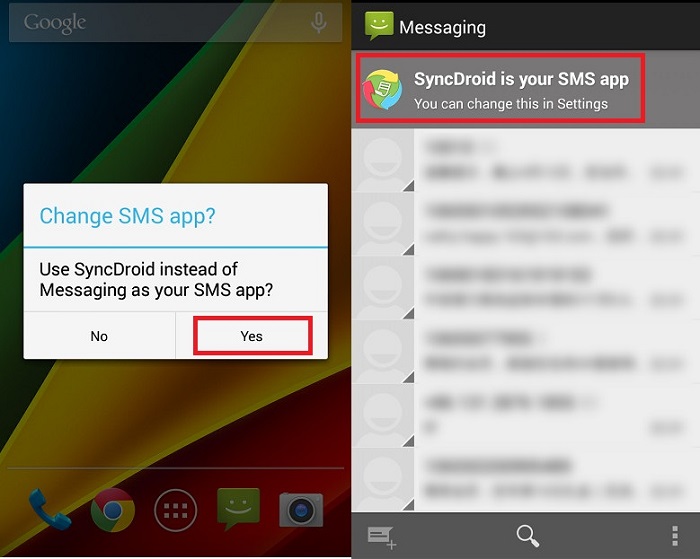
Important notice: Please do not disconnect neither phone during the whole transfer process.
The one-click phone transfer tool not only lets you transfer contacts, SMS, photos, music and more between iOS and Android, it also enables you to backup and restore phone data without quality loss.
Other supported file type from iOS to Galaxy S6 or S6 Edge by Syncios Data Transfer.
| Contacts | Messages | Video | Photos | Audio | Call logs | Apps | Bookmarks | Ebooks | Notes | |
|---|---|---|---|---|---|---|---|---|---|---|
| Android to Android |
|
|
|
|
|
|
|
|
|
|
| Android to iOS |
|
|
|
|
|
|
||||
| iOS to Android |
|
|
|
|
|
|
||||
| iOS to iOS |
|
|
|
|
|
|