Transfer Photos from iPad to Computer
Got plenty of photos storing in iPad and need to backup and transfer all the photos out of iPad before it taken much of your iPad memories? If you are unwilling to run the huge iTunes program and also feel uncomfortable to transfer your photos via iCloud to Apple server. Then you can try Syncios iPad Transfer to transfer photo from iPad to your own computer.
Syncios iPad Transfer is an amazing iPad photo transfer which allows you to transfer iPad photo from iPad to computer. With just a few clicks, you can transfer iPad photos to your own computer effortlessly within seconds. Besides, you can also transfer computer photos and pictures to iPad for sharing with friends. Now, there is no need to waste time on launching program, get worried about slowing down your PC, home network condition or private risk.
Download
Win Version Download
Mac Version
Photo Transfer for iPad Mini 4, New iPad Pro, iPad 4...
This iPad Photo Transfer is fully compatible with all iPad models with any iOS. You can transfer photo from iPad of all generations such as iPad, iPad 2, New iPad, iPad Mini, iPad 4. etc. Apart from iPad, you can also use this photo transfer to manage and backup cameraroll from iPod or iPhone to computer, transfer your iPhone, iPod photos right from your iPad & vice versa. Below are the supported devices:
iPad: iPad, iPad 2, new iPad, iPad Wi-Fi, iPad Wi-Fi+3G, iPad 16GB, iPad 32GB, iPad 64GB; the new iPad; iPad Mini; iPad 4, iPad Air, iPad Air 2, iPad mini 3, iPad mini 4 and iPad Pro.
iPhone: iPhone 7, iPhone 7 Plus, iPhone SE, iPhone 6S, iPhone 6S Plus, iPhone 6, iPhone 6 plus,iPhone 5S, iPhone 5C, iPhone 5, iPhone 4S, iPhone 4, iPhone 3GS.
iPod: iPod touch 6, iPod touch 5, iPod touch 4, iPod touch 3, iPod Touch.
How to Transfer photo from iPad to Computer
Step 1: Download iPad photo transfer and install it on your computer.
Unlike iTool or other third party transfer tool, you don't need to install any other app on iPad. It's one time installing without any plugin, malware or ad. After a few seconds of installation, you can plug your iPad into your computer and let the iPad photo transfer to detect and load media info from your iPad immediately.
Tip: Once info is loaded, you can get all the details including the memory status from the program. You can decide how much space you want to spare out by transferring photo out of your iPad according to the memory status.
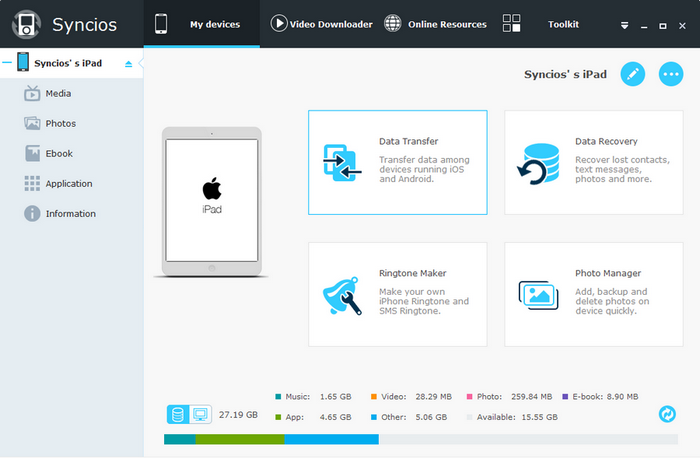
Step 2. Choose the photos you want to export to computer
Go to My Device section, click on Photos under iPad and click on Camera Roll, or the created album list on the right. You will see all iPad photos and videos are listed on the main panel. There you can choose the needed photos for backup and transfer to your own computer.
Tip: To batch selected photos, please press "Shift" and click on the needed photos. With the same method, you can batch select the iPad videos for back up. You can even manage iPad photos by removing unwanted photos from iPad.
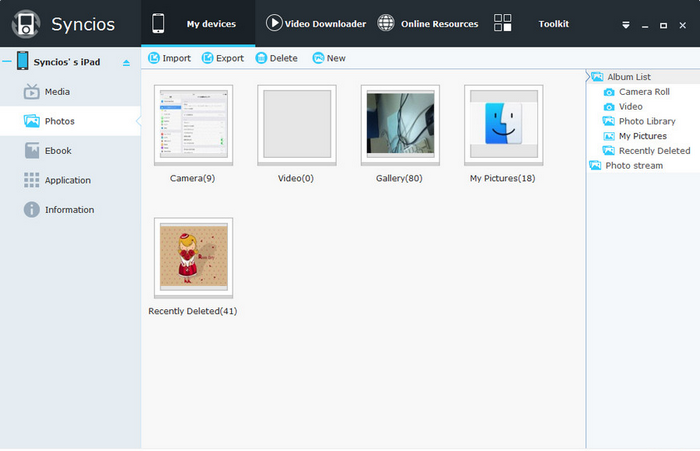
Step 3: Export selected photos to Computer
After choosing the needed photos, click on "Export" there will prompt a window for you to choose a location for backing up the iPad photos. Just one click on the "OK" button, then all the photos will be transferred to your computer within seconds. Then you will be able to find your iPad photos stored right in your computer hard drive.
Tip: With this iPad photo transfer, you can backup and transfer all the iPad Camera Roll contents to computer. Want to add photos or pictures to iPad? You can click on "Import Photo" to transfer photos from computer to iPad. You can also manage iPad photo by creating or deleting album list for the imported photos.
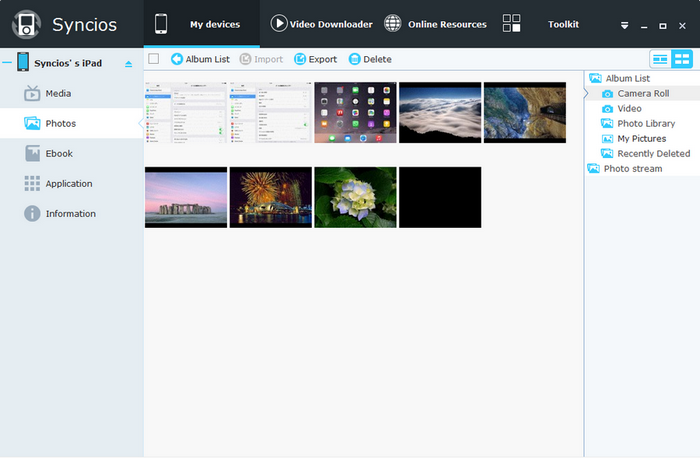
| More than iPad Photo Transfer: | |||||
|---|---|---|---|---|---|
Transfer iPad Music Transfer iPad music to computer, convert & create iPad ringtones |
Transfer iPad Movies Convert movies on computer then transfer from computer to iPad |
Backup iPad Apps Backup Apps from iPad to PC and install Apps from PC to iPad |
|||
Transfer iPad Ebooks Transfer ebooks from iPad to computer & share between iDevice |
Transfer iPad Podcast Copy podcast contents to PC and watch podcasts on computer |
Manage iPad Photos Manage Camera roll and photos, import photos to iPad. |
|||
Transfer iPad Contacts Backup contacts from iPad to PC and retrieve from PC to iPad |
Transfer iPad iTunesU Backup iTunesU from iPad to computer |
Transfer iPad Voice Memos Manage & transfer voice memos, audiobook from iPad to computer |
|||
Manage iPad Playlist Manage & manage iPad playlist. Create your favorite iPad playlist. |
Transfer iPad Notes Backup notes to PC and recover from PC to iPad |
100% Safe iPad Transfer Risk free to copy, manage, transfer & backup iPad contents. |
|||
Download Online videos to iPod Download videos from video sharing sites like YouTube, Vimeo and Dailymotion. |
Download iPod Applications Download app to your iPad in the application Library |
Rebuild iTunes Library Copy music, playlists, videos from iPod, iPhone & iPad to PC |
|||
This excellent iPad photo transfer not only enables you to tranfer your iPad photos, but lets you to manage, copy, backup & transfer any iPad contents like Movie, Podcasts, TV Shows, Music Videos, Apps, Games, iBooks, Contacts, Calendars, Notes, Messages, iTunesU, Voice Memos and more. What's more, these data can also be trannsfered from your Android devices to your computer with Syncios data transfer tool! Download the free Syncios iPad Transfer to enjoy the powerful features!
Download
Win Version Download
Mac Version
