![]() One management tool for all smartphones to transfer files between PC & iOS/Android devices.
One management tool for all smartphones to transfer files between PC & iOS/Android devices.
Apple just launched its new iPhone 6s and iPhone 6s Plus. Everytime Apple released its new products, they will get huge attention. Absolutely, new iPhones will bring new sales. A recent study from Phoenix and SessionM’s mXP platform reveals that as many as 12% of Android users are interested in the newe iPhone 6s models and are considering a switch instead of sticking with or upgrading to a new Android device. Apple is converting more Android users than ever with its iPhone 6s models.
If you are the one of android users who tend to switch to iPhone and finally got the newest iPhone 6s or iPone 6s Plus, but get stuck in the problem that how to move data on old Android phone suhc as contacts, photos, bookmarks, notes etc to the newest iPhone 6s or iPone 6s Plus. This article should help you to get this problem fixed.
In this article, we will share you the simplest and user-friendly method on how to transfer everything from Android to newest iPhone 6s/iPone 6s Plus via Syncios Android to iPhone Transfer Tool. Syncios Phone to Phone Transfer support transferring almost all files, including contacts, video, photos, music, book between phone and phone!
Now, let's follow below tips to do the Android to iPhone data transfer job.
Before starting the Android to iPhone 16s/Plus transfer process, please download and install the Phone to Phone Data Transfer tool on your computer. Both Windows version and Mac version are all available, just choose the one according to your computer operaton system.
Tips: please make sure that iTunes has been already installed on your computer for running this Android to iPhone Data Transfer Tool properly, but you do not have to run iTunes when using this Syncios Phone to Phone Transfer.
Connect your Android device and iPhone 6s or iPhone 6s Plus to the computer with USB Cables. Please wait for a while for the devices to be detected and then launch Syncios Android to iPhone data transfer tool. Click Start button under Phone to Phone Transfer to move data from Android to new iPhone.
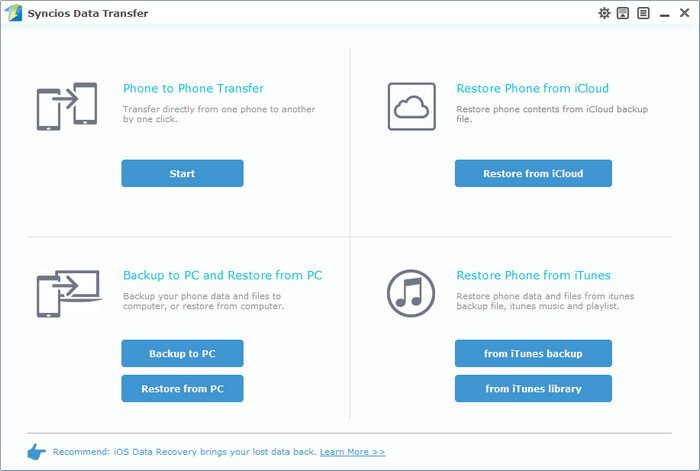
Now, you'll see connected devices in the main window. Please ensure that iPhone 6s/Plus is in the Target Device panel.
Note.: you can switch the device positions by clicking Flip button.
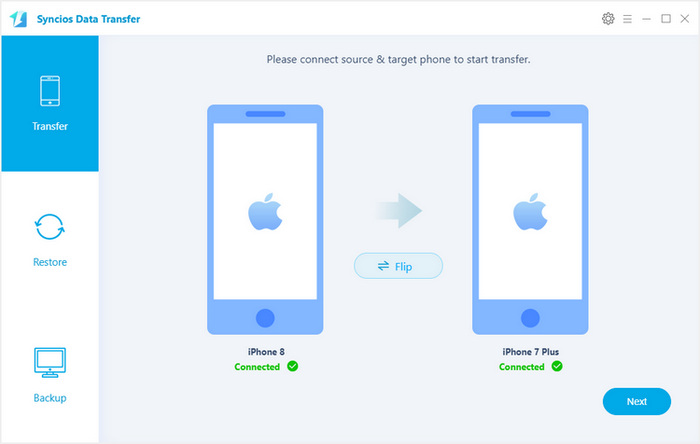
After both of your Android phone and iPhone detected on Syncios, it will load the files on your source Android phone. Then chek the data you'd like to transfer and press "Start Copy" button. You will get a message that says Copying Data. After a while, the data you chose will be transferred to your new iPhone 6.
Warm reminder: please do not disconnect either phone during the copy process.
Samsung |
HTC |
Xiaomi |
Sony |
Oppo |
Lenovo |
Motorola |
Huawei |
Nubia |
Meizu |
Vivo |
LG |
Supported Apple Devices and iOS Versions |
|||
| iPhone | iPhone 6s, iPhone 6s Plus, iPhone 6, iPhone 6 Plus, iPhone 5S, iPhone 5C, iPhone 5, iPhone 4S, iPhone 4, iPhone 3GS | ||
|---|---|---|---|
| iPad | iPad mini 4, iPad Pro, iPad mini, iPad Air, iPad with Retina display, The New iPad, iPad 2, iPad | ||
| iPod | iPod touch 5, iPod touch 4, iPod touch 3 | ||
| iOS | iOS 9, iOS 7, iOS 7, iOS 6 and older iOS versions | ||