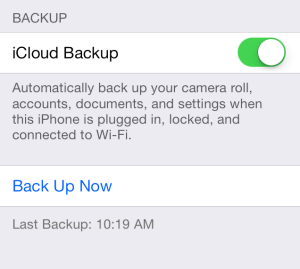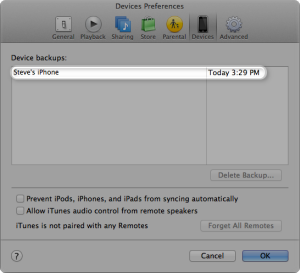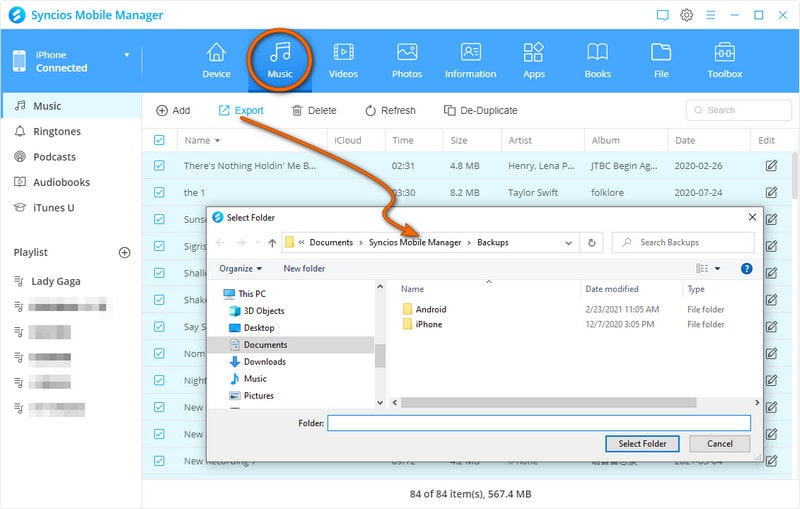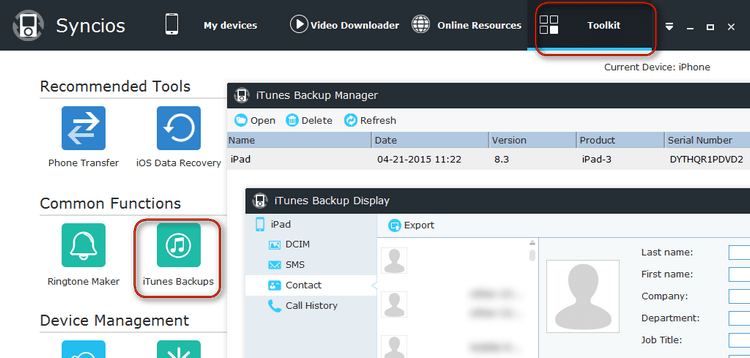Free iPod Backup and Resore Tool for iPod Touch (iOS 9 Compatible)
It happens that your files in your iPod may be missing or erased by accident including repairs that require you to erase all data on phone; you may have erased the data (by accident or on purpose); file corruption and etc. Losing your iPod’s data is never a pleasant experience, restoring iPod data from a backup is necessary and it can have you up and running again in no time.
Each time you sync your iPod with your computer, you create a backup of your iPod on your computer's hard drive. Should you ever run into issues with the device, you can simply restore it from the backup on your computer and get back listening to your favorite tunes.
Here we introduce you three ways to backup and restore iPod files: iCloud, iTunes and Syncios.
Method 1:Backup and Restore iPod with iCloud
iCloud Backup provides an easy and reliable backup solution for customers who want to back up their iPod (iOS devices) wirelessly and automatically
Back up to iCloud
- Tap Settings > iCloud > Storage & Backup
- Turn on iCloud Backup if it's off.
- Tap Back Up Now.
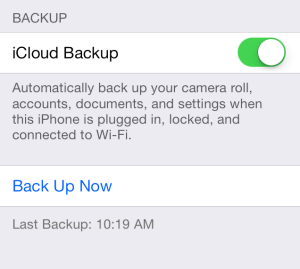
Restore from an iCloud backup
- Follow the initial steps in the iOS Setup Assistant (select your language, and so on).
- Select "Restore from iCloud Backup" when the assistant asks you to set up your iPod (or other iOS device).
- Select the backup you created earlier.
Method 2:Backup and Restore iPod with iTunes
You can use iTunes to back up and restore your content on your iPod touch, iPhone or iPad.
Back up to iTunes
- Make sure your computer has the latest version of iTunes.
- Connect your iPod to your computer.
- Choose File > Devices > Back up. Or if you're using iTunes 10.7 or earlier, right-click—or Control-click—the device and choose "Restore from Backup."
To verify that the backup finished successfully, open iTunes Preferences and select the Devices tab. You'll see the name of the device along with the date and time iTunes created the backup.
Restore from an iTunes backup
- Connect your iPod to the computer that has your backup.
- Make sure this computer has the latest version of iTunes.
- Choose File > Devices > Restore from Back up. Or if you're using iTunes 10.7 or earlier, right-click—or Control-click—the device and choose "Restore from Backup."
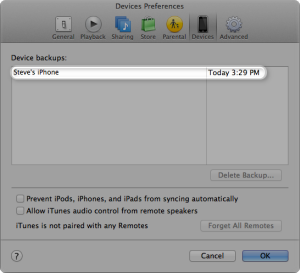
Method 3: Backup and Restore iPod with Syncios
Syncios is a totally free iPod backup and restore tool. This free iPod backup and restore tool can not only backup all iPod information, but also restore all of the iPod information with 3 recovery modes with ease which is restoring from local directory, restoring from iTunes backup or restoring from another iPod.
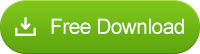
Back to PC
- Connect your iPod to computer with USB and launch Syncios.
- Go to My Device section, you will see 5 tabs on the left sidebar.
- Go to each tab and select the content you would like to backup.
- Click Export to start backing up.
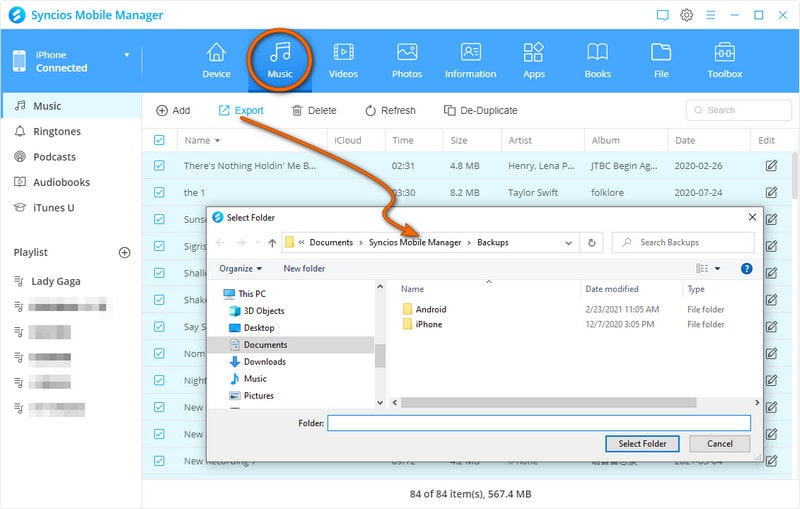
Restore from iTunes backup, PC backup or device
- Connect your iPod to computer with USB and launch Syncios.
- Under Toolkit, go to Common Functions and click the iTunes Backups icon. Now you can simply extract files from iTunes backup.
- Select the iTunes backup file in your PC and click Open button.
- Select one item from DCIM, SMS, Contact, Call History and choose operation from Refresh and Export. Now you can simply export files from iTunes library to PC.
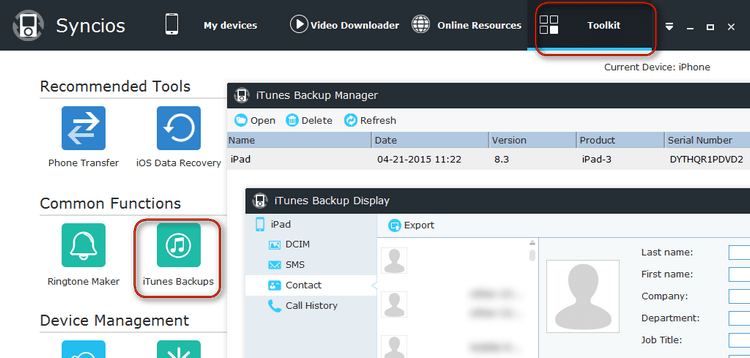
Related Articles & Tips
![]() One management tool for all smartphones to transfer files between PC & iOS/Android devices.
One management tool for all smartphones to transfer files between PC & iOS/Android devices.