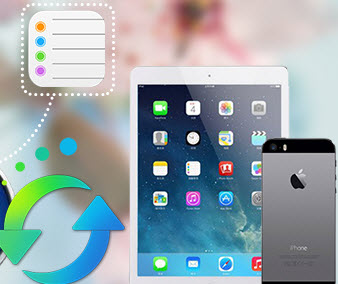Guide on How to Transfer Podcast from iPad to PC
"The previous pc suffered a lot of failure and can not start up any more after several maintenance. Really frustrated, and purchased a new computer. Now, I need to transfer my iPad music, audiobooks, podcasts etc to my new pc. Any idea?"
-- Jonathan, an iPad user
Yes, we enjoy more from podcasts, it broadcasts and conveys us with music, videos, etc. Fortunately, there is a possibility to sync iPad podcasts to computer. We will offer two ways to transfer your iPad Podcasts to PC in this article,
iTunes will be the most common way for iOS users to transfer data like music, video, podcast from iPhone, iPad, iPod to the computer. Let's follow the tips:
Sync iPad Podcasts to Computer with iTunes
Step 1:Launch iTunes.
Step 2:Click "Store" > "Authorize Computer", then a login prompt will pop out.
Step 3: Sign in with your Apple ID . press the "Authorize" button.
Step 4:Coneect you iPad to the computer.
Step 5: Tap on "Transfer Purchases" button in the prompt that appears on your screen. If a prompt does not pop out, just go to "File" menu > Devices, select "Transfer Purchases from iPad.",
Now, you can enjoy the iPad podcasts on the computer any time you want.
Here comes another easier way to transfer podcasts from your iPad to the Windows PC without iTunes.
Transfer iPad Podcasts to PC via Syncios iPad to Computer Transfer tool.
About Syncios iPad to Computer Transfer tool.
Syncios iPad to Computer Transfer tool is an all-in-one iOS data transfer and backup tool, which is the free iTunes alternative to easily manage iPhone, iPad, iPod without iTunes, and offers you ultimate transfer solution between iOS devices and windows PC.
Free download this iPad podcasts to computer transfer tool and have a try.
Download
Win Version
Download
Mac Version
Top Features of Syncios iPad Data Transfer tool:
How to transfer podcasts from iPad to computer:
Plug your iPad into the computer and run this iPad to Computer Transfer tool, then follow below steps to sync your iPad podcasts to your Windows PC.
Step 1. Click Media tab on the left panel and you will see the audio type from right panel, including Music, Ringtones, Podcasts, Audiobooks and Voice Memos, simply highlight Podcasts, All podcasts will be listed in the main window, just choose the one you need to transfer to computer.
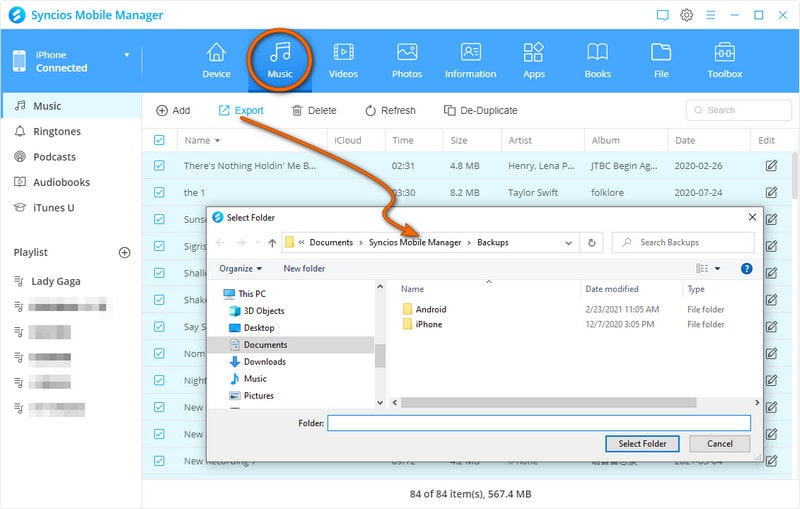
Step 2. Press Export button to transfer the selected podcasts from your iPad to the computer.
You can enjoy your iPad podcasts on PC now.
Supported Apple Devices and iOS Versions
| iPhone | iPhone 6s, iPhone 6s Plus, iPhone 6, iPhone 6 plus, iPhone 5S, iPhone 5C, iPhone 5, iPhone 4, iPhone 4s, iPhone 3GS |
| iPad | iPad Pro, iPad mini 4, iPad mini 3/2/1, iPad with Retina display, The New iPad, iPad 2, iPad |
| iPod | iPod touch 5, iPod touch 4, iPod touch 3, iPod Touch |
| iOS | iOS 5, iOS 6, iOS 7, iOS 8, iOS 9 |
Further Reading
Have something to say about this tutorial? Share your comments below! Need help with something else? Submit your question via online form, we will reply you within 24 hours.