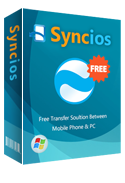How to Recover Deleted Videos From iTunes Backup?
We have been always suffering from losing important data like videos, photos, music, contacts, messages and so on. We keep a lot of videos on our devices, especially, the family video recorded with your iOS devices. If you always backup your videos to iTunes, then you're lucky enough to recover them. However, if you forget to backup videos to iTunes and deleted them by accident, what can we do to recover our videos at that moment?
iPhone/iPad/iPod Data Recovery is a great tool which can recover your data from iTunes, iCloud and even the device itself including photos, messages, contacts, as well as App data like WhatsApp conversations, iPhoto, Instagram etc.
Download
Win Version
Download
Mac Version
Here, we will take a closer look at videos recovery. Of course, the easiest way to recover your videos is to make use of iTunes with the following steps:
Step 1: Connect your iPhone/iPad/iPod to the computer and open iTunes
Step 2: Click on your device in iTunes, which appears in the upper-left corner.
Step 3: Right-click on your device and press ‘Restore from backup…’
Step 4: Choose the latest backup and proceed.
Recover Deleted Videos with iPhone/iPad/iPod Data Recovery tool
1. Recover with iTunes Backup
Step 1: Install and Run iPhone/iPad/iPod data recovery program.
Step 2: Click on "Recover from iTunes backup file". Just choose one of the iOS devices that you have synced with iTunes and click Start Scan.
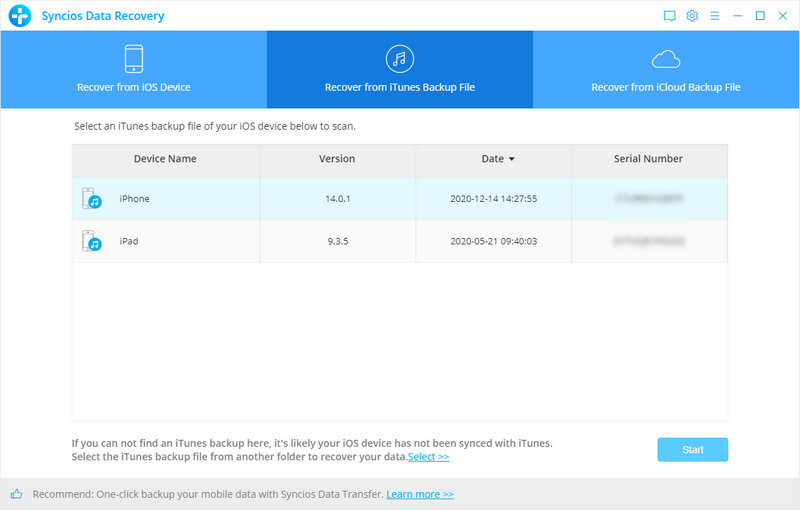
Step 3: Preview and select your lost data from iTunes Backup File. Then you can see all files of your iDevice classified by call categories like call history, contacts, message, SMS attachment, note, Safari, calendar, Reminder, Voice memos, etc.
Select videos on the checkbox and click Recover button in the bottom right corner.
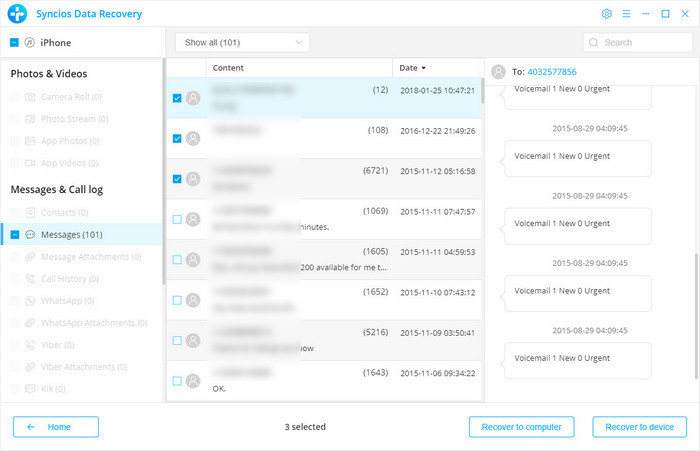
Step 4: Recover Videos to iDevice or computer. Just select a folder to save recovered data and click Recover. Then your lost videos will be saved on your computer.
2. Recover from iPhone/iPad/iPod
If you didn't lose your iPhone, you can use this way to recover your iPhone Videos. Connect your iPhone and run this iPhone Videos Recovery program on your computer.
Step 1. Connect your iPhone to the computer, you'll see below window.
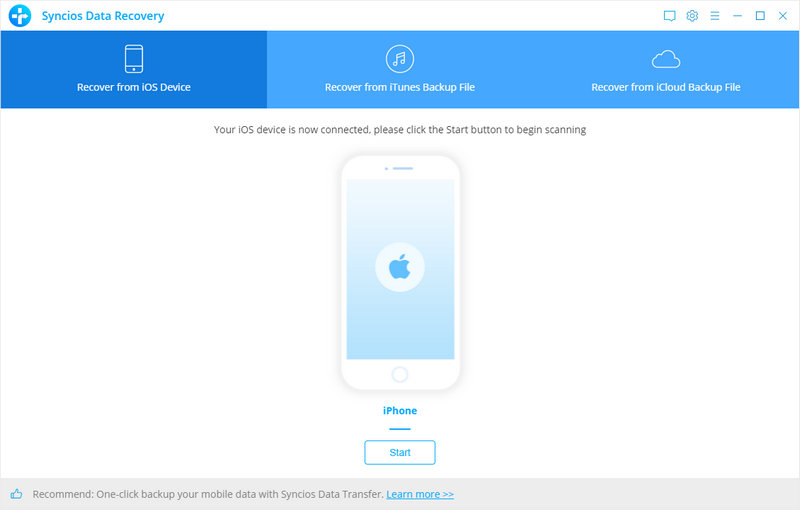
Step 2. Scan your iPhone.
Click Start Scan button, then the program will automatically start scanning your iPhone accordingly.
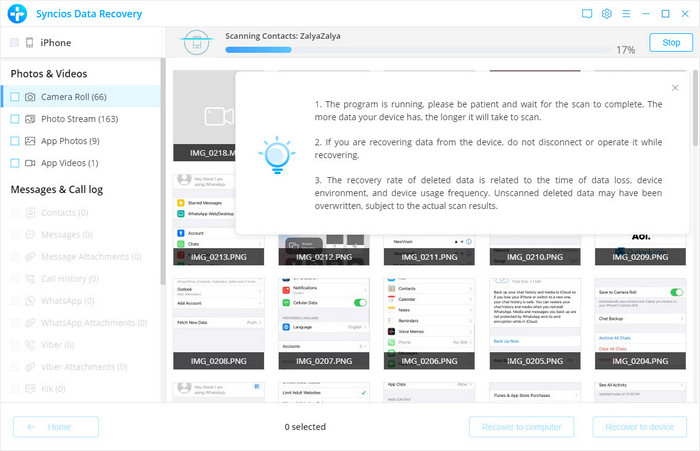
Step 3. Preview and recover iPhone Videos.
When the scan progress is finished, you can preview all found data before performing recovery. Choose App Video to preview, then click Recover.
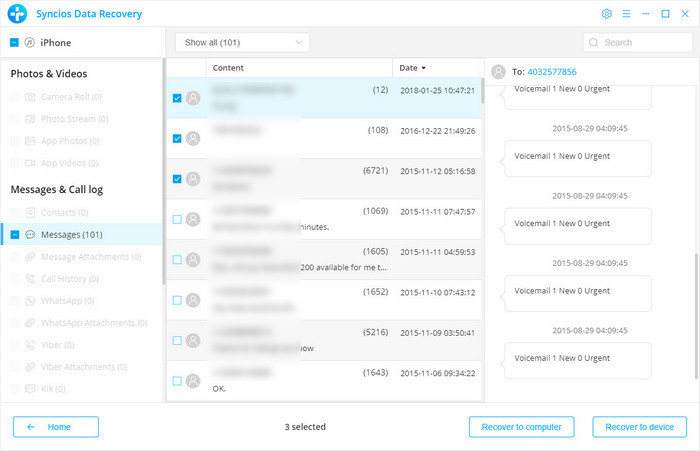
Sep 4. Recover deleted iPhone Videos to your computer.
You will get two options, recover to computer and recover to device.
Losing videos is really annoying, right? Here are two tips for you:
- Backup your iPhone in iTunes weekly once. If you click videos a lot, increase the backup frequency.
- Make use of iCloud. Enable Photo Stream and make sure videos you click are on Photo Stream so you can recover in case you lose them from your Camera Roll.