How to Use Syncios WhatsApp Transfer
Download PDF User Guide

Step 1: On the start-up interface of Syncios Toolkit, please choose "WhatsApp Transfer" to download this program. After the installation, tap "WhatsApp Transfer" again to launch this program.
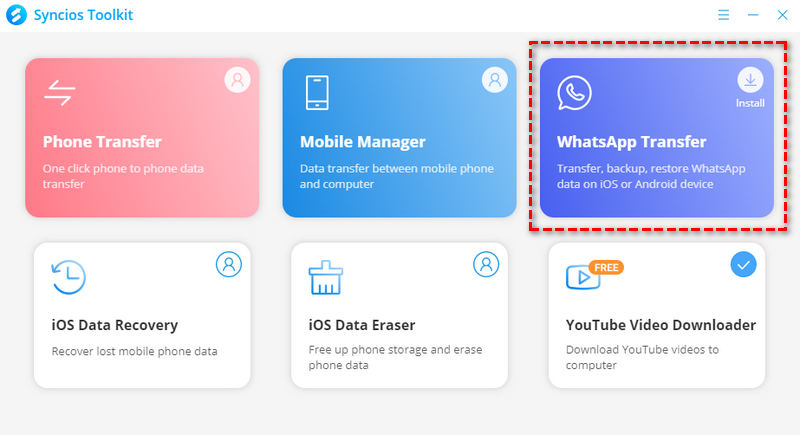
Navigate to "the menu icon" on the upper right. Click it then tap Register. You are allowed to enter your "User Name/Email" and "User Code" here. Copy and paste the Name and Code into the registration popup dialog.
Note: The registration contents are case sensitive. Please do not add blank at the beginning or the end of the word
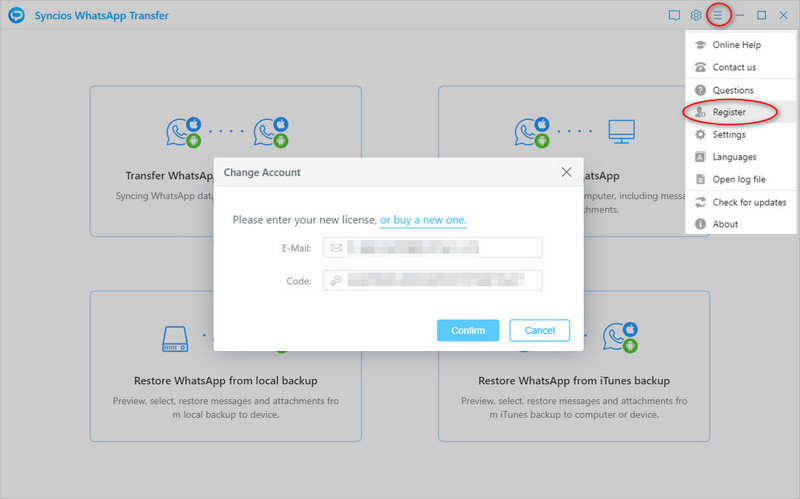
Syncios WhatsApp Transfer is fully compatible with iOS and Android devices. From its interface, you can see four modules: Transfer WhatsApp between two devices, Backup WhatsApp, Restore WhatsApp from local backup, and Restore WhatsApp from iTunes backup and
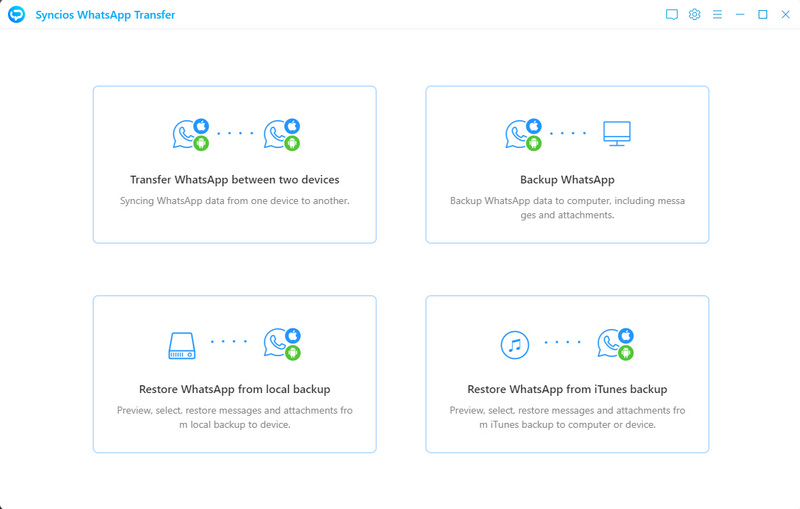
Step 1: To transfer WhatsApp data between iPhone and Android, click into Transfer WhatsApp between two devices module.
Step 2:Successively connect the source phone (iOS or Android) and target phone (iOS or Android) to program with the original USB. If necessary, tap the Flip button at the middle to switch the position.
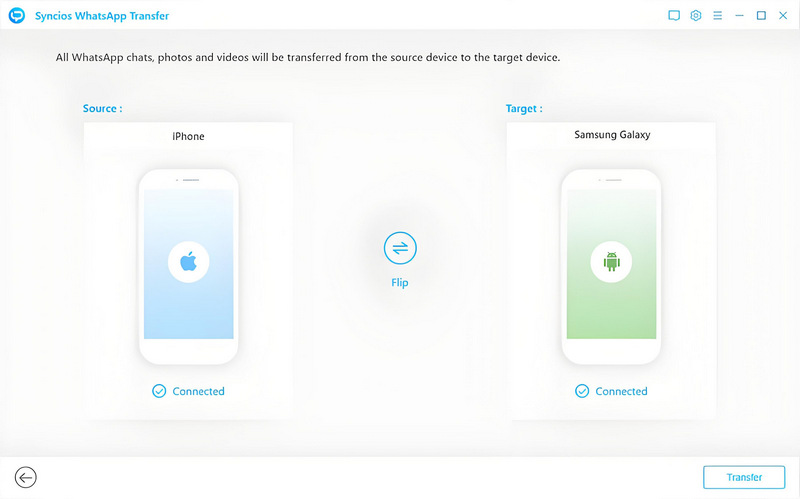
Step 3:Press the 'Transfer' button to start a direct WhatsApp transfer from iOS to Android/ Android to iOS.
Note: It will pop up a prompt to remind you that data existing on target phone will be erased if you are to transfer WhatsApp data from iPhone to Android / Android to Android.
Or a prompt noting that either merge or delete the old data on target phone when you are to transfer WhatsApp data from Android to iPhone /iPhone to iPhone.
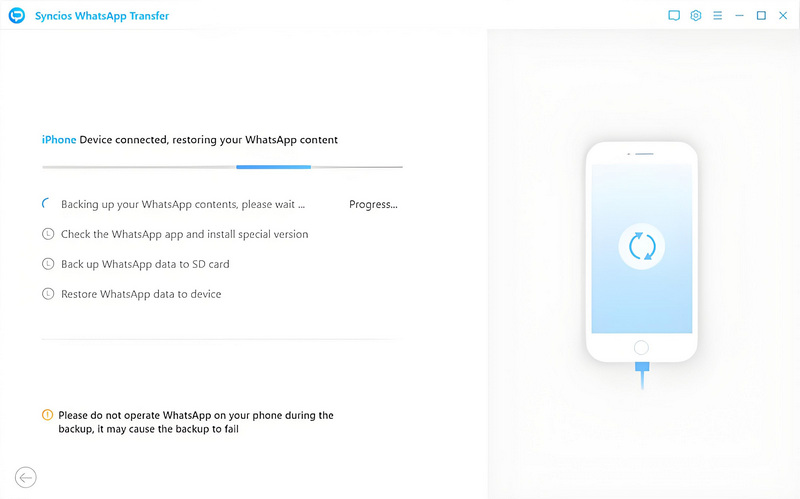
Step 1: Tap on Backup WhatsApp on the homepage. Connect your Android/iPhone to computer, and click on Start button. Your WhatsApp data (including messages, photos, video and attachments) would be transferred to computer. Wait for patience. Keep your Android/iPhone connected and phone screen unlocked during the process. Once finished, the backup screen will display 'Backup Complete'. You’re free to browse the backup contents by tapping 'View' button.
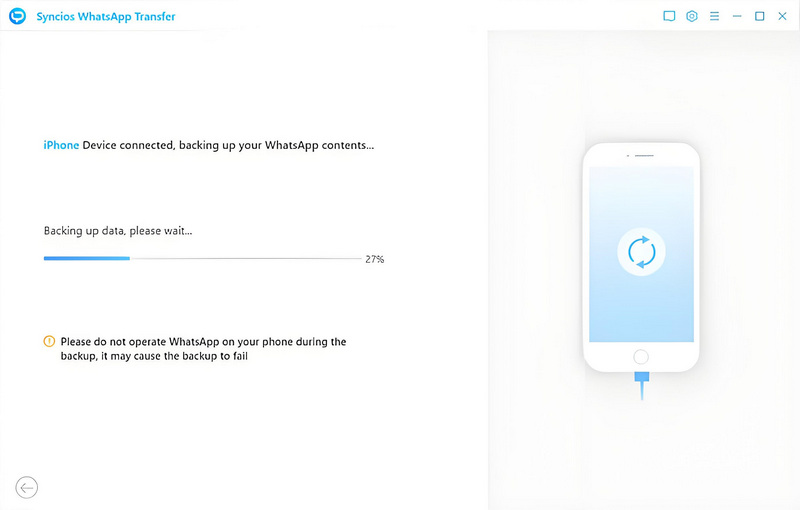
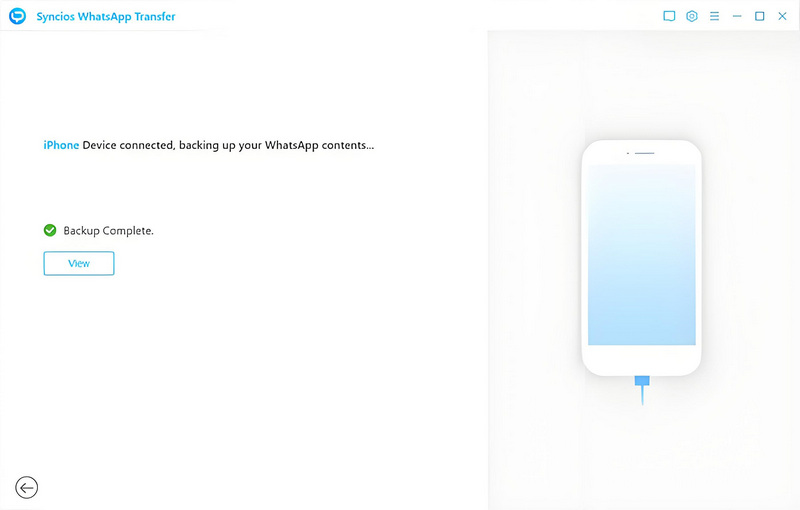
Step 1: Tap on Restore WhatsApp from local backup section to select a backup file from the list. To find certain message/image/video/attachment to restore, you can click on 'Browse' to preview the contents information of each local backup file.
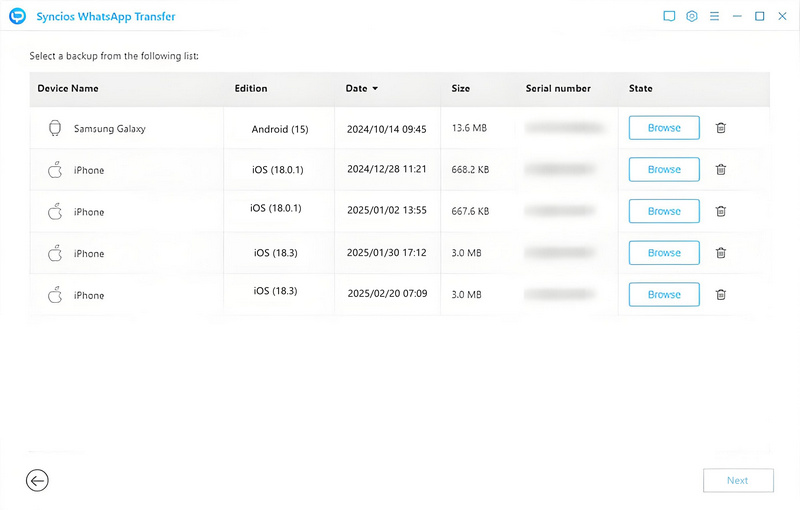
Step 2: Your Android/iPhone WhatsApp data are all listed here. If you have too many WhatsApp conversation, the 'Search' box on the top right corner of the interface can help you select your desired files more quickly by typing in the number or key words that you still remember. Check the items you need to restore. You’re allowed to 'Recover to computer' or 'Recover to device'. Choose one as your need.
Tap on 'WhatsApp Attachments' tab in the left-hand bar to view WhatsApp photos, videos and etc.
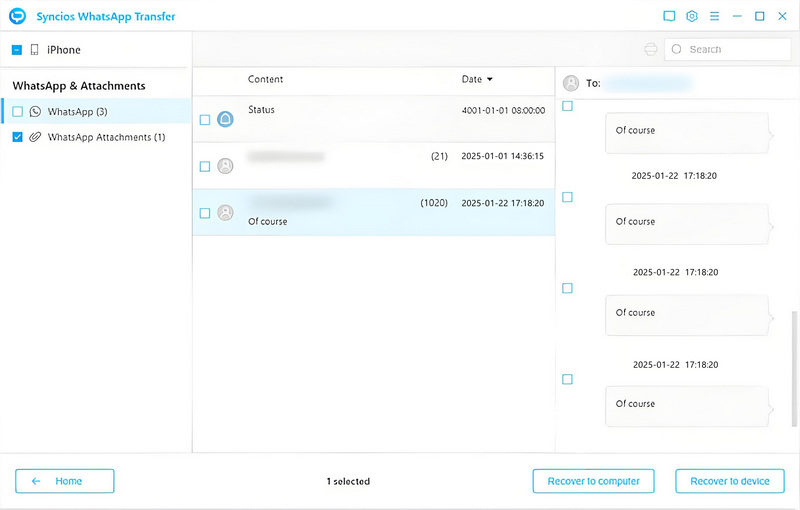
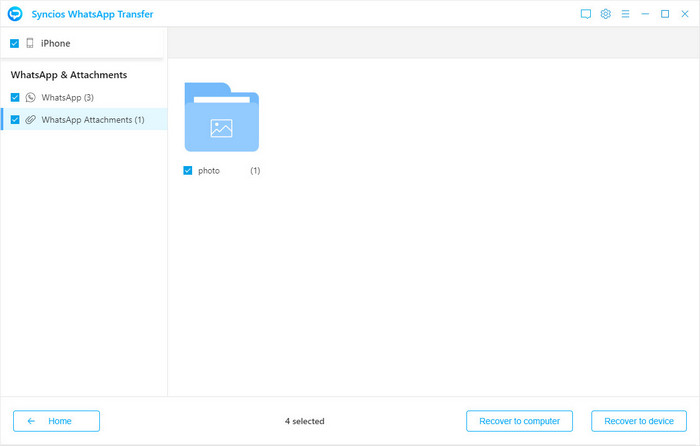
Step 1: You can also restore data from iTunes backup files, click on Restore WhatsApp from iTunes backup tab. The program will automatically load all available iTunes backup files on the list. Choose desired one to view by clicking 'Browse' button.
Note: If it’s the first time that you use Syncios WhatsApp Transfer to load your iTunes backup file, it should spend a little longer than usual.
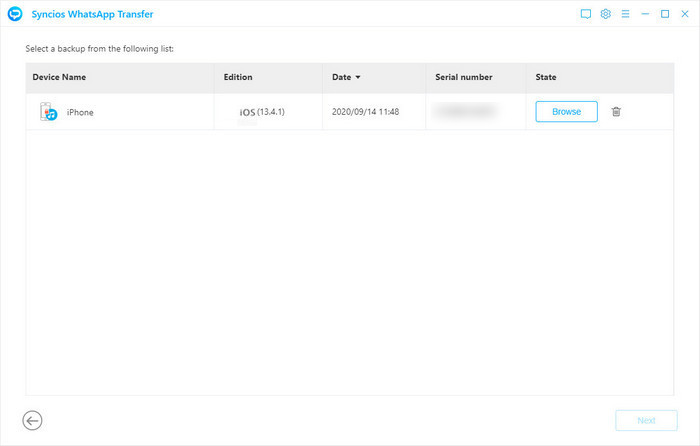
Step 2: After finished scanning, you can start viewing all chats or other contents on the extracted iTunes file. Then select items you want to restore and click 'Recover to computer' or 'Recover to device' to restore data from iTunes backup to computer or device.
Note: You can choose to export the WhatsApp message as html file or csv file, then free to print them via Browser or Excel.
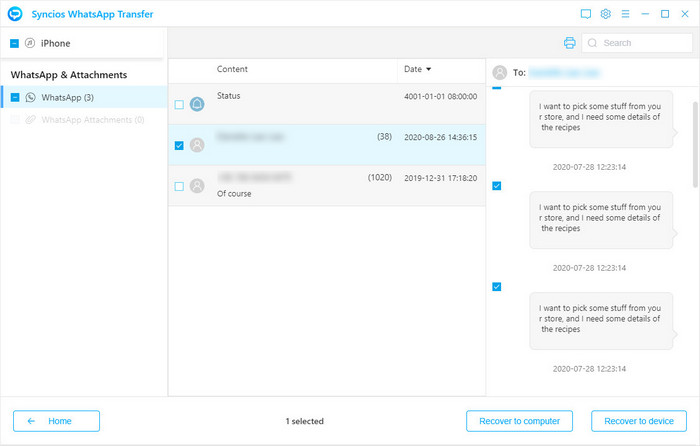
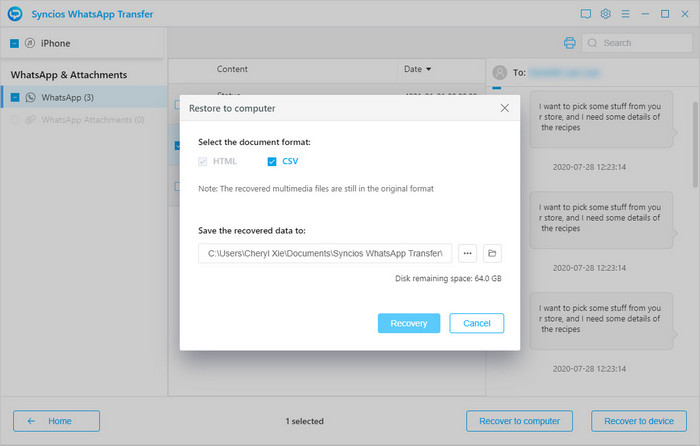
Tips: What's next? Download Syncios WhatsApp Transfer now!
Syncios Location Changer
One-click to spoof iPhone location and simulate GPS movement. Learn more >>
Syncios Passcode Unlocker
Remove iPhone passcode, Face ID, Apple ID, Screen Time passcode. Learn more >>
Syncios D-Savior
Recover all types of data from HDDs, USB drives, SD cards, SSDs, etc. Learn more >>
Syncios Mobile Manager
Manage all media files and apps on iOS and Android devices. Learn more >>
FAQ
- Fix device detection issue
- Register Syncios WhatsApp Transfer
- Is this tool secure to use?
- What's the difference between the full and trial version?
- How long will it take to transfer, back up, restore, or export WhatsApp?
- Will the other data on my phone be affected?
- Can I restore WhatsApp without uninstalling and reinstalling it?
- Why I cannot find the chat data after I backup to the computer?
- How do I update the customized WhatsApp to the official WhatsApp?
- Is it safe to let the program install the customized WhatsApp on my device?
Guide & Tips
- Top Solutions for WhatsApp Stop Working On Android/iPhone
- This Account Can No Longer Use WhatsApp [6 Fixes]
- WhatsApp Scams: How to Spot, Avoid, and Protect
- WhatsApp Plus (Original) Download, Installation, and Features
- How to Transfer WhatsApp Account to New Phone
- How to Transfer WhatsApp from iPhone to OPPO
- Manage WhatsApp Chats to Free Up More Space
- How to Back Up WhatsApp from Android to Computer
- How to Recover Deleted WhatsApp Messages On iPhone
- How to Import WhatsApp Chats to Telegram
- How to Backup iPhone Whatsapp
- Top 5 WhatsApp Tracker
- Recover Deleted Whatsapp on iPhone
- Backup and Restore WhatsApp on iPhone
- How to Use WhatsApp on PC
- Fix WhatsApp Issue on Android
- Transfer WhatsApp to Huawei
- Transfer WhatsApp to iPhone
- Transfer WhatsApp to Samsung
- Transfer WhatsApp to OnePlus




