Syncios Data Recovery
 >
iPhone >
>
iPhone >
How to Recover Deleted WhatsApp Messages On iPhone
Now, more and more people tend to use WhatsApp to chat with their families, friends and workmates. As a hot and popular communication tool, WhatsApp enables us to contact with each other more and more conveniently via text, images, voice. But, some issues still will occur. One day, you may delete all WhatsApp chat history by accident.
So how to retrieve those lost WhatsApp messages? Let’s check below tips, this guide will show you three ways via Syncios Data Recovery to recover iPhone WhatsApp messages. With this easy-to-use data recovery software, you can retrieve messages, contacts, videos, photos and more from iPhone without quality loss.
Please download and install the WhatsApp chats recovery program to your computer.
Note: please make sure iTunes has been installed on your computer for running this iPhone WhatsApp messages recovery software properly, but you do not need to run it.
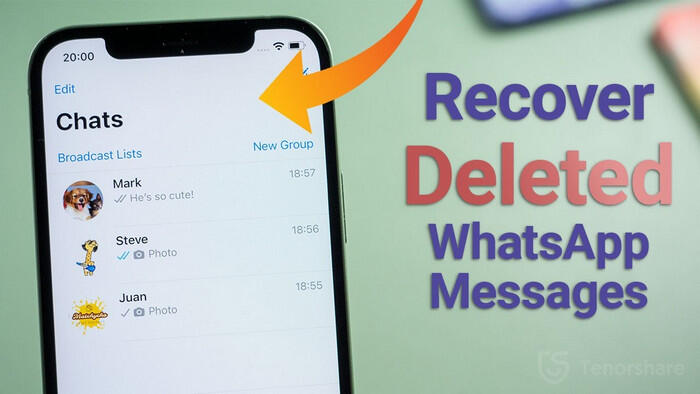
Tip 1: Recover Deleted WhatsApp Conversations Directly from iPhone
Step 1 Connect your iPhone to the computer and then run Syncios Data Recovery.
Now, you will see the window as below:

![]() Device can not detected? Please follow this tutorial.
Device can not detected? Please follow this tutorial.
Step 2 Scan your iPhone.
Click Start button to scan your iOS device, then the program will begin analyzing and scanning all the data on your iPhone, this process will just take some time. Please tick off WhatsApp and WhatsApp Attachments to load deleted WhatsApp.
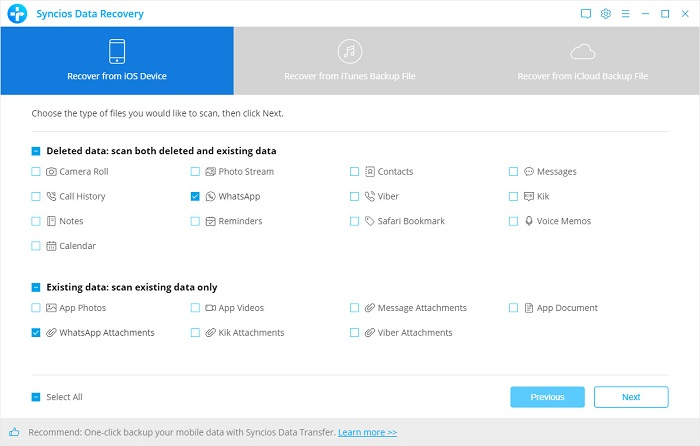
Step 3 Preview and recover the lost data.
Once the scan progress is finished, you can preview all found data. Go to WhatsApp or WhatsApp Attachments checkbox on the panel, then all conversations and attachments will show up. Just choose those conversations for some contacts you’d like to get back.
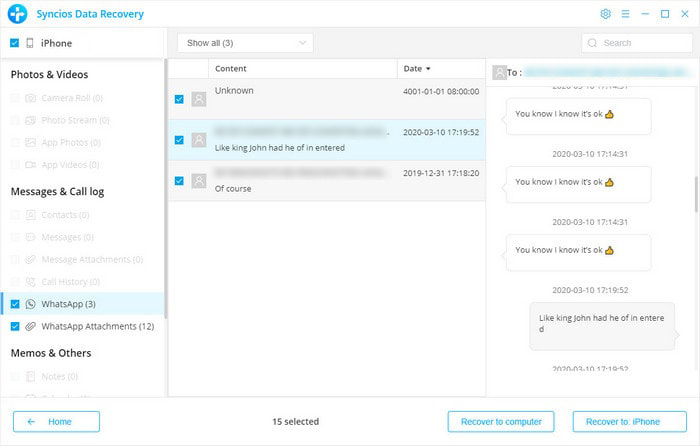
Step 4 Recover found data to computer.
Go to Recover to iPhone, just click it. The selected WhatsApp chats and attachments will be recovered to your iPhone.
Tip 2: Recover Deleted WhatsApp Chats on iPhone from iTunes Backup File
Step 1 Scan iTunes backup file.
Select Recover from iTunes Backup File and choose the one for your phone, and then click Start button.
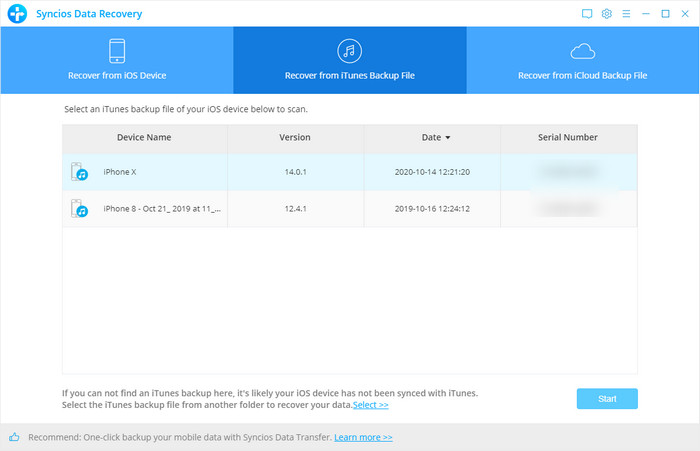
Step 2 Preview and recover data from iTunes backup file.
When the scan is completed, tick off WhatsApp or WhatsApp Attachments then start loading deleted data. Afterwards, you can find those found data are displayed in different types. Click WhatsApp or WhatsApp Attachments, then all WhatsApp conversations and media attachments will appear. Just choose those files you prefer to recover and then recover.
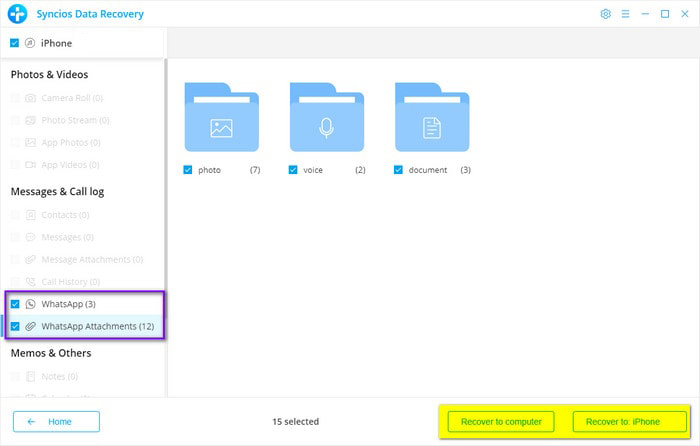
Tip 3: Backup and Restore WhatsApp Messages via Syncios WhatsApp Transfer
Backup WhatsApp messages to iCloud is easy, but restoring the backup to iPhone not, since only if you re-install the app on your iPhone will it give you the option to restore. Is there any better solution to backup and restore WhatsApp messages? Of course, Syncios WhatsApp Transfer helps you easily backup your WhatsApp messages from iPhone to your computer, and enables you restore it back to your iPhone whenever you needed. Truly a trick, we sincerely recommend this tool for you.
Step 1 Download and install Syncios WhatsApp Transfer on your computer from the download button below, and then launch it.
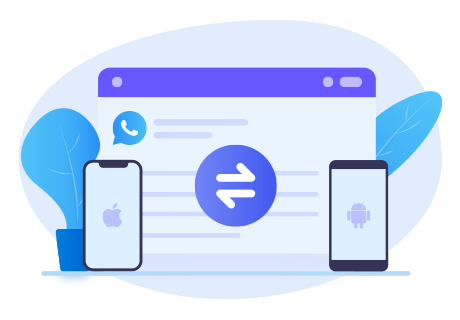
Syncios WhatsApp Transfer
- Transfer WhatsApp between iOS devices and Android.
- Backup and Restore WhatsApp on iPhone/Android
- Export WhatsApp backup to HTML and CSV files.
- Preview the backup content and restore only the data you want.
Step 2 Connect your iPhone to computer with USB cable, tap Trust and enter unlock password on your iPhone screen to let the computer access your data. Syncios would detect your iPhone automatically. Select Backup WhatsApp module from the home page.
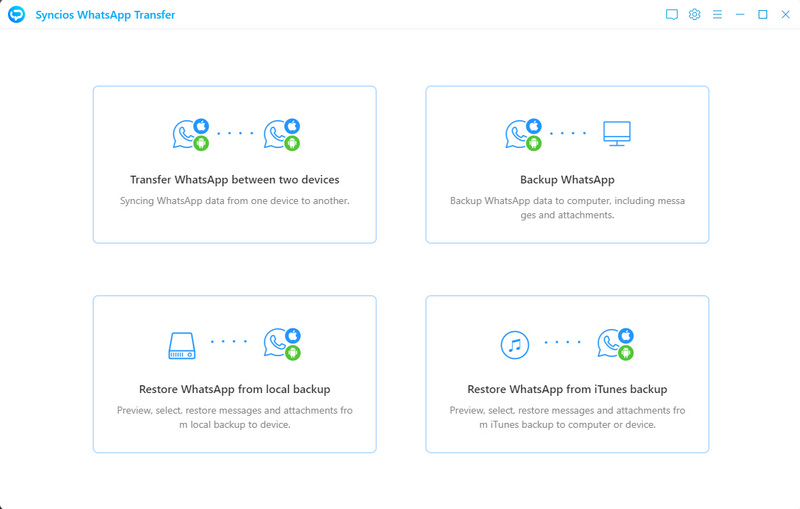
Step 3 Click on Start button and allow some necessary permissions to make sure the process goes smoothly. When finished, back to the homepage and enter Restore WhatsApp from local backup part. Tap on it to view a list that contains all local backup files of WhatsApp data you’ve ever made with this WhatsApp Transfer tool.
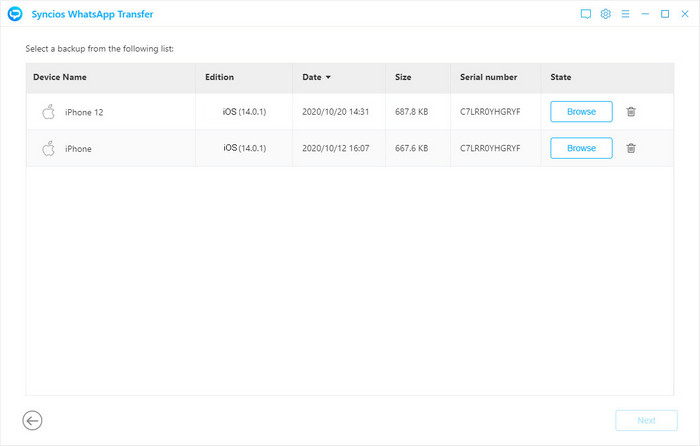
Step 4 In the detailed page, you can view the chats with different contacts by changing the tabs. Choose what you want to restore and click to Recover to computer or Recover to device. If you would like to restore to computer, supported output formats are HTML and CSV, both of them are friendly to read.

Video Tutorial - How to Recover Deleted WhatsApp to iPhone
The End: With Syncios Data Recovery, you can recover deleted WhatsApp data from iTunes backup to your iPhone or iPad devices without wiping current phone data. It also helps you scan and recover lost WhatsApp chats directly from your iPhone/iPad. However, a regular backup for your WhatsApp data will always save a lot of problems.




