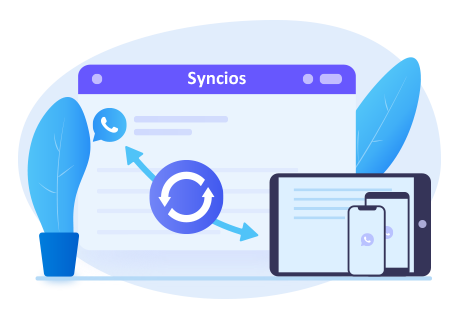Syncios WhatsApp Transfer
 > How-To >
> How-To >
How to Use Whatsapp on PC for Free
WhatsApp is one of the best mobile messaging application which allows the user to send messages instantly to friends, family and loved ones. WhatsApp is available for various mobile operating systems like Android, iOS, Windows Phones, BlackBerry, Nokia S40 and Nokia Symbian. However, most of the people also wants their favorite WhatsApp Messenger to be used on computer, they prefer physical keyboard over touch screen typing on mobile phones. But still we have various methods of installing and using WhatsApp Messenger on PC.
As we know, we can use some Android emulators like BlueStack and YouWave to run Android apps and games on computers. We can use these software to use WhatsApp on computer in a similar way. Of course, if you do not want to install any app player or android simulator for PC, there is another way for you.

We have two methods of using WhatsApp on PC and we will disclose both of the Methods to use WhatsApp on Computer to give you the freedom to enjoy WhatsApp Messenger on Computer.
 Solution 1. Using Android Emulators to Use WhatsApp on PC
Solution 1. Using Android Emulators to Use WhatsApp on PC
Option 1: Bluestacks
Step 1Download Bluestacks
Step 2After downloading the above software called Bluestacks, install it on your computer and complete all the steps, then it will ask to sign in to your Google Account.
Step 3After WhatsApp gets downloaded into Bluestacksn, you can run the app WhatsApp by clicking on WhatsApp logo from home screen, then sign in with your WhatsApp Account details and enjoy sending messages from WhatsApp on Computer.

Option 2: YouWave
Step 1Download YouWave
Step 2And install it on your computer, after it gets installed launch the software YouWave from desktop shortcut.
Step 3Open Google PlayStore from YouWave and sign in to your Google account and search for WhatsApp Messenger and install it. After WhatsApp gets successfully installed on YouWave on your Computer, launch WhatsApp Messenger from home screen of YouWave. Sign in to your WhatsApp Account to start sending messages from WhatsApp on your Computer.
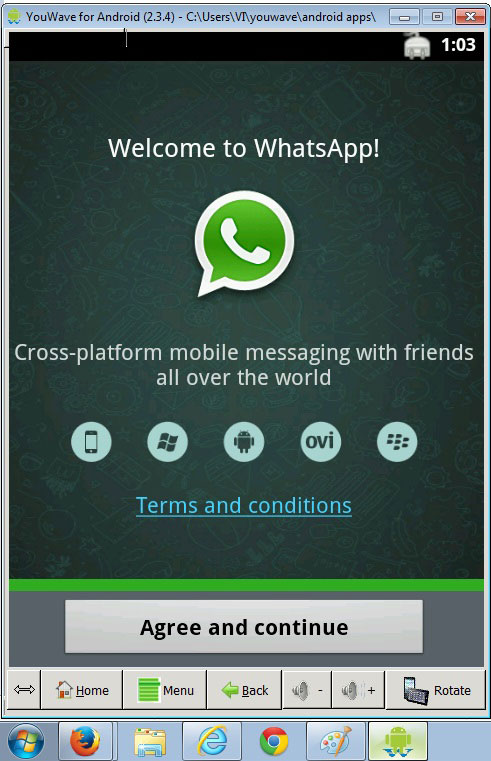
 Solution 2. Using Unofficial WhatsApp PC Client
Solution 2. Using Unofficial WhatsApp PC Client
Wassapp: WhatsApp for PC Client
There is another way to use WhatsApp on PC. An unofficial but powerful WhatsApp desktop client for PC called “Wassapp” can get the job done. It not only allows you to register a new account, but also enables you to import all of your accounts from an existing account and then start conversations with them.
Step 1 Download Wassapp
Step 2 Start the installation process and then launch the program.
Step 3 Log in with your WhatsApp account
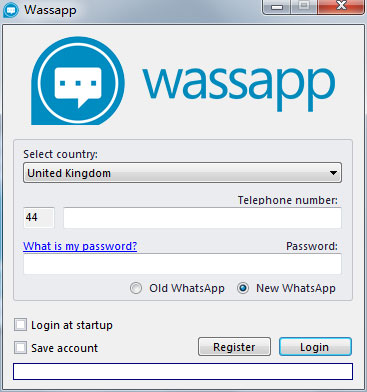
If you already used WhatsApp on a mobile phone, enter the phone number and the password to login. (Note: The password is the unique code of your device (the IMEI for Android, Symbian and BlackBerry users, Wi-Fi Mac address for iOS users and the device’s unique ID for Windows Phone users).)
Or Register a new account.
- Select Register option. Select country first, then enter phone number.
- Request Code to verify your phone (Choose receiving WhatsApp verification code,)
- Enter the verification code received by messages or call.
- Copy the password generated and click to log in.
Once the verification process is complete you will be able to create your account and add contacts. Now you are ready to use WhatsApp Messenger on computer. You will get notification when a new message arrived if you set the software, but for that you need to keep the software open in the background.
Share this tutorial with friends and start chatting on WhatsApp from computer absolutely for free.
Update: WhatsApp comes to your browser, with a catch. Both Windows and Mac users can quickly send and receive WhatsApp messages right from your computer.
WhatsApp is now available for the Web, in a form that pairs the mobile version of the app to a user’s desktop computer.
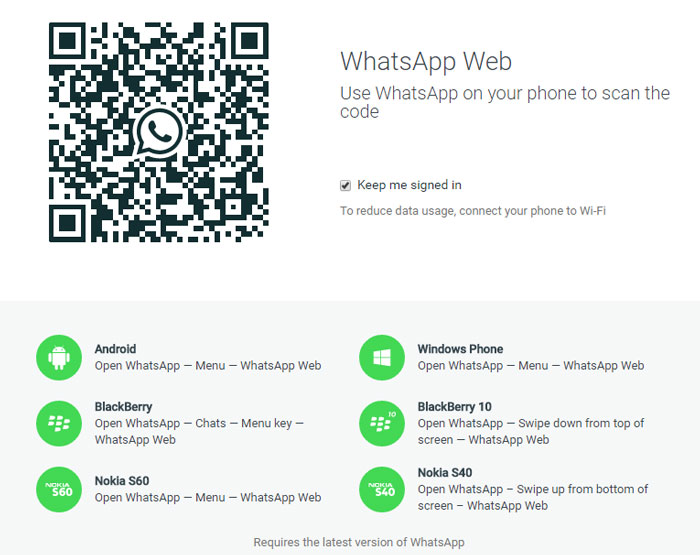
Conclusion
Above are two useful methods to guide you use WhatsApp on computer for free. Though WhatsApp doesn't own its PC client for users to use, you can still use the tools above to enjoy your WhatsApp chats on computer. Bluestacks and Wassapp which are two useful WhatsApp assistants, solve the problem that someone prefers to use WhatsApp on computer. Now choose the one you like and start to use WhatsApp on PC.
 Check Bonus Here
Check Bonus Here
 Syncios WhatsApp Transfer
Syncios WhatsApp Transfer
Syncios WhatsApp Transfer is an easy-to-use and powerful WhatsApp data transfer tool, which allow users backup and restore WhatsApp data or directly transfer WhatsApp data from phone to phone.
- Transfer WhatsApp between iOS/Android devices.
- Backup and restore WhatsApp on iOS/Android devices.
- Export WhatsApp backup to HTML and CSV files.
- Restore WhatsApp from iTunes backup to iOS/Android devices.
- Fully compatible with iOS and Android devices.