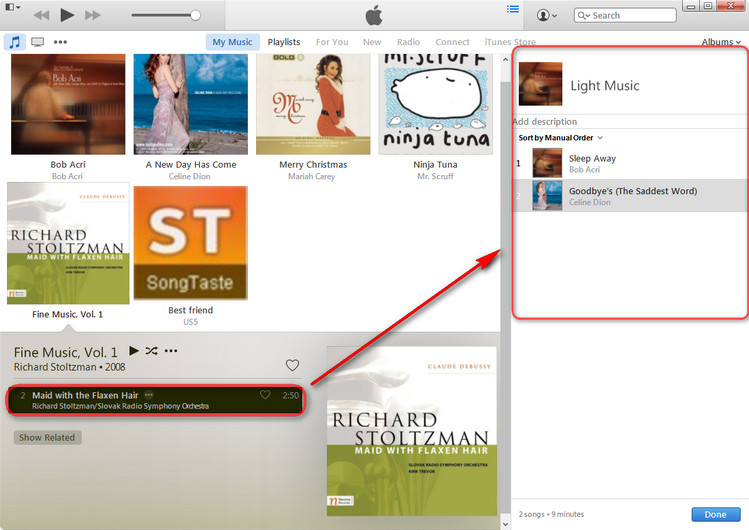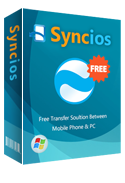How to Transfer iPod Playlists to iTunes
-- "I unintentionally deleted my iTunes playlists, fortunately found that they are still on my iPod. Is it possible to copy these playlists from iPod to iTunes?"
Sure, you can copy iPod Playlists to iTunes. This free iPod Transfer can help you import playlists from your iPod to iTunes for free.
Now, let's check how it works.
Easy way to copy iPod playlists to iTunes
Step 1: Download and Install this iPod Transfer.
Tips: Simply click the button below to download this third-party iPod to iTunes Transfer tool to transfer playlists from iPod to iTunes.
Download
Win Version
Download
Mac Version
Step 2: Connect your devices to the computer and run iPod Transfer.
Step 3: Export Media files from your iPod to computer.
Under “ My Devices”, press "Media" tab, select files you would like to transfer from iPod to iTunes Library and then click Export button to music, video to computer.
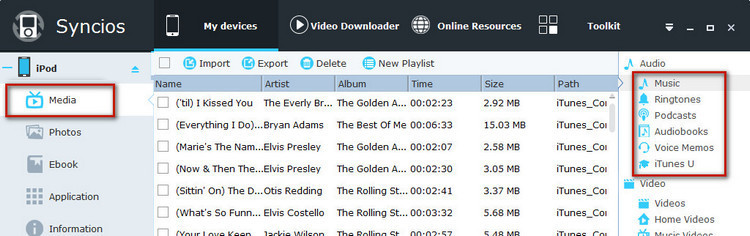
Step 4: Create new playlists in your iTunes.
Launch iTunes and create "New Playlist" in your iTunes. The playlist can be the same as on your device.
Step 5: Import media files to iTunes Library and add them to the new playlists in iTunes.
Click Add File to Library to add media files you currently exported into iTunes Library.
After the media files were imported to iTunes Library, click the new playlist from left panel, and then press "Edit Playlist" option, the imported media files will be listed on the main window.
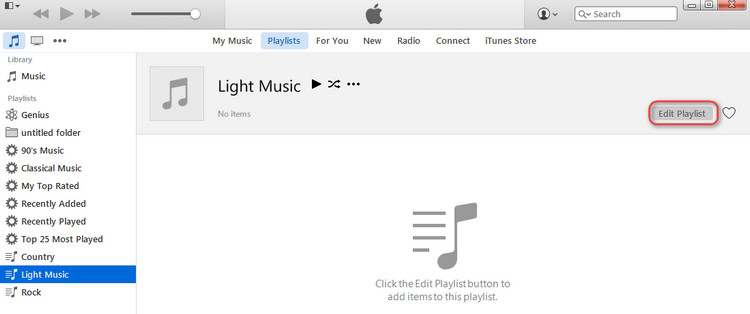
Choose files you need, and drag them to the new playlist on the right panel of iTunes.