![]() One management tool for all smartphones to transfer files between PC & iOS/Android devices.
One management tool for all smartphones to transfer files between PC & iOS/Android devices.
You may used to watch some video when taking a subway or just want to spend time. You might also spend a lot of time to transfer video from a device to another. Or yes, download them. Here are some useful tutorial for helping you import some video to your iPhone, you can also find out a free video downloader in this passage.

Prefer to transfer the certain video which select by yourself? Don't worry, Syncios Manager - a comprehensive mobile phone manager which also is a free video downloader can fit you much. If you are intrested in how to download YouTube video to your iPhone, please check How to Free Download YouTube Video to iPhone 16.
Add video file: Download and install Syncios Manager on your computer must be your first step. Then launch the Syncios Manager and connect your iPhone to computer via USB cable. Encounter any detection problem please check iOS detection tutorial. Wait for synchronize. Choose 'Media' option click 'Videos' on the right panel and your videos will all show on the screen. Click 'Add' button on the menu bar, select 'Add File' and select the certain video to import. Finally click 'Open'.
Add video folder: This time select 'Add Folder' option and choose the video folder you want to transfer. Finally click 'OK' to import.
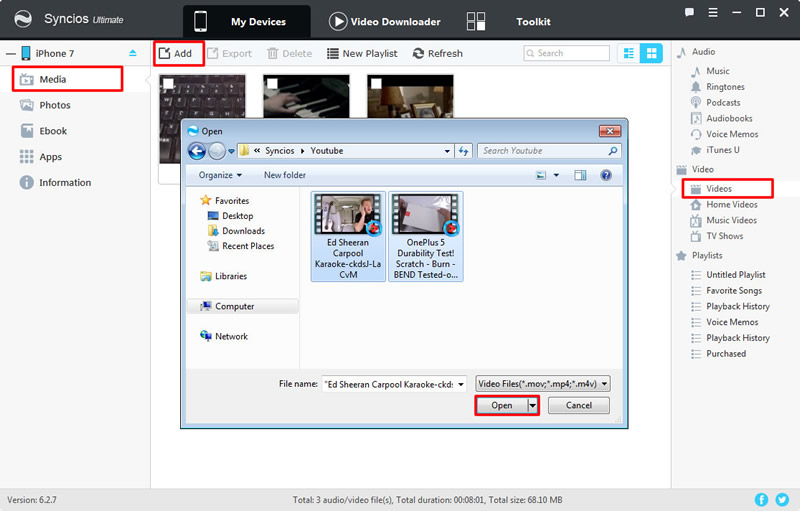
|
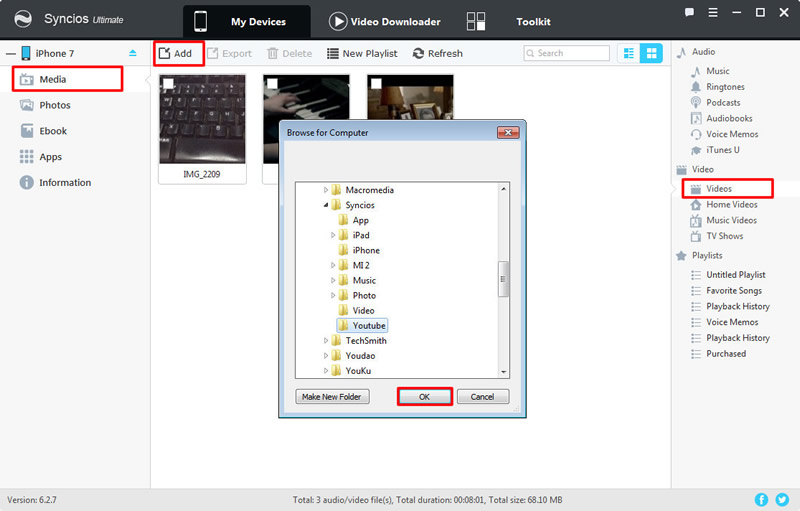
|
| Add video file | Add video folder |
What's more, Syncios Manager also has 1-Click Restore function for you to recover your data back.
Step1: Connect your iPhone to computer and select 'Toolkit' at the first interface. Please make sure the current device must be iPhone if you plug in other devices to computer at the same time. Choose '1-Click Restore' function. Encounter any detection problem please check iOS detection tutorial.
Step2: All the backups you have made by Syncios will shown on the interface, select the video backups you want and click 'Next'.
Step3: Expand 'Media' contents to find 'Video', select the checkbox of 'Video' and click 'Start Recover'.
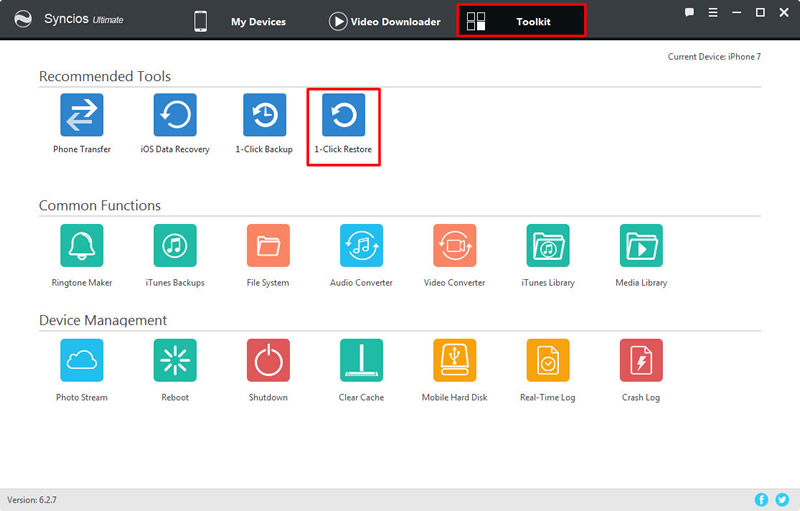
|
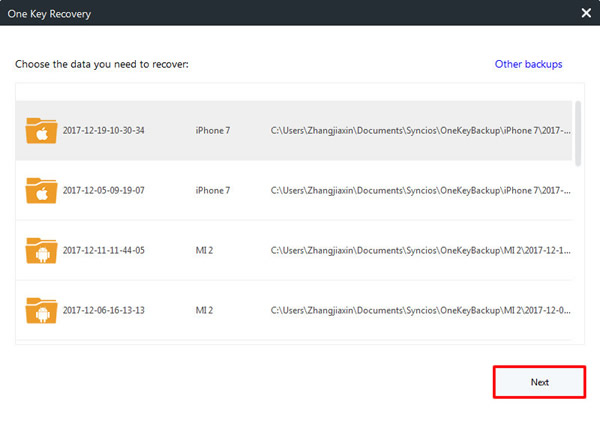
|
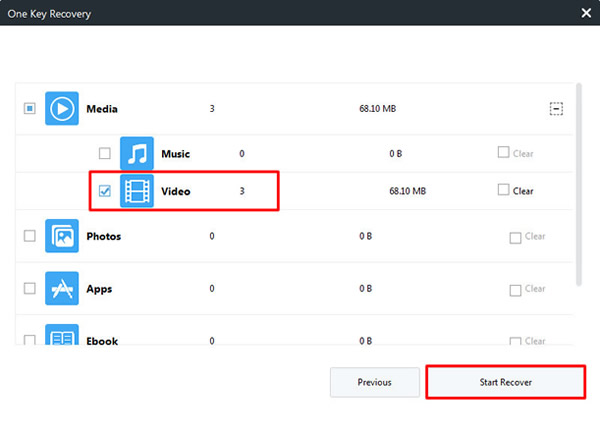
|
| 1-Click Restore | Step 2 | Step 3 |
You can use Syncios Data Transfer to restore video from different backups. iTunes and iCloud backups are also capable to recover.
Download
Win Version
Download
Mac Version
Step1: You should download and install Syncios Data Transfer on your computer as your first step. Select 'Restore from PC' option and connect your iPhone to computer via USB cable. Encounter any detection problem please check iOS detection tutorial.
Step2: Once Syncios Data Transfer has synchronized your phone, all the backups you have made before will show on the screen. Choose the certain video backups and select 'Videos' option, Click 'Start Copy' to launch.
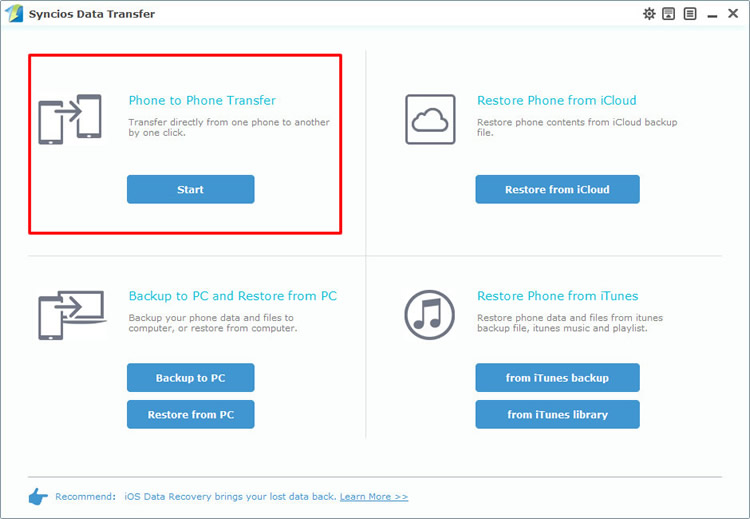
|
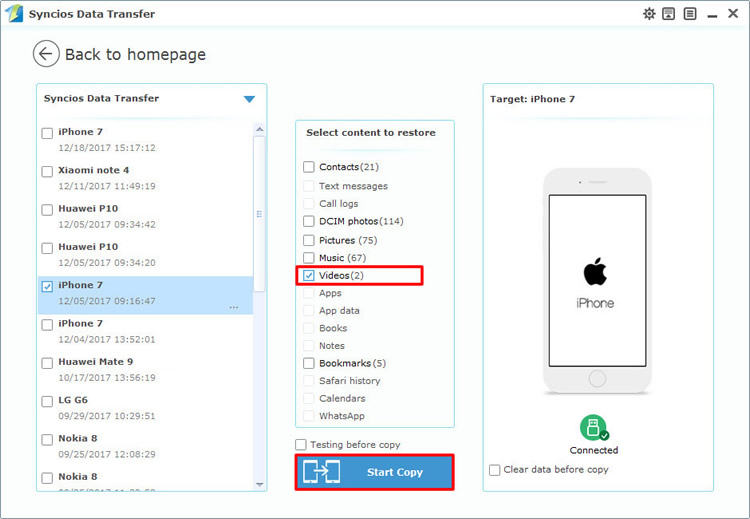
|
Supported OS: iOS 5 and above
Support iPhone & Moto Devices
|
|
iPhone 3G, iPhone 3GS, iPhone 4, iPhone 4S, iPhone 5, iPhone 5C, iPhone 5S, iPhone 6 (Plus), iPhone 6S (Plus), iPhone SE, iPhone 7, iPhone 7 Plus, iPhone 8, iPhone 8 Plus, iPhone X |