![]() One management tool for all smartphones to transfer files between PC & iOS/Android devices.
One management tool for all smartphones to transfer files between PC & iOS/Android devices.
WhatsApp, one of the world's most popular instant messaging app, has been widely used for texting and calling friends, family and work partners. And WhatsApp now allows you to send text, images, voice, animated gifs, and voice/video calling to your friends. However, sometimes we may delete some important conversations by mistake, which could be terrible. If it unfortunately happens to you, you may wonder if there is any ways to bring the lost WhatsApp messages back to your phone? No worry, this is what this tutorial's going to talk about. That is, introduce you up to 3 methods to recover deleted WhatsApp messages on your iPhone 16/16 Plus. Simply read on this article.
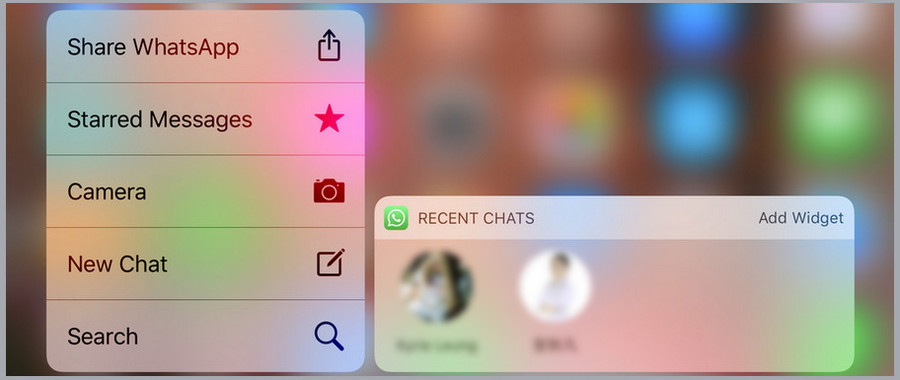
Before we started, of course, we need a data recovery tool to help us with that. Syncios iOS Data Recovery, a comprehensive data recovery tool designed for iOS devices. You can retrieve messages, contacts, videos, photos and WhatsApp conversations to your iOS devices with 3 different modes of data recovery. To effortlessly bring the lost WhatsApp data, simply download and install the WhatsApp chats recovery program to your computer to have a try. And you should be noted that iTunes needs to be installed on your computer even if you don't have to launch it while recovering data. And in this article I would take my iPhone 16 Plus and Mac as examples to show you the steps.
Download
Win Version
Download
Mac Version
 Solution 1: Recover Deleted WhatsApp Messages to iPhone from iCloud Backup
Solution 1: Recover Deleted WhatsApp Messages to iPhone from iCloud BackupActually, to prevent you from deleting messages accidentally, WhatsApp allows you to backup your conversations to iCloud easily. Tap Settings > Chats > Chats Backup > Back Up Now to backup your conversations to iCloud. You can also turn "Auto Backup" on to backup your chats automatically. Next time when you reinstall WhatsApp you are allowed to restore the chats to your device.
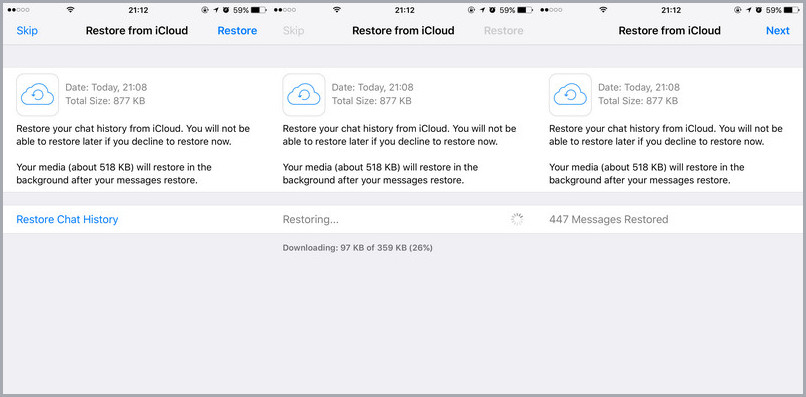
 Solution 2: Recover Deleted WhatsApp Messages to iPhone from iTunes Backup
Solution 2: Recover Deleted WhatsApp Messages to iPhone from iTunes BackupIf you didn't backup your WhatsApp data to iCloud, but you have backed up your iPhone with iTunes. With Syncios iOS Data Recovery, you can also recover WhatsApp chats to your device from iTunes backup. Follow the steps below:
Step 1:Scan iTunes backup file.
Download and install Syncios Data Recovery on your computer, then launch the program from the Syncios Toolkit by clicking iOS Data Recovery.
Step 2: Connect your iPhone to computer with USB cable. You can see there are 3 options: Recover from iOS Device, Recover from iTunes Backup, Recover from iCloud. Select Recover from iTunes Backup . Choose a certain iTunes backup and click Start Scan button.
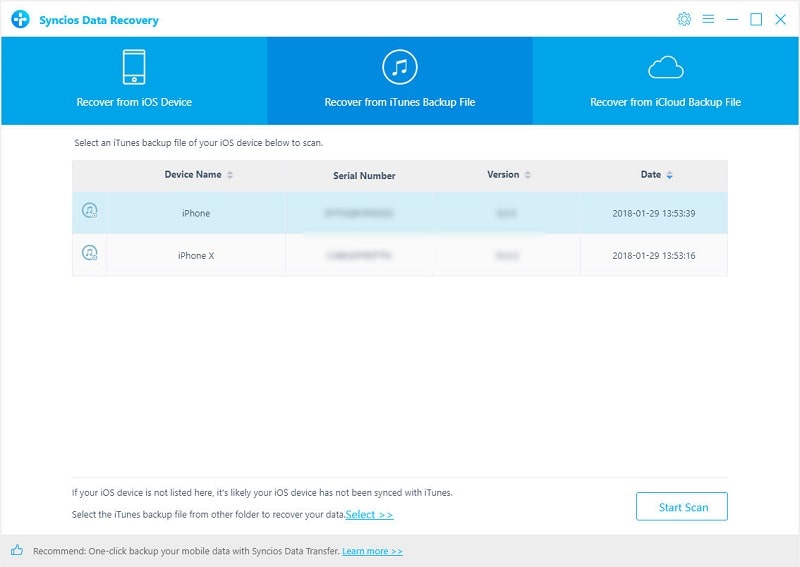
Step 2: Preview and recover data from iTunes backup file.
When the scanning and analyzing process are completed, all those found data would be displayed on the interface.
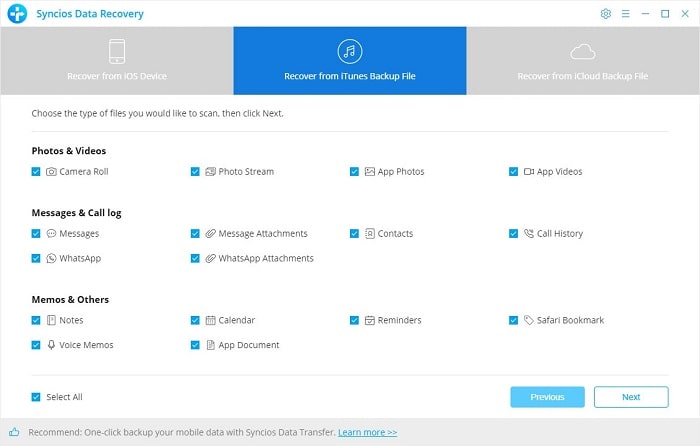
Click WhatsApp and WhatsApp Attachments and click the Next button. Then locate to the WhatsApp and WhatsApp Attachments folder. Simply select those messages you want to recover and then press Recover to computer or Recover to device button.
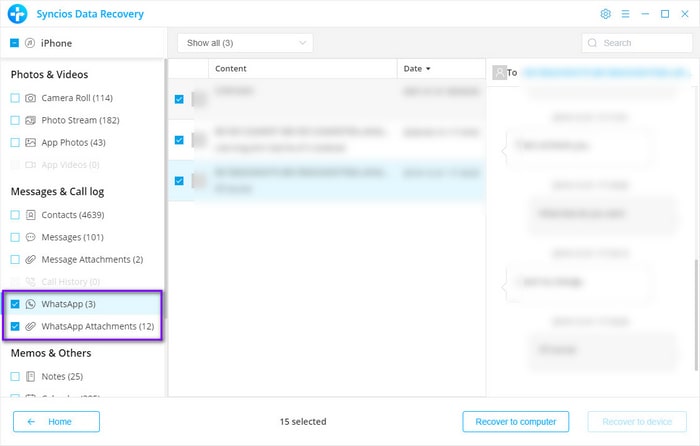
 Solution 3: Recover Deleted WhatsApp Messages Directly from iPhone 16/16 Plus
Solution 3: Recover Deleted WhatsApp Messages Directly from iPhone 16/16 PlusWhat to do if you mistakenly deleted WhatsApp data while you haven't backed it up with neither iCloud nor iTunes? Do not worry, the third mode of Syncios Data Recovery is directly recover data from your iOS devices. Follow the steps below.
Step 1: At first, download Syncios Data Recovery by clicking the above download button.
Download
Win Version
Download
Mac Version
Step 2: Run it by clicking iOS Data Recovery on the interface of Syncios Toolkit.
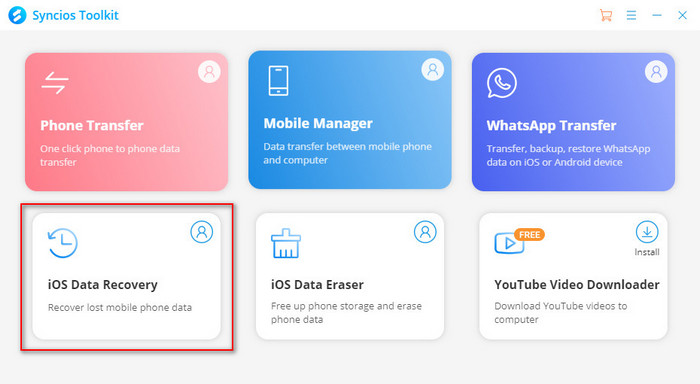
Step 3: Connect your iPhone to the computer.
When launching the program, you will see the main interface of Syncios iOS Data Recovery, which provides three recovery modes: Recover from iOS Device, Recover from iTunes Backup, Recover from iCloud. Choose "Recover from iOS Device" and you will get the prompt to connect your iPhone to the PC. Connect iPhone to the computer with USB cable. Once the program detects the iPhone, it will connect it successfully.

Step 4: Scan your iPhone.
Click the Start button. The program will list the categories of data as the following illustration. Pick WhatsApp and WhatsApp Attachments and then click the Next button.
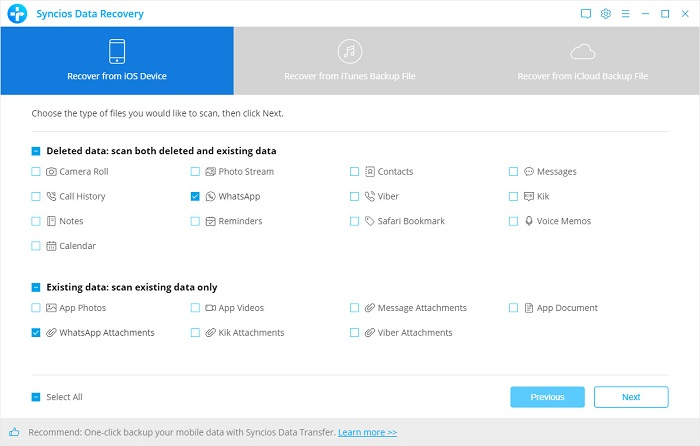
The program will start scanning and analyzing the WhatsApp data on your iPhone. It will take a little time for the first time and please keep the device connected, otherwise, the progress will terminate and you have to start it over again.
Note: If your device is running iOS 7 or above and protected with a password, please unlock it first, and tap trust on the prompt on your device to authorize this computer.
Step 5: Preview and recover iPhone data.
When the scan progress is finished, you can preview all found data before performing recovery. Choose folder WhatsApp Attachments to preview the data and select the ones you want to recover to your computer.
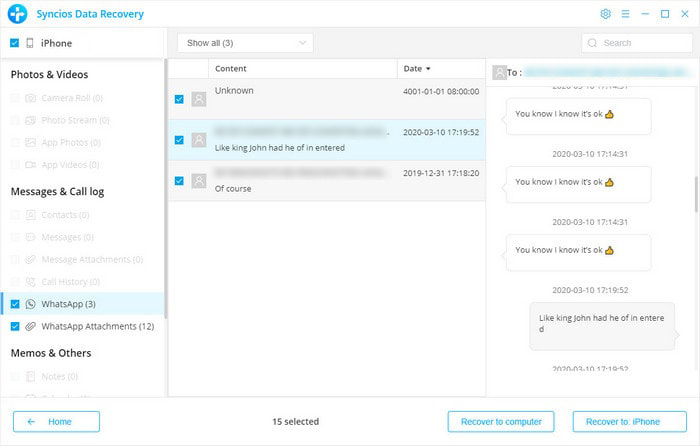
Step 6: Recover the deleted WhatsApp photos and videos to your computer or device.
Choose "Recover to computer" and you will get the selected data exported and saved to your computer successfully. Choose "Recover to device", you will get the data recovered to your iPhone.
Syncios WhatsApp Transfer is an all-in-one tool for selectively backup, restore and migrate WhatsApp data for iOS/Android devices.
○ Transfer WhatsApp between iPhone/iPad/Android.
○ Backup and restore WhatsApp backup to Android/iOS devices.
○ Export WhatsApp backup to HTML and CSV files.
○ View and print out certain WhatsApp chats.
○ Preview the backup contents and restore selective data.
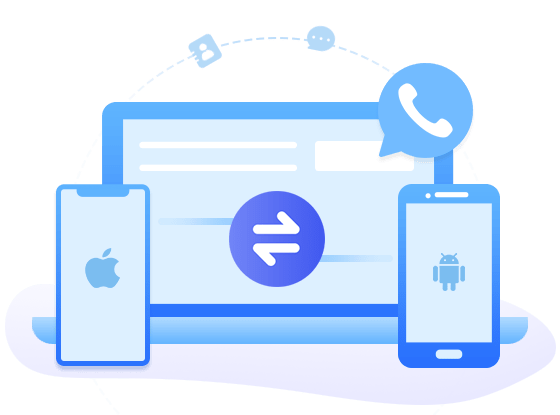
Related Articles