How to Use Syncios YouTube Video Downloader
Run Syncios YouTube Video Downloader
Launch the program, you can see a simple and concise interface.
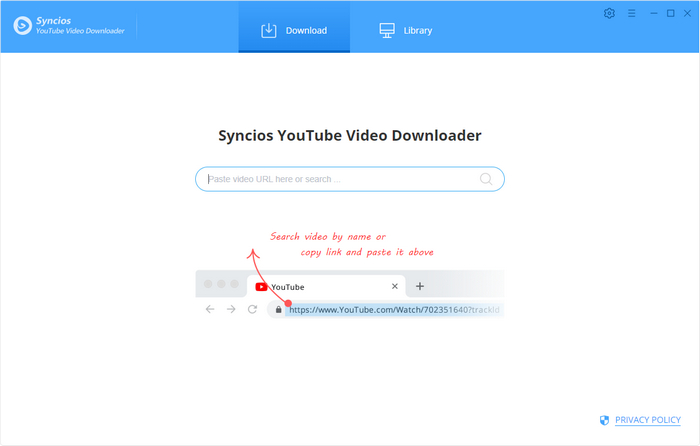
Customize Download Settings
Click the  button on the upper right corner to customize the video quality (High, Medium, Low) and output path.
button on the upper right corner to customize the video quality (High, Medium, Low) and output path.
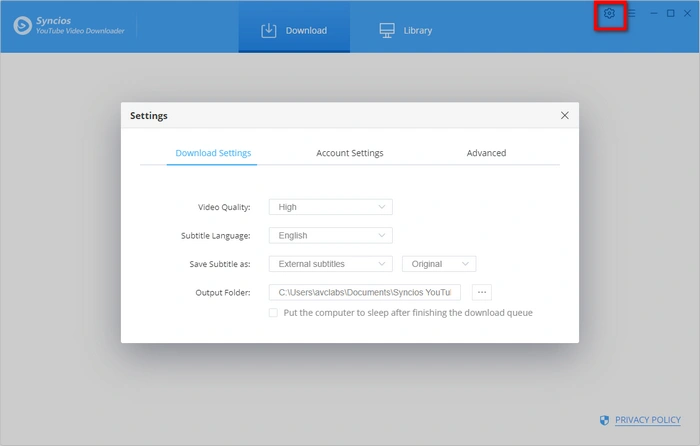
Search Preference Videos on Syncios YouTube Video Downloader
You can enter the name of movies & TV shows or just directly copy and paste the link of videos to Syncios YouTube Video Downloader, and then press "Enter" button on your keyboard.

Select Output Format & Quality
Syncios YouTube Video Downloader empowers you to download videos or audios from YouTube. Directly hit the ![]() icon, followed that a window will pop up allowing you to select the corresponding video or audio in different output format & quality.
icon, followed that a window will pop up allowing you to select the corresponding video or audio in different output format & quality.
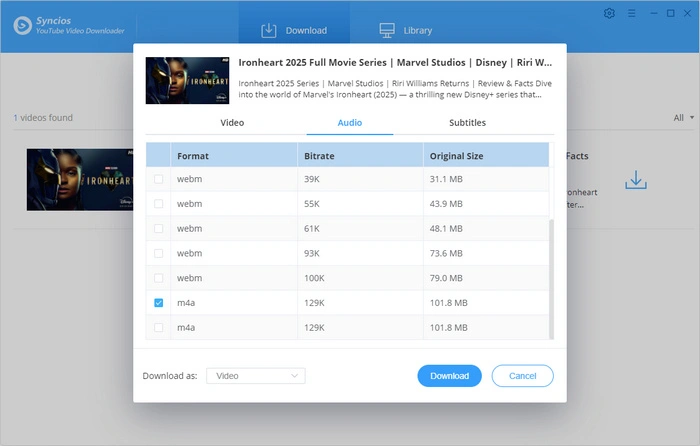
Start to Download YouTube Videos or Audios
Click the ![]() icon to start downloading the YouTube videos or audios to the output folder you've chosen in the previous step.
icon to start downloading the YouTube videos or audios to the output folder you've chosen in the previous step.
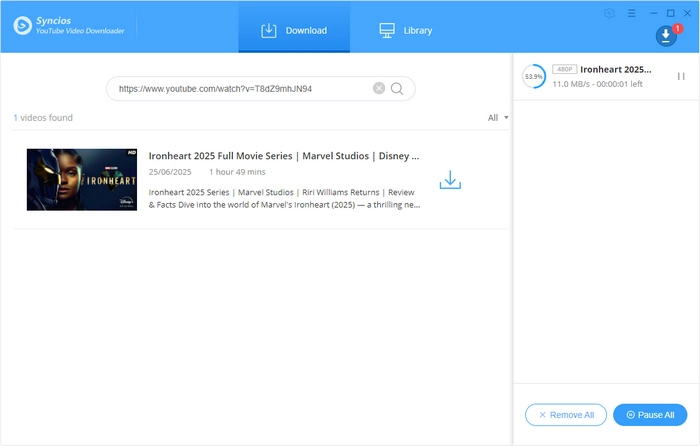
After downloading, you can click on Library to find the well-downloaded YouTube videos or audios on local drive.

Now, you can freely enjoy your downloaded YouTube videos and audios without internet!


