5 Quick Ways to Transfer Data from Android to iPhone 16/16 Pro Max
Just get a new iPhone XS? Want to switch from an Android to your new iPhone? As an Android user before, you may know many ways to transfer data between two Android phones. However, this time you may get confused about how to switch from Android to iPhone.
Thus, this article will provide some ways available for you to transfer contents from Android to iPhone easily. There is nothing to worry about. We'll help you to migrate all your important data safely and smoothly. Check out the available ways below and choose the one that's right for you.
- Method 1: One-Click to Transfer Data from Android to iPhone 16/16 Pro Max
- Method 2: Sync Android Data to iPhone 16/16 Pro Max with Move to iOS
- Method 3: Selectively Transfer Data from Android to iPhone 16/16 Pro Max
- Method 4: Sync Contacts/Mail/Calendars from Android to iPhone 16/16 Pro Max
- Method 5: Transfer Data from Android to iPhone 16/16 Pro Max with iTunes
Method 1: One-Click to Transfer Data from Android to iPhone 16/16 Pro Max
Switching phones will be much easier with the help of phone data transfer tool. Syncios iOS Data Transfer, designed for transferring data among iOS devices, Android devices, iCloud, iTunes and computer directly, provides a professional way to transfer data from Android device to iPhone 16 quickly. Phone data transferring will be music easier with this tool. Check the detailed instructions below.
Step 1Install the latest version of Syncios Data Transfer on your computer from below, and run it after installation. Syncios Data Transfer offers three mode: Transfer/Restore/Backup. Select Transfer to sync data from phone to phone directly.
Step 2Connect both your Android phone and iPhone XS to computer. Check phone screen when connecting in case any pop-up message appears. After well connection, make sure the old Android phone is on the left as the source device and the new iPhone XS is on the right as the target device. A Flip button on the middle helps you to exchange their positions when you need.
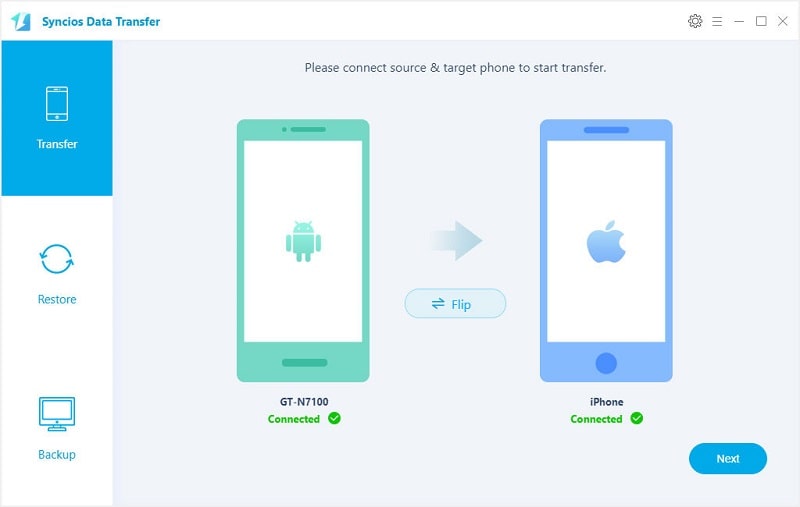
Step 3With all the steps done, simply press Next to move on. Before transferring, you are allowed to choose contents. Next you can start transferring. Have a rest, all of your data will be transferred successfully to your new iPhone XS after a while.
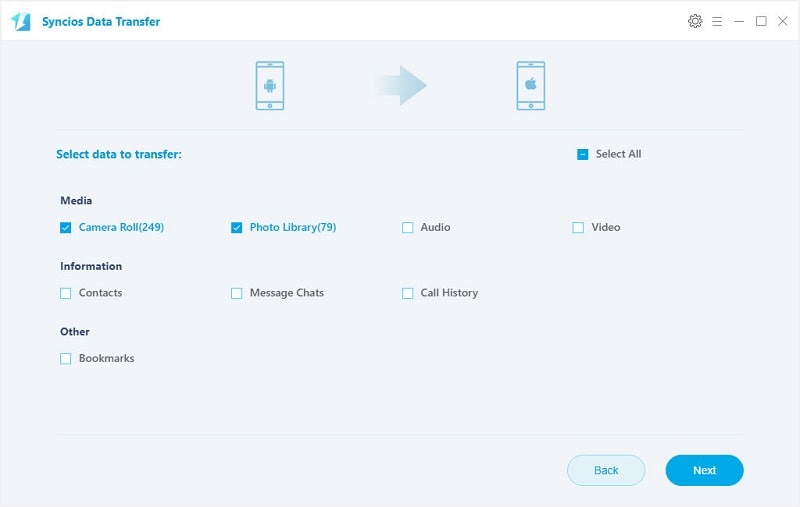
Notes: Syncios Data Transfer also supports recovering data from iCloud and iTunes backup, as well as backup and restore your iPhone XS.
Method 2: Sync Android Data to iPhone 16/16 Pro Max with Move to iOS
As a cellphone user, you may know many tools which can perfect your life. And when switching to a new phone, many tools could provide service for you. But for switching from an Android phone to an iOS device, it takes time to find out what to do. For iOS users' sake, Apple has developed a tool to help you transfer data to a new iOS device. Follow the steps below.
Step 1When set up your new iPhone XS, you will reach Apps & Data screen after a few setup steps. Choose Move Data from Android. If you have already set up your iPhone as new, then you can go to Settings > General > Reset > Erase All Content and Settings to restart. If you don't want to erase all existed data, please follow method 1 and method 3.
Step 2On your Android device, launch the Move to iOS app and tap Continue. Read the terms and conditions that appear. Then tap Agree to continue and tap Next in the top-right corner of the Find Your Code screen. On your iOS device, tap Continue and wait for a ten-digit or six-digit code to appear.
Step 3Enter the code on your Android device and select the content that you want to transfer and tap Next. Then follow the instructions to finish your data transferring.
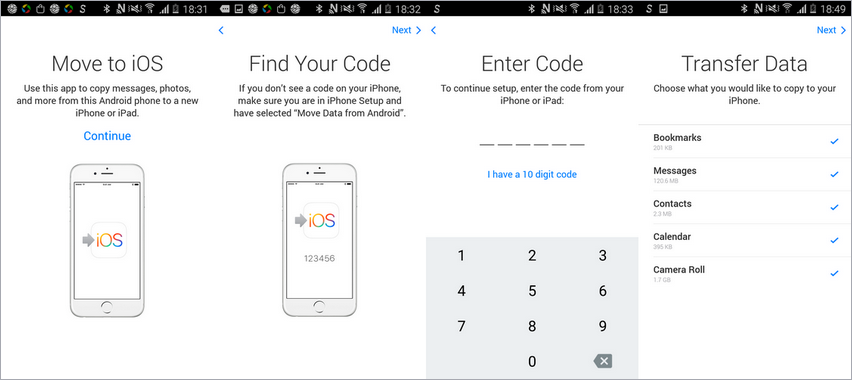
Notes: You should note that this method only for users who need to set up a new iPhone. All of data needs to be erased on the target device using this way. And it only supports phone running Android 4.0 and later.
Method 3: Selectively Transfer Data from Android to iPhone 16/16 Pro Max
The two methods above could not give you a detailed preview before transferring. Therefore, you may want to take a look into this way. We are going to share you a guide on how to transfer data from Android phone to your iPhone XS in a visible way.
Step 1To connect properly, enable USB debugging mode on your Android phone. Then connect your old Android phone and iPhone XS to your computer with a USB cable. And tap Trust on your iPhone XS. Start Syncios Manager and enter data analysis.
Step 2Your Android phone data will be loaded and categorized into Apps/Contacts/SMS/Media (including music and video)/Photos. Your iPhone data will be loaded and categorized into Media/Photos/Ebook/Apps/Information (including contacts, notes, bookmarks, call history, messages, WhatsApp, safari history, voicemail).
Step 3Firstly, backup Android phone data to computer. For instance, if you want to backup messages, navigate to SMS under old Android device. Select some of messages or select all messages at once then tap Backup button on the top menu bar. Then select a saving path and transfer Android messages to computer.
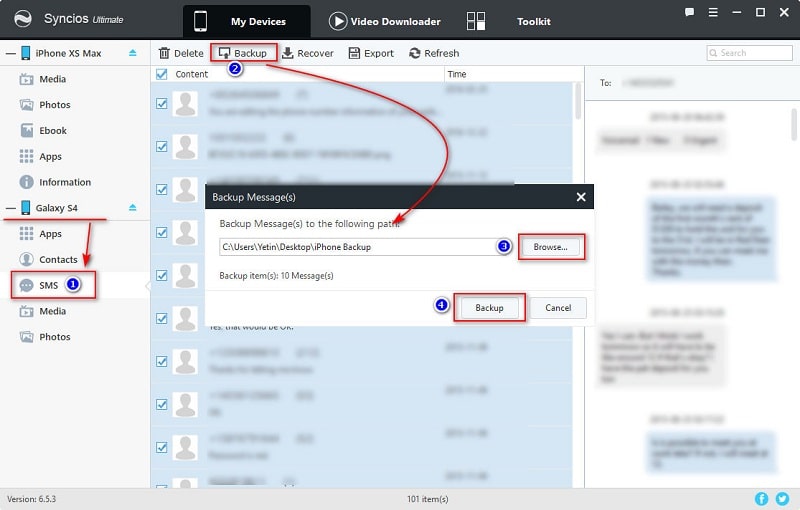
Step 4Next, restore Android messages to new iPhone XS. Navigate to Information > Messages under iPhone XS device. Tap Recover button on the top menu bar. Then Syncios will detect the previous backups automatically. Choose one previous backup from the list and recover them to iPhone 16. Wait with patience, it needs time to sync data.
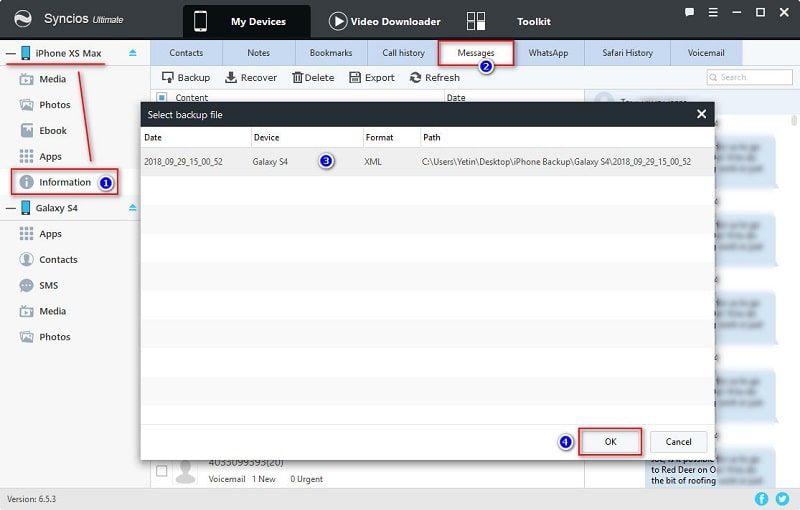
Notes: You should learn that the options will be a little different when exporting and importing different contents. The options could be Export/Backup when exporting or backing up data. The options could be Import/Add/Recover when importing or restoring data.
Method 4: Sync Contacts/Mail/Calendars from Android to iPhone 16/16 Pro Max
You may have enjoyed some emails service before and saved your contacts, calendars with those email service. iPhone supports Google, Exchange, Yahoo and many other email providers, so you can log in your email account on iPhone 16 and use the same contacts, calendars on your Android phone. Here take Gmail for example.
Step 1On your Android phone, navigate to Settings > Select your Gmail account and tap Sync Calendars > Tap Sync Now. And contacts will also be synced at the same time.
Step 2On your iPhone XS, open Settings and tap Mail, Contacts, Calendars (or Tap Accounts & Passwords) > Choose Add Account > Choose Google Gmail > Enter your account info > Tap Next > Turn on Mail, Contacts and Calendars sync option.
If you've stored the contacts or calendars in some social media apps like Facebook, Twitter, you can install those apps to your new iPhone XS and then sync the contacts and calendars to your new iPhone XS. Just go to Settings > Find Facebook, Twitter or other social media apps > Sign in with your account > Turn on Contacts and Calendar.
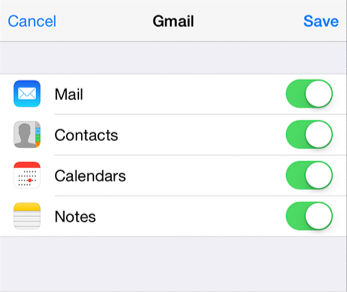
Method 5: Transfer Data from Android to iPhone 16/16 Pro Max with iTunes
This method is a little complicated and time-consuming. But still, you could try if it convenient for you. Nevertheless, it helps you to transfer Android songs, photos and videos to iPhone 16 via iTunes. (Note: When using iTunes to sync data, it will erase the existing content on your iPhone XS. If you do not want to lose anything, let method 1 and method 3 do you a favor.)
Step 1Go to Apple official website to download and install the latest iTunes on Mac or PC computer.
Step 2And connect your Android phone to computer and copy the songs, photos, videos you want to transfer to a new folder on computer. If you don't know how to transfer or don't want to search files from one folder to another, just follow this tutorial to transfer Android phone data to computer.
Step 3Then disconnect your Android phone and connect your iPhone XS to computer. Open iTunes on your PC.
Step 4Sync Music: Click on File > Choose Add Folder to Library > Choose the folder you created before and transfer music to iTunes library > Click on Device tab > Choose Music > Sync Music > Choose the entire library or specific songs > Apply.
Step 5Sync Photos and Videos: Click Device tab > Choose Photos > Sync Photos > Select the folder you created before > Choose All folders and select include videos > Apply.
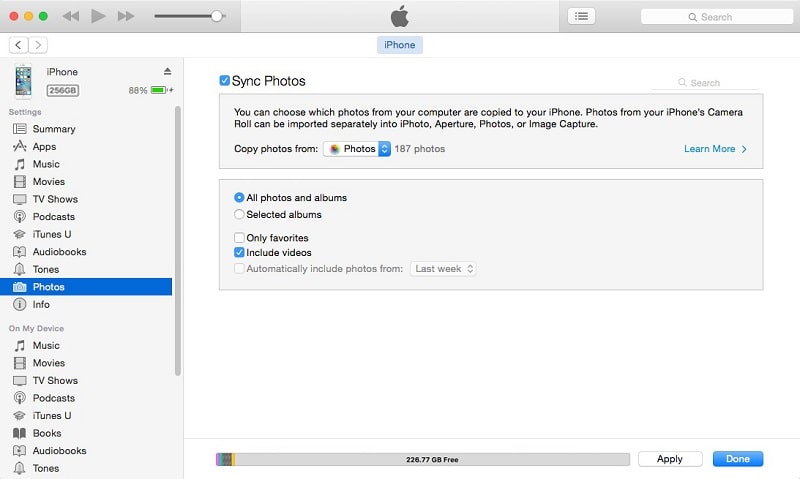
Summary
That’s all 5 easy solutions for how to move data from Android to iPhone 16. Which method do you prefer? Well, no matter you want to transfer all Android phone data or transfer data selectively, Syncios is here for help. Just get it to move your important data FOR FREE.


