![]() One management tool for all smartphones to transfer files between PC & iOS/Android devices.
One management tool for all smartphones to transfer files between PC & iOS/Android devices.
If you used Samsung Galaxy phones, such as Samsung Galaxy series, Samsung Galaxy Note series or other samsung galaxy smartphones and now want to purchase the new iPhone XS, what you can do to transfer all data from the old Samsung to iPhone 16 without complex operation? Or basically, how to move from Android to iPhone? Here is step-by-step guide you should need. The good news is that transferring data from a Samsung phone to an iPhone really couldn't be more simple with Transfer Tool. Moving all contacts, videos, music, call logs, photos and more from Samsung to iPhone with a few clicks!
Fisrtly, we need the help from a professional tool. Syncios Data Transfer is designed to transfer, backup and restore contents like contacts, messages, call logs, music, photos, videos and more of mobile devices. Multiple OS is supported means that you can transfer between android to android, android to iOS, iOS to iOS and multiple devices to computer. Besides, it can backup phone data and restore in lossless quality and sync contents from iTunes backup and iCloud backup to mobilde devices. All that you need for this method is your two mobile phones, the appropriate USB cables, and access to a computer.
Step 1 : The tool Syncios Data Transfer should be downloaded and installed to your computer firstly. Both Windows version and Mac version are available, just install the compatible one according to your computer operating system. Then run the program and connect both your old Samsung phone and iPhone XS to computer with USB cables or via WiFi. For Samsung device, Syncios will install apk to your device automatically. So check its phone screen when connecting to computer. Nothing needs to be installed to your iPhone.
Download
Win Version
Download
Mac Version
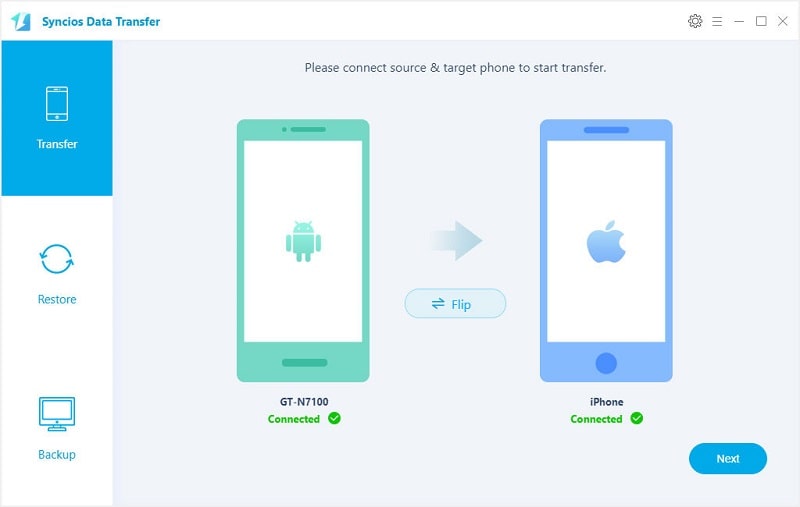
Step 2 : After connection, you need to check if your old Samsung device is on the left as the source device and your iPhone XS is on the right as the target device. A Flip button will help you to exchange their positions if you need.
Step 2 :Then we are ready to transfer data. Click on Next button to choose contents of your Samsung device like contacts, call logs, messages, photos etc. Then move on and start copying data from Samsung to your iPhone XS. Now, all you need to do is to wait. And keep your phones being connected well when transferring.
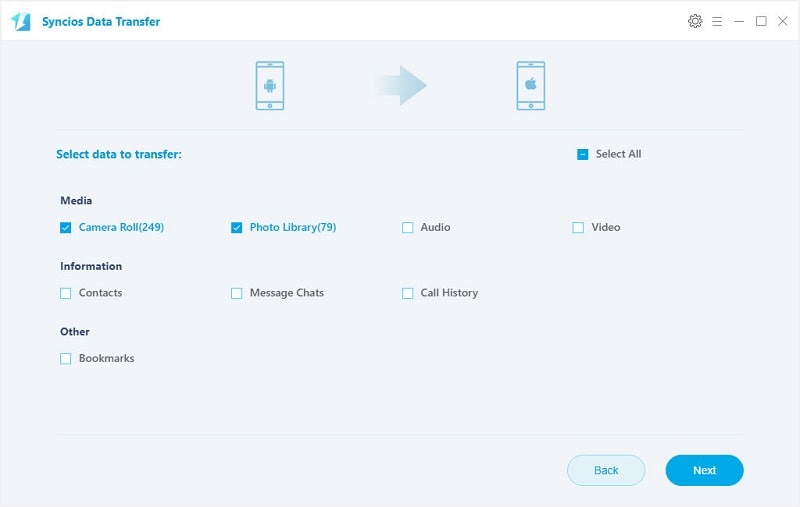
Due to iOS system settings, we can't directly move the contents from an Android device to an iPhone. Actually, to encourage Android users to switch from Android to iPhone, Apple released a useful app to help the new comers with that.
Step 1 : First, unlock your Samsung device, download the "Move to iOS" app from Google Play store. Once you have this app installed, take your iPhone XS and turn it on for the first time. Follow the iOS setup steps until you reach the Apps & Data page and select the "Move Data from Android" option.
Step 2 : Tap Continue on both phones, and tap on Agree > Next on the Android phone. One the Android phone, enter the 12-digit code displayed on the iPhone.
Step 3 : After entering the code, it will ask whether you want to transfer your Google Account info, Chrome bookmarks, text messages, contacts, and the photos and videos in your camera roll. Select what you need, and then tap Next to continue.
Step 4 : Simply select the contents you want to get transferred on your Android device, then wait for the transfer process to complete. It may take a while, depending on how much content you selected. And then continue to finish the rest of setup steps on your iPhone XS to enjoy it.
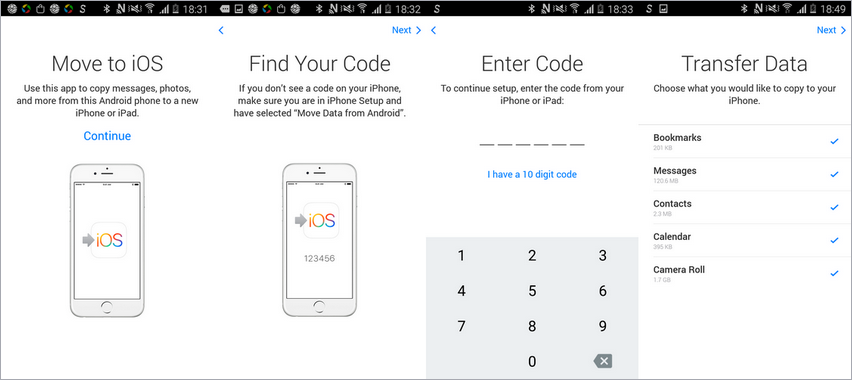
The End: Which method do you prefer? Have a try with Syncios Data Transfer if you want to transfer a large size of data at once without any complex operations. Move to iOS won’t bring your apps over, of course, but it also doesn’t attempt to find the same app in the App Store. You’ll have to go fetch those manually.
Related Articles